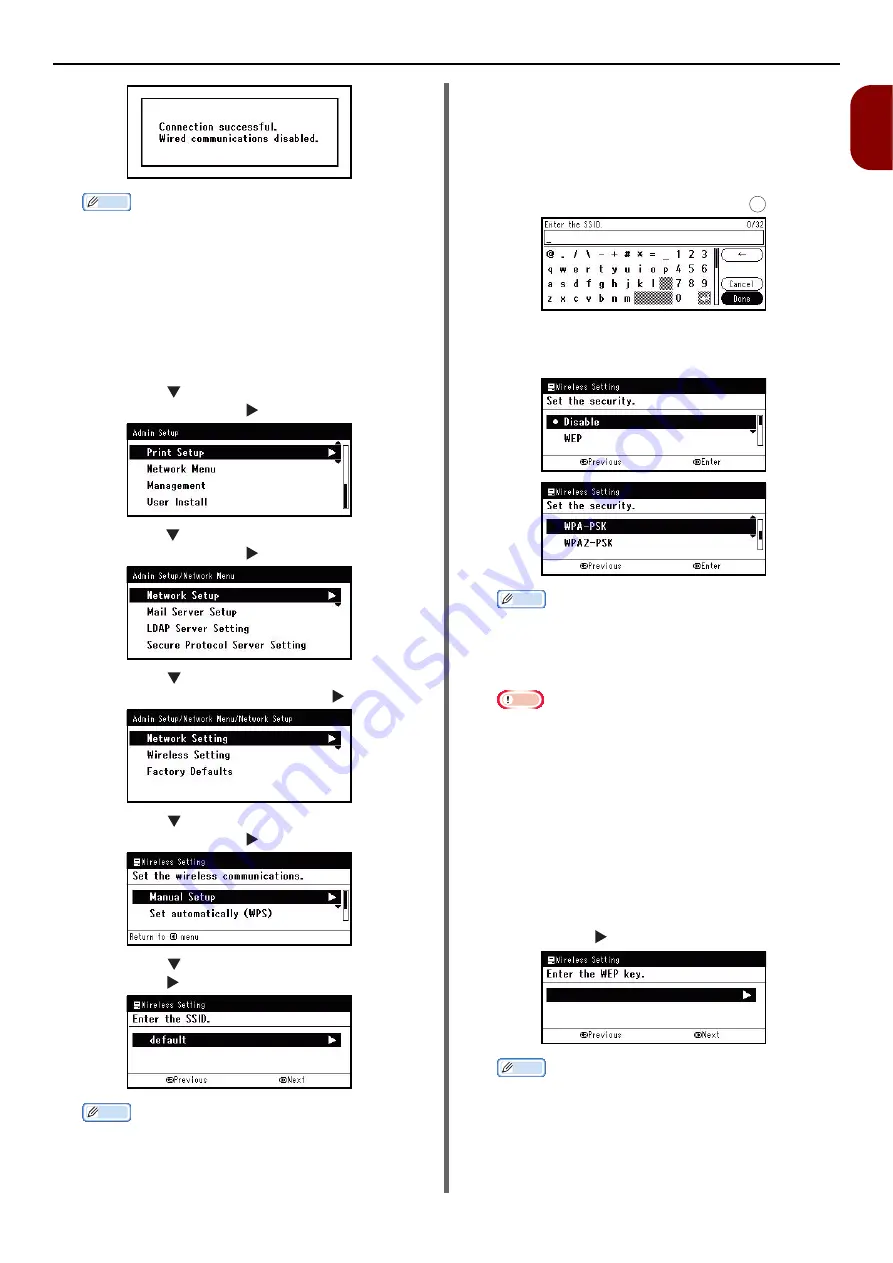
Connecting to a Computer
- 49 -
Setup
1
Memo
If [
Timeout
] is displayed, it is possible that the
wireless AP of the connection destination could not be
found within the time limit. After entering the PIN
code from this equipment into the wireless AP and
starting WPS-PIN, select [
Yes
] in step 7 again within 2
minutes.
Configuring manually
1
Log in as the administrator.
2
Press the to select [
Network Menu
],
and then press the .
3
Press the to select [
Network Setup
],
and then press the .
4
Press the to select [
Wireless
Setting
], and then press the
.
5
Press the to select [
Manual Setup
],
and then press the .
6
Press the to select [
SSID
], and then
press the .
Memo
[
default
] is set as the default.
When the [
OK
] button is pressed, the screen switches
to the security settings screen in step 5 without
switching to the screen in step 6. If the SSID is not
set, a warning screen is displayed.
7
Enter the SSID name (within 1-32
characters) of the wireless AP that you
want to connect to.
After entering the SSID, move the cursor
to the [
Done
] field and press .
8
In the security settings screen, select the
same security setting as the wireless AP
that you want to connect to.
Memo
The default is [
Disable
].
Depending on the model of wireless AP, mixed WPA-
PSK/WPA2-PSK may be supported. In this case, we
recommend using WPA2-PSK.
Note
Security settings (WPA-EAP/WPA2-EAP) using an
authentication server are also supported, but this can
only be set from the Web. For details, see the
Advanced section of the User Manual.
9
Depending on the security setting
selected in step 8, execute the settings
from either (1) or (2) below. If [
Disable
]
is selected, proceed to step 10. (For
security reasons, we do not recommend
setting [
Disable
].)
(1) When WEP is selected:
a) Press the on the WEP KEY input screen.
Memo
Nothing is set by default. If the WEP KEY is already
set, it is displayed using "*" symbols. When the [
OK
]
button is pressed, the screen switches to the screen in
step 10 without switching to the screen in step b). If
the right button is pressed to switch to the screen in
step b) when a WEP KEY is set, the set KEY is cleared.
OK






























