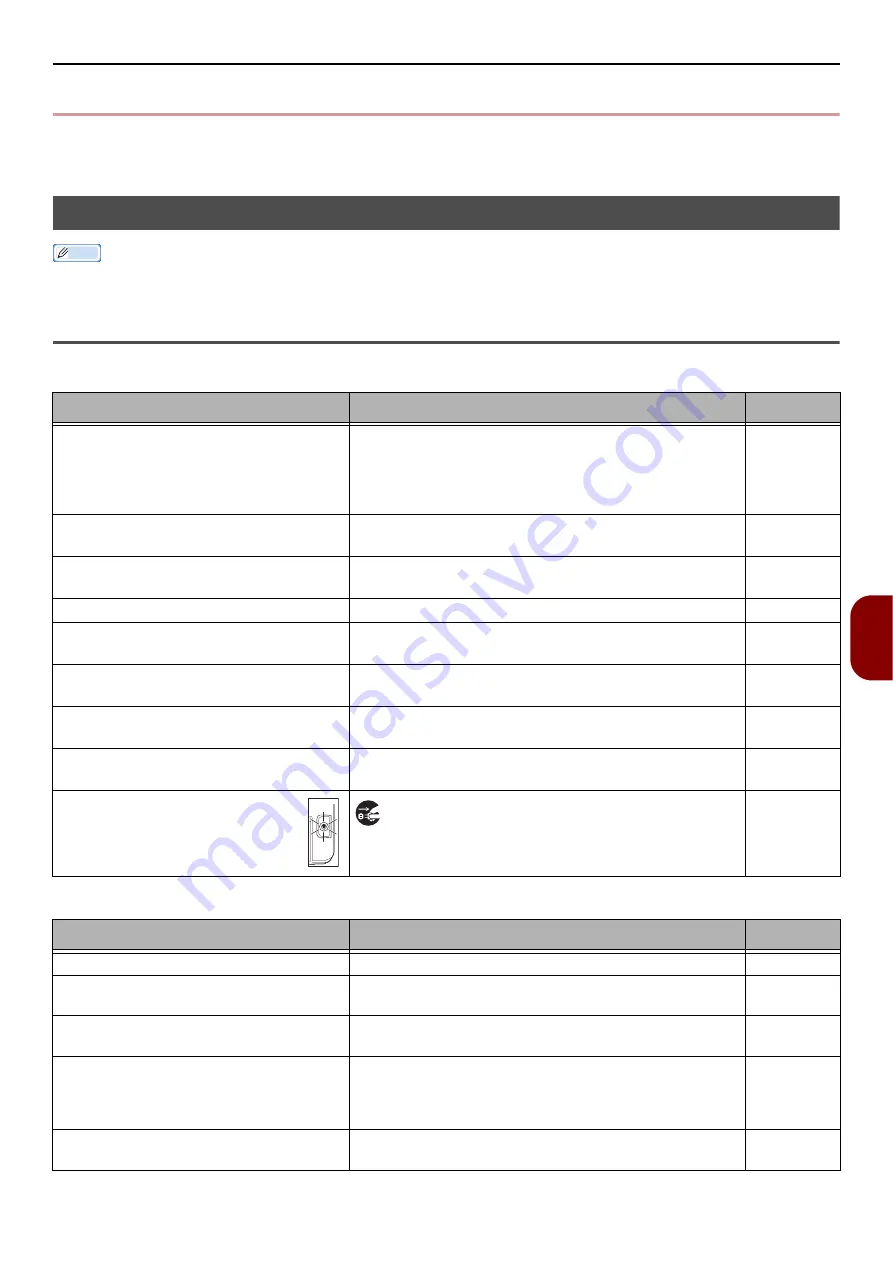
Other Issues
- 149 -
Tr
oubleshooting
7
Other Issues
This section explains the issues you may encounter while operating your machine and how to solve them.
Unable to Print from a Computer
Memo
If the following information does not solve the trouble, contact your dealer.
For troubles caused by an application, contact the manufacturer of the application.
General Causes
Common to Windows and Mac OS X
For Windows
Cause
Remedy
Reference
The machine is in sleep mode.
Press the <
POWER SAVE
> key on the operator panel to
enter the standby mode.
If the sleep mode is not used, disable it from the <
SET-
TING
> key > [
Admin Setup
] > [
User Install
] >
[
Power Save
] > [
Sleep
].
The machine is turned off.
Hold down the power switch for about a second to turn
on the power.
An Ethernet or USB cable is unplugged.
Check that the cable is plugged into the machine and
computer properly.
-
Something is wrong with a cable.
Replace it with a new cable.
-
The machine is off line.
Press the <
> key on the operator panel, and then
select [
On-Line
].
-
An error message is displayed on the
display screen of the operator panel.
"Error Messages Displayed on the Screen" on P. 137
press the <
?HELP
> key on the operator panel.
The interface setting is disabled.
Check the setting of the interface being used from the
operator panel.
Advanced
Something is wrong with the print
function.
Check if you can perform configuration print.
The LED indicator in the power
switch
is blinking at high speed per about
0.3 second.
The machine may be malfunctioning. Unplug the AC
cord immediately. Contact your dealer.
-
Cause
Remedy
Reference
The machine is not set as the default printer. Set the machine as the default printer.
-
The output port for the printer driver is
incorrect.
Select the output port to which the Ethernet or USB
cable is connected.
-
A print job from another interface is in
progress.
Wait until the print job is done.
-
[
Received invalid data
] is displayed on
the display screen and printing cannot be
done.
Press the <
SETTING
> key and select [
Admin Setup
] >
[
Print Setup
] > [
Print menu
] > [
Printer Adjust
] >
[
Wait Timeout
], and then select a longer time. The
default setting is 40 seconds.
-
A print job is automatically canceled.
If using Print Job Control, the print job is not authorized
to print, or the Job Accounting log buffer may be full.
Advanced






























