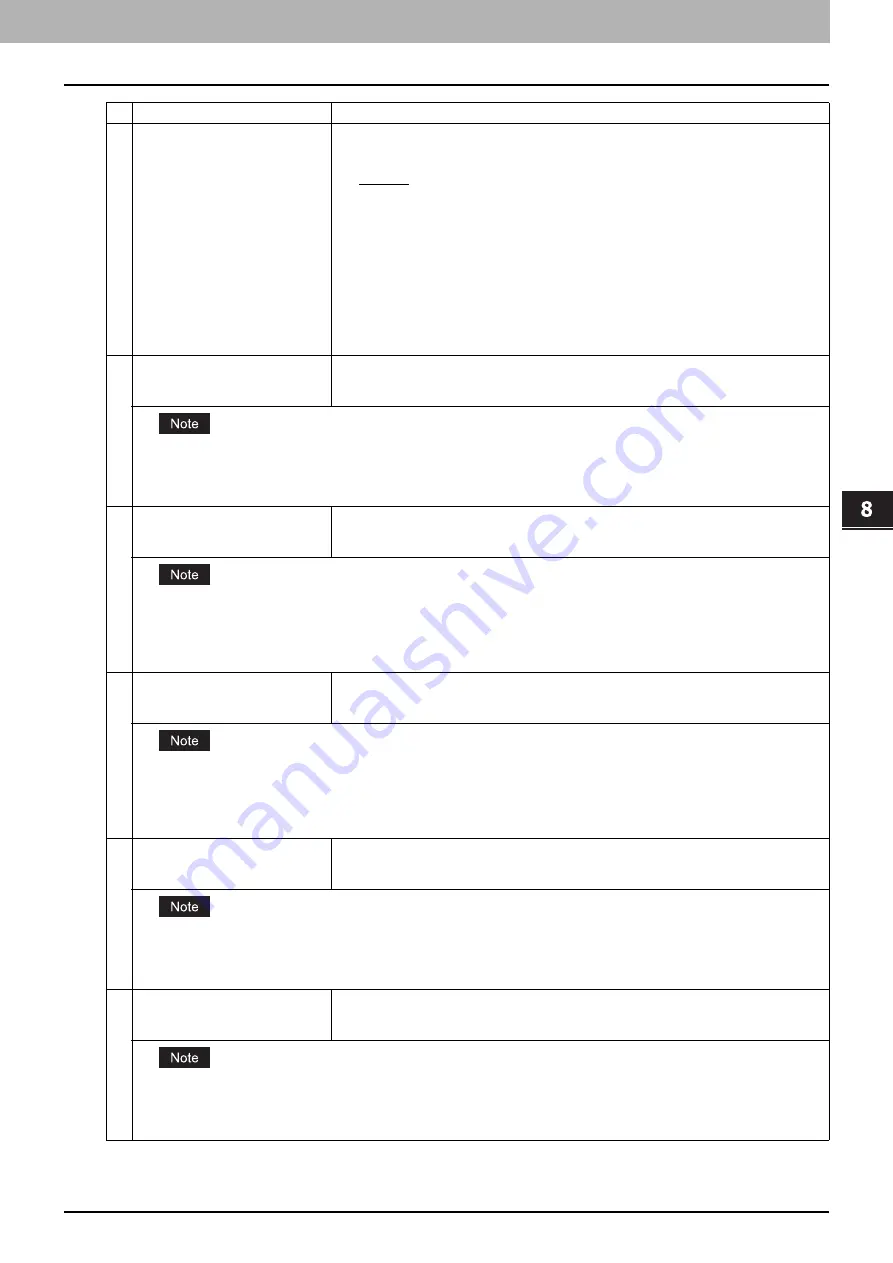
8.[Administration] Tab Page
[Setup] Item List 149
8 [Administration] Tab Page
3
Address Mode
Select how to set the IP address.
y
Static IP
— Select this to assign the static IP address manually. When this is selected,
enter the static IP address in the [IP Address] box.
y
Dynamic
— Select this to assign the IP address using the DHCP with Auto-IP
addressing enabled. The IP address, subnet mask, gateway address, primary WINS
server address, secondary WINS server address, POP3 server address, and SMTP
server address can be automatically acquired from the DHCP server if the network
supports DHCP. However, if the network does not support DHCP, use the AutoIP
function to assign an IP address.
y
No AutoIP
— Select this to assign the IP address using the DHCP with Auto-IP
addressing disabled. The IP address, subnet mask, gateway address, primary WINS
server address, secondary WINS server address, POP3 server address, and SMTP
server address can be automatically acquired from the DHCP server if the network
supports DHCP. If the communication with the DHCP cannot be established, the
previous IP address is used.
4
Obtain a Domain Name
automatically
Select [Enable] when you want to obtain a domain name automatically using the DHCP
server. This setting will apply only when [No AutoIP] or [Dynamic] is selected in the Address
Mode option. [Enable] is set as the default.
When the DHCP server does not have a domain name, the data are left blank in the domain name even if you set the correct
domain name manually in the DDNS Session. In that case, select [Disable] here and set the correct domain name in the
DDNS Session.
P.157 “Setting up DDNS Session”
5
Obtain a Domain Server Address
automatically
Select [Enable] when you want to obtain a domain server address automatically using the
DHCP server. This setting will apply only when [No AutoIP] or [Dynamic] is selected in the
Address Mode option. [Enable] is set as the default.
When the DHCP server does not have a primary and secondary DNS server addresses, the data are left blank in the primary
and secondary DNS server addresses, even if you set the correct primary and secondary DNS server addresses manually in
the DNS Session. In that case, select [Disable] here and set the correct primary and secondary DNS server address in the
DNS Session.
P.156 “Setting up DNS Session”
6
Obtain a WINS Server Address
automatically
Select [Enable] when you want to obtain a primary or secondary WINS server address
automatically using the DHCP server. This setting will apply only when [No AutoIP] or
[Dynamic] is selected in the Address Mode option. [Enable] is set as the default.
When the DHCP server does not have a primary and secondary WINS server addresses, the data are left blank in the primary
and secondary WINS server addresses, even if you set the correct primary and secondary WINS server addresses manually
in the SMB Session. In that case, select [Disable] here and set the correct primary and secondary WINS server address in the
SMB Session.
P.159 “Setting up SMB Session”
7
Obtain a SMTP Server Address
automatically
Select [Enable] when you want to obtain a SMTP server address automatically using the
DHCP server. This setting will apply only when [No AutoIP] or [Dynamic] is selected in the
Address Mode option. [Disable] is set as the default.
When the DHCP server does not have a SMTP server address, the data are left blank in the SMTP server address even if you
set the correct SMTP server address manually in the SMTP Client. In that case, select [Disable] here and set the correct
SMTP server address in the SMTP Client.
P.163 “Setting up SMTP Client”
8
Obtain a POP3 Server Address
automatically
Select [Enable] when you want to obtain a POP3 server address automatically using the
DHCP server. This setting will apply only when [No AutoIP] or [Dynamic] is selected in the
Address Mode option. [Disable] is set as the default.
When the DHCP server does not have a POP3 server address, the data are left blank in the POP3 server address even if you
set the correct POP3 server address manually in the POP3 Network Service. In that case, select [Disable] here and set the
correct POP3 server address in the POP3 Network Service.
P.166 “Setting up POP3 Network Service”
Item name
Description
Summary of Contents for ES9455
Page 22: ...1 Overview 20 Accessing TopAccess 6 The TopAccess website appears...
Page 26: ......
Page 52: ......
Page 106: ......
Page 140: ......
Page 348: ...8 Administration Tab Page 346 Registration Administration tab How to Set and How to Operate...
Page 350: ...8 Administration Tab Page 348 Registration Administration tab How to Set and How to Operate...
Page 380: ......
Page 385: ...ES9455 MFP ES9465 MFP ES9475 MFP...








































