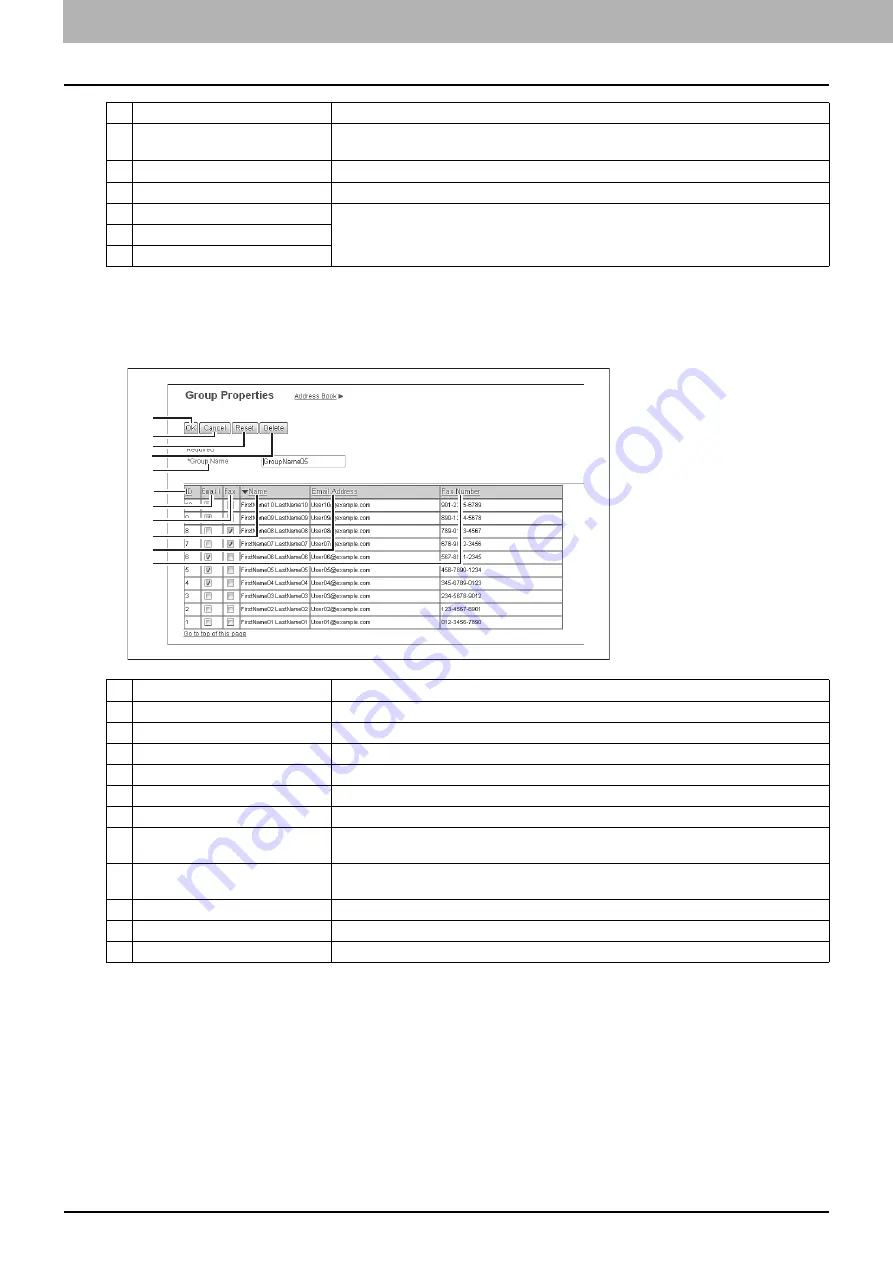
5 [Registration] Tab Page
82 [Registration] Tab Page Overview
[Group Properties] screen
You can create groups that contain multiple recipients.
This enables you to specify a group as the destination when sending an E-mail, Internet Fax, or fax to multiple recipients.
3
[Research] button
Returns to the [Search Contact] screen to change the search criteria and execute the search
again.
4
Number of Search Result
Displays the number of found contacts.
5
Check box
Select contacts to be registered to the address book.
6
Name
Displays the search result.
7
Email Address
8
Fax Number
Item name
Description
1
2
3
5
6
7
8
9
10
11
4
Item name
Description
1
[OK] button
Registers the selected contacts as a group.
2
[Cancel] button
Cancels the group registration.
3
[Reset] button
Resets the contents.
4
[Delete] button
Deletes the displayed group.
5
Group Name
Enter the group name. You can enter up to 20 characters.
6
ID
Displays the registered ID of the contact.
7
Select the check box to register E-mail address into the group when the contact has E-mail
information.
8
Fax
Select the check box to register fax number into the group when the contact has fax number
information.
9
Name
Displays the last name and first name registered to the contact.
10
Email Address
Displays the E-mail address registered to the contact.
11
Fax Number
Displays the fax number registered to the contact.
Summary of Contents for ES9455
Page 22: ...1 Overview 20 Accessing TopAccess 6 The TopAccess website appears...
Page 26: ......
Page 52: ......
Page 106: ......
Page 140: ......
Page 348: ...8 Administration Tab Page 346 Registration Administration tab How to Set and How to Operate...
Page 350: ...8 Administration Tab Page 348 Registration Administration tab How to Set and How to Operate...
Page 380: ......
Page 385: ...ES9455 MFP ES9465 MFP ES9475 MFP...






























