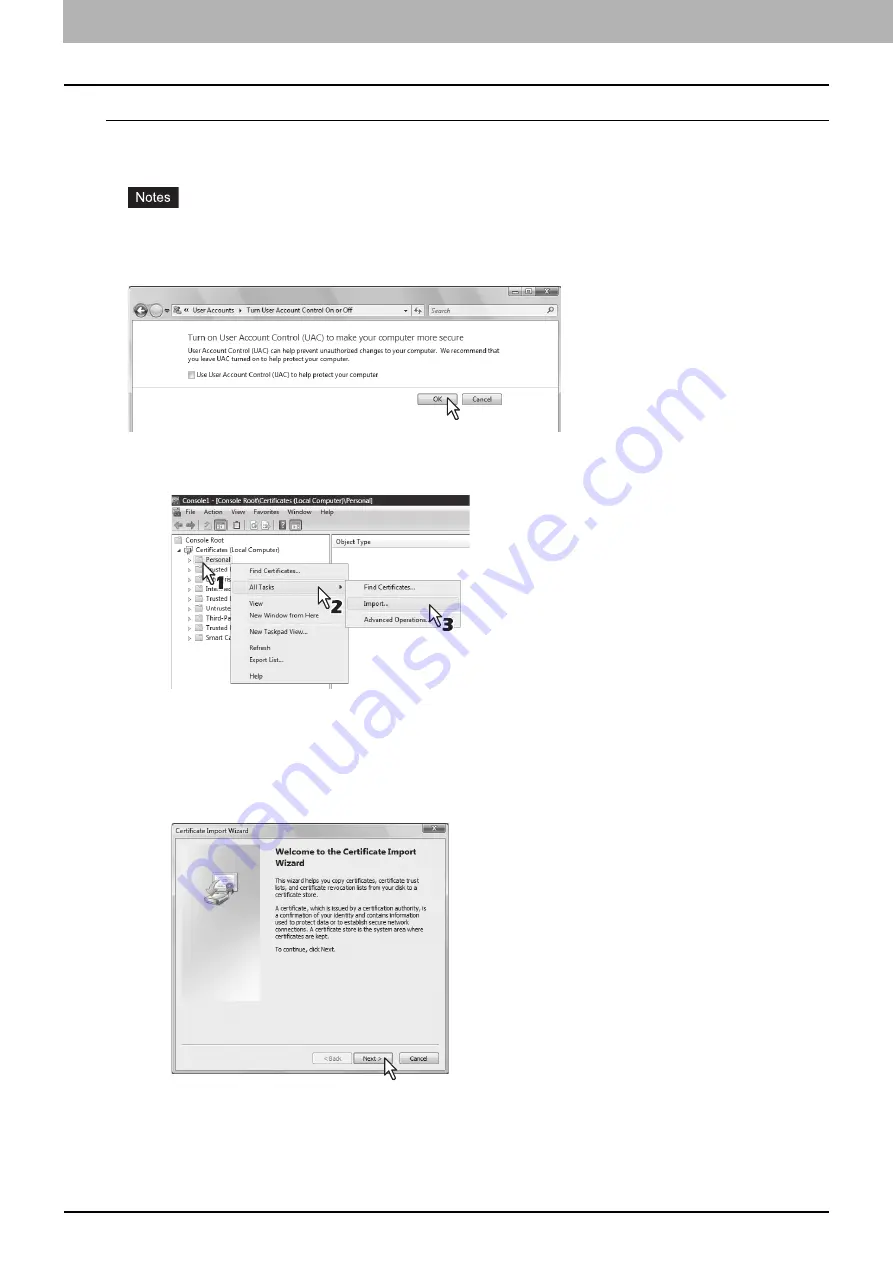
11 APPENDIX
374 Installing Certificates for a Client PC
Importing certificates to a client PC
The following describes an import on Windows Vista. The procedure is the same when other versions of Windows are
used.
y
For Windows Vista, you must log in to Windows as a user who has the “Administrators” privilege.
y
Before importing certificates, make sure that User Account Control (UAC) is turned off. From Control Panel > User
Accounts > Turn User Account Control On or Off, clear the check box for the [Use User Account Control (UAC) to
help protect your computer] option and click [OK].
1
On the MMC, select and right-click on the appropriate folder to store the certificate and
select [All Tasks] > [Import]
Select the appropriate folder according to the type of your certificate:
y
Self-signed certificate (.crt):
Console Root > Certificates (Local Computer) > Trusted Root Certification
Authorities
y
Client certificate (.pfx):
Console Root > Certificates (Local Computer) > Personal
y
CA certificate (.cert):
Console Root > Certificates (Local Computer)> Trusted Root Certification Authorities
The [Certificate Import Wizard] appears.
2
On the Certificate Import Wizard, click [Next].
For importing a client certificate, proceed to the next step. Otherwise, skip to step 5.
Summary of Contents for ES9455
Page 22: ...1 Overview 20 Accessing TopAccess 6 The TopAccess website appears...
Page 26: ......
Page 52: ......
Page 106: ......
Page 140: ......
Page 348: ...8 Administration Tab Page 346 Registration Administration tab How to Set and How to Operate...
Page 350: ...8 Administration Tab Page 348 Registration Administration tab How to Set and How to Operate...
Page 380: ......
Page 385: ...ES9455 MFP ES9465 MFP ES9475 MFP...

























