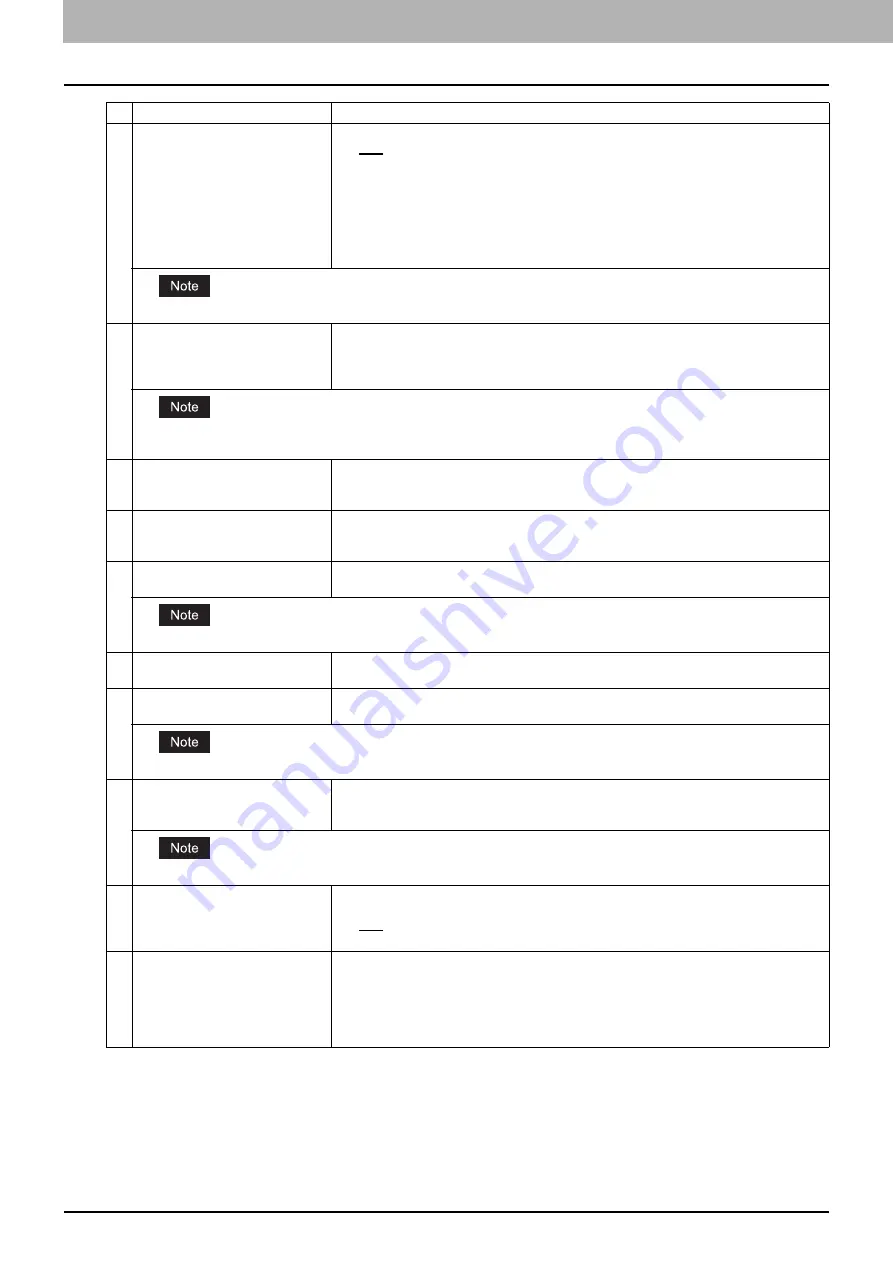
5 [Registration] Tab Page
76 [Registration] Tab Page Overview
*1 Available only for models that support color printing.
7
Original Mode
Select the document type of the originals.
y
Text
— Select this to set the Text mode as the default original mode.
y
Text/Photo
— Select this to set the Text/Photo mode as the default original mode.
Depending on the model, this can be selected only when [Black] is selected in the [Color
Mode] box.
*1
y
Photo
— Select this to set the Photo mode as the default original mode.
y
Printed Image
*1
— Select this to set the Printed Image mode as the default original
mode. Depending on the model, this can be selected only when [Full Color] or [Auto
Color] is selected in the [Color Mode] box.
This cannot be set when [Gray] is selected in the [Color Mode] box.
8
Exposure
Select the exposure for scanning.
Select [Auto] to automatically apply the best contrast for the document. You can also
manually adjust the exposure in 11 stages. The farther to the right that you set the value, the
darker the density of the scanned image will become.
[Auto] is not available when [Gray], [Full Color], or [Auto Color] is selected at the [Color Mode] box. In that case, set the
exposure manually.
9
Original Size
Select the original size.
If this is set to [Auto], the size is automatically detected. Select [Mixed Original Sizes] to
scan a document with mixed sizes. You can also specify the original size.
10
Background
Select the density level of the background of the scanned image. Density can be adjusted in
9 levels. The farther to the right that you set the value, the darker the density of the
background will become.
11
Contrast
Select the contrast level of the scanned image. Contrast can be adjusted in 9 levels. The
farther to the right that you set the value, the higher the contrast level will become.
This is not available when [Black] or [Gray] is selected at the [Color Mode] box.
12
Sharpness
Select the sharpness level of the scanned image. Sharpness can be adjusted in 9 levels.
The farther to the right that you set the value, the sharper the scanned image will become.
13
Saturation
Select the saturation level of the scanned image. Saturation can be adjusted in 7 levels. The
farther to the right you set the value, the more vivid the scanned image will become.
This is not available when [Black] or [Gray] is selected at the [Color Mode] box.
14
RGB Adjustment
Select the RGB density level of the scanned image. RGB density can be adjusted in 9 levels
for each color. The farther to the right you set the value, the darker the density of the
selected color will become.
This is not available when [Black] or [Gray] is selected at the [Color Mode] box.
15
Omit Blank Page
Select whether to automatically omit a blank page in the scanned image if it is included in
originals.
y
OFF
— The blank page is not omitted.
y
ON
— The blank page is omitted.
16
Outside Erase
Select whether to erase a shade that appears outside of the scanned image when an
original is placed on the original glass while the Platen Cover is left open. The erased shade
will be whitened.
If you want to erase it, you can select the criteria in 7 levels for judging if it is an area to be
erased. The farther to the right you select, the larger the area that will be erased. [OFF] is
selected by default.
Item name
Description
Summary of Contents for ES9455
Page 22: ...1 Overview 20 Accessing TopAccess 6 The TopAccess website appears...
Page 26: ......
Page 52: ......
Page 106: ......
Page 140: ......
Page 348: ...8 Administration Tab Page 346 Registration Administration tab How to Set and How to Operate...
Page 350: ...8 Administration Tab Page 348 Registration Administration tab How to Set and How to Operate...
Page 380: ......
Page 385: ...ES9455 MFP ES9465 MFP ES9475 MFP...











































