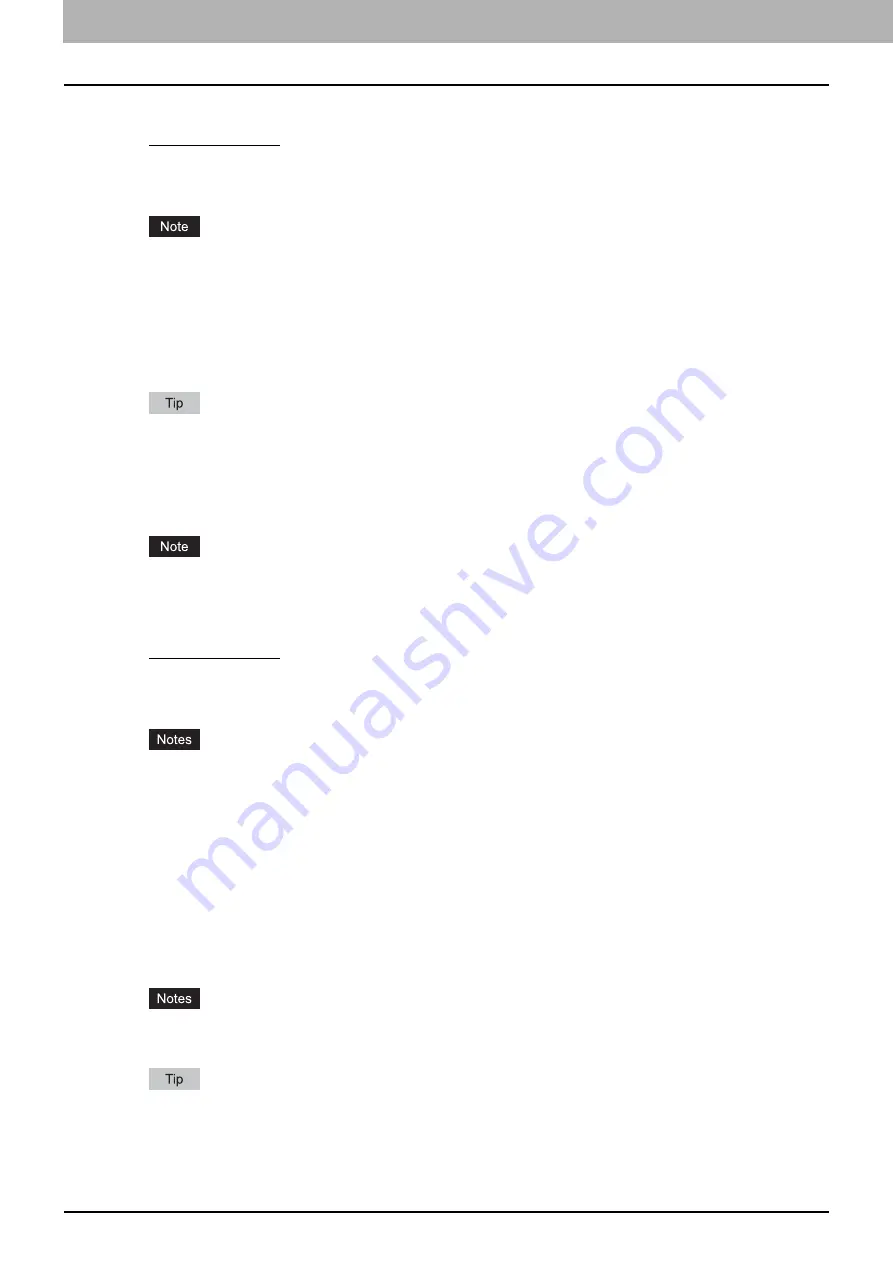
2 PRINTING FROM WINDOWS
44 Setting Up Print Options
Print Style
This selects how you want to print a front cover.
-
Do not print on page
— Select this to insert a blank cover.
-
Print one side of the page
— Select this to print the first page image on the front side of a cover.
-
Print both sides of page
— Select this to print the first two page images on both sides of a cover. This is available
only when the 2-Sided Printing option is enabled on the [Finishing] tab.
If [Print one side of the page] is selected while 2-Sided Printing is performed, the first page is printed on the front
side of the cover sheet and the back side of the cover will be blank.
2) Use Back Cover
This sets back cover printing which allows you to insert or print a back cover on a sheet fed from a different Drawer or
Bypass tray other than the Paper Source option selected on the [Basic] tab.
To enable back cover printing, select the check box and select the location from where a back cover sheet is to be fed
and the print style to be used.
For detailed instructions on how to print with the [Use Back Cover] setting, see the following page:
P.100 “Inserting different types of paper”
Source
Select the location from where a back cover sheet is to be fed. When [Auto] is selected, the paper is automatically
selected according to the printed document size.
The selectable values in the [Source] box vary depending on the optional devices installed on this equipment and
their configuration on the [Device Settings] tab.
Print Style
This selects how you want to print a back cover.
-
Do not print on page
— Select this to insert a blank cover.
-
Print one side of the page
— Select this to print the last page image on the front side of a cover.
-
Print both sides of page
— Select this to print the last two page images on both sides of a cover. This is available
only when the 2-Sided Printing option is enabled on the [Finishing] tab.
If [Print one side of the page] is selected while 2-Sided Printing is performed, the last page is printed on the
front side of the cover sheet and back side of the cover will be blank.
If [Print both sides of page] is selected but there is only one page printed on the back cover, the last page is
printed on the front side of the cover sheet and back side of the cover will be blank.
3) Insert Pages
This sets sheet insertion printing which allows you to insert a sheet between pages, or print a specific page on a sheet
fed from a tray other than the Paper Source option selected on the [Basic] tab.
This option is useful when you want to insert a blank sheet between chapters, or when you want to print chapter cover
pages on the different paper.
To enable sheet insertion printing, select the check box and click [Edit] to set how the pages are inserted in the [Insert
Pages] dialog box.
This option cannot be set when the [Interleave Pages] option is enabled.
Up to 50 pages can be inserted.
For detailed instructions on how to print with the [Insert Pages] setting, see the following page:
Summary of Contents for CX4545 MFP
Page 10: ......
Page 20: ...2 PRINTING FROM WINDOWS 18 Printing From Application 5 Click Print to print a document...
Page 220: ......
Page 228: ...226 INDEX...
Page 229: ...ES9160 MFP ES9170 MFP ES9460 MFP ES9470 MFP CX3535 MFP CX4545 MFP...
















































