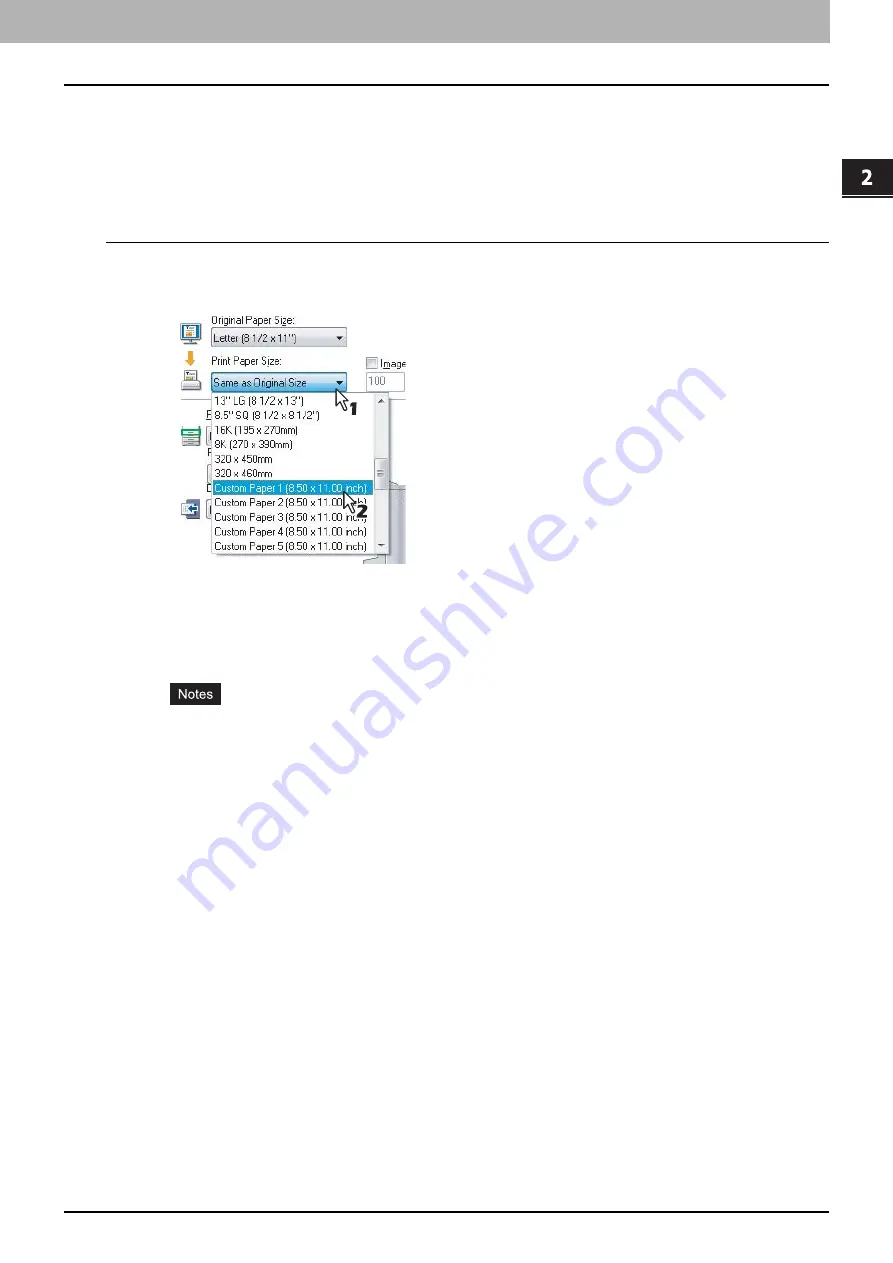
2.PRINTING FROM WINDOWS
Printing With Best Functions for Your Needs 111
2 PRINTING FROM WINDOWS
Printing on paper larger than standard sizes
The procedure below is for printing on paper larger than standard sizes defined in the custom paper size setting.
(Example: Largest size: 12.34 x 47.24 inches (313.4 x 1200 mm))
Custom paper sizes can be defined in the [Other] tab menu.
Printing on paper larger than standard sizes
1
Display the properties of the printer driver and select the custom paper size in [Print
Paper Size] of the [Basic] tab menu before starting printing.
2
Set any other print options you require and click [OK].
3
Click [OK] or [Print] to send the print job.
4
Place paper larger than the standard sizes on the bypass tray.
Do not mix it with other sizes.
Print one sheet by one from the bypass tray even if you have set the number of copies as more than one.
5
Press [JOB STATUS] on the touch panel.
The print job list appears.
6
Select the desired job in the print job list and then press the [START] button on the
control panel.
The print job is printed on paper larger than the standard sizes.
For the detailed instructions on how to use the control panel, see the following page:
Summary of Contents for CX4545 MFP
Page 10: ......
Page 20: ...2 PRINTING FROM WINDOWS 18 Printing From Application 5 Click Print to print a document...
Page 220: ......
Page 228: ...226 INDEX...
Page 229: ...ES9160 MFP ES9170 MFP ES9460 MFP ES9470 MFP CX3535 MFP CX4545 MFP...
















































