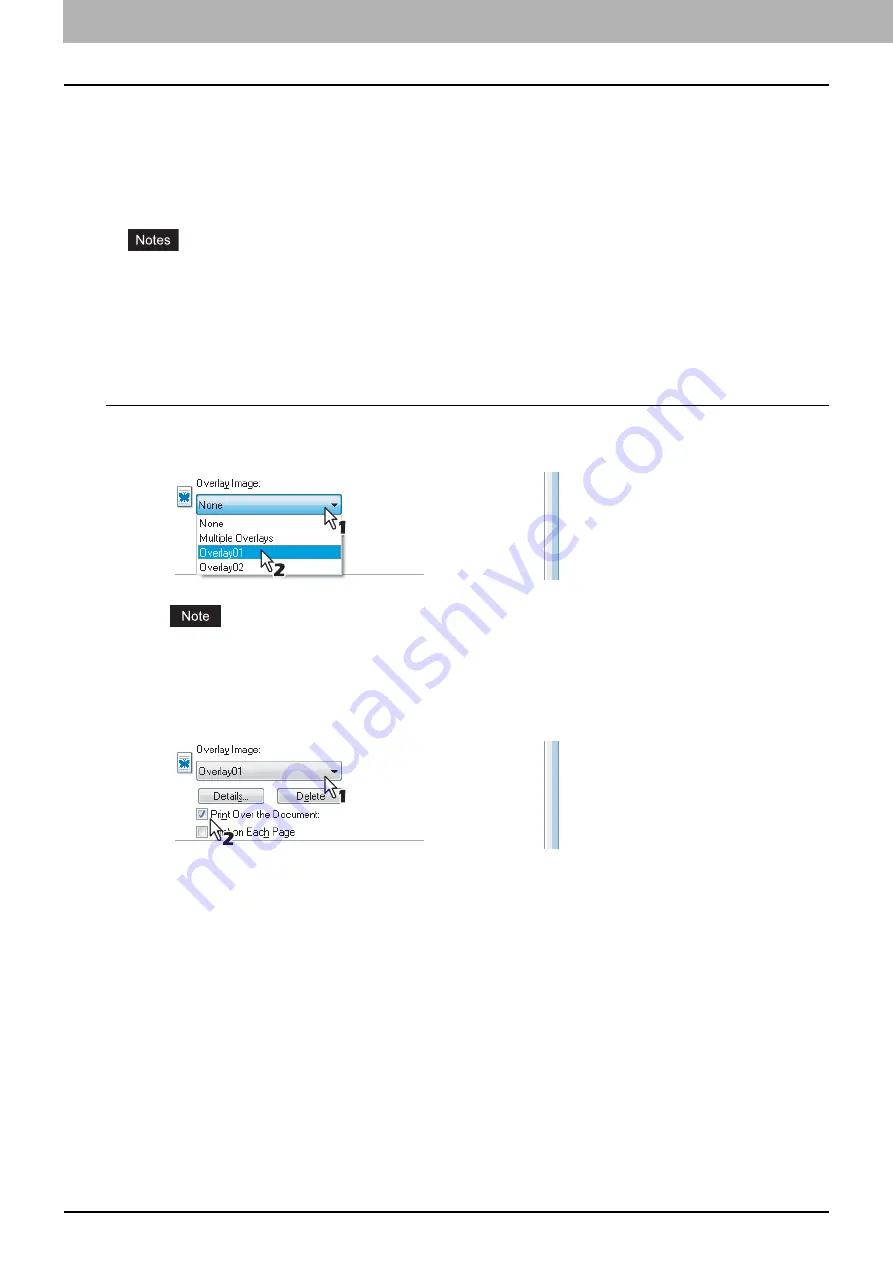
2 PRINTING FROM WINDOWS
106 Printing With Best Functions for Your Needs
Printing with an overlay file
Using image overlays ensures that widely-used images are readily available and consistently reproduced. Image overlays
are independent documents that are merged into other documents during printing and thereby increase the time required
to print a job. To superimpose text on your document, it may be faster to use watermarks.
To print with an overlay file, you must first create an overlay file.
P.83 “Creating an overlay file”
When [Overlay Image] is selected together with the N-up feature, the overlay images are printed per sheet, not per
page. If you want to print them on each page, select the [Print on Each Page] check box in [Overlay Image] on the
[Effect] tab.
Both the overlay file and the documents on which you superimpose the overlay image must be created in the same
size, color mode, and orientation.
Printing an overlay image as a print job
1
Display the [Effect] tab menu.
2
Select the overlay image name to be used in the [Overlay Image] box.
If you use different overlay images for odd/even pages or use overlay images only for the specified pages,
select [Multiple Overlays] and set them in its dialog box.
3
If you want to print the overlay image over the document, select the [Print Over the
Document] check box.
4
Set any other print options you require and click [OK].
5
Click [OK] or [Print] to send the print job.
The print job is printed with the overlay image.
Summary of Contents for CX4545 MFP
Page 10: ......
Page 20: ...2 PRINTING FROM WINDOWS 18 Printing From Application 5 Click Print to print a document...
Page 220: ......
Page 228: ...226 INDEX...
Page 229: ...ES9160 MFP ES9170 MFP ES9460 MFP ES9470 MFP CX3535 MFP CX4545 MFP...
















































