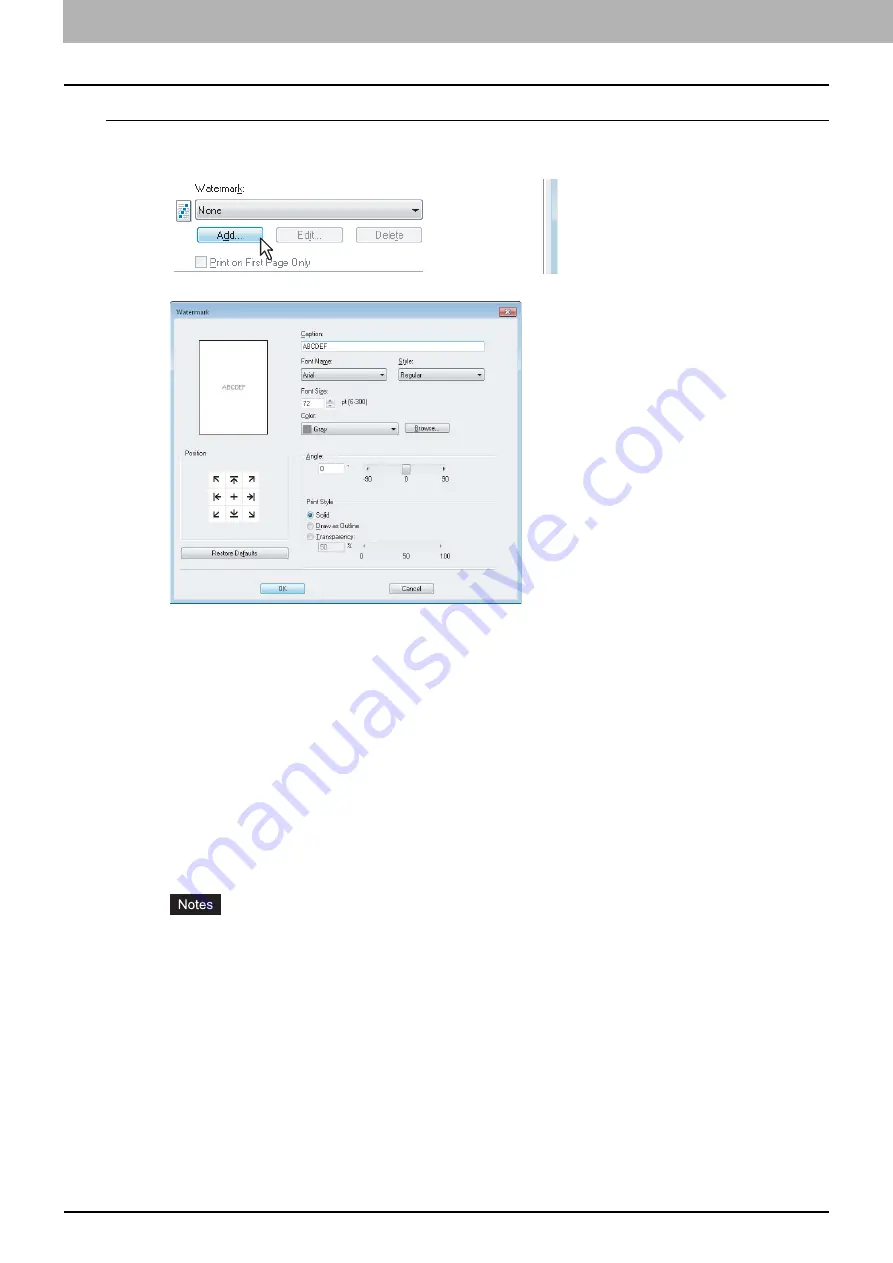
2 PRINTING FROM WINDOWS
104 Printing With Best Functions for Your Needs
Creating or editing a watermark
1
Click [Add] to create a new watermark, or select one that you want to edit and click
[Edit] to edit a watermark.
The [Watermark] dialog box appears.
2
Enter the watermark text in the [Caption] box.
You can enter up to 63 characters for the [Caption] box. However, if too many characters are entered, the
watermark may not be printed correctly.
3
Select the position of the watermark in [Position].
Select the desired icon for the position.
4
Select a font for the watermark at the [Font Name] box.
5
Select a font style for the watermark at the [Style] box.
6
Enter the font size in the [Font Size] box.
You can enter any integer between 6 and 300pt in units of 1pt.
7
Select a color for the watermark at the [Color] box.
If your preferred color is not listed in the box, click [Browse] to display the color palette and add your color.
This option is available only when your equipment is a multifunctional digital color system.
When [Black and White] is selected at the [Color] box on the [Basic] tab, the [Color] box is not available.
8
To rotate the watermark, enter the number of degrees in the [Angle] box.
You can enter from -90 degrees to 90 degrees in units of 1 degree in the [Angle] box.
You can also set the angle using the scroll bar.
9
Select how the watermark text is printed from [Solid], [Draw as Outline], and
[Transparency].
Solid
— Select this to print a solid type of watermark.
Draw as Outline
— Select this to print an outline type of watermark.
Transparency
— Select this for a transparent watermark. Set the transparent ratio from 0 to 100% in units of 1%.
You can also set the transparent ratio using the scroll bar.
10
Click [OK] to save the watermark settings.
The watermark is added or edited.
Summary of Contents for CX4545 MFP
Page 10: ......
Page 20: ...2 PRINTING FROM WINDOWS 18 Printing From Application 5 Click Print to print a document...
Page 220: ......
Page 228: ...226 INDEX...
Page 229: ...ES9160 MFP ES9170 MFP ES9460 MFP ES9470 MFP CX3535 MFP CX4545 MFP...
















































