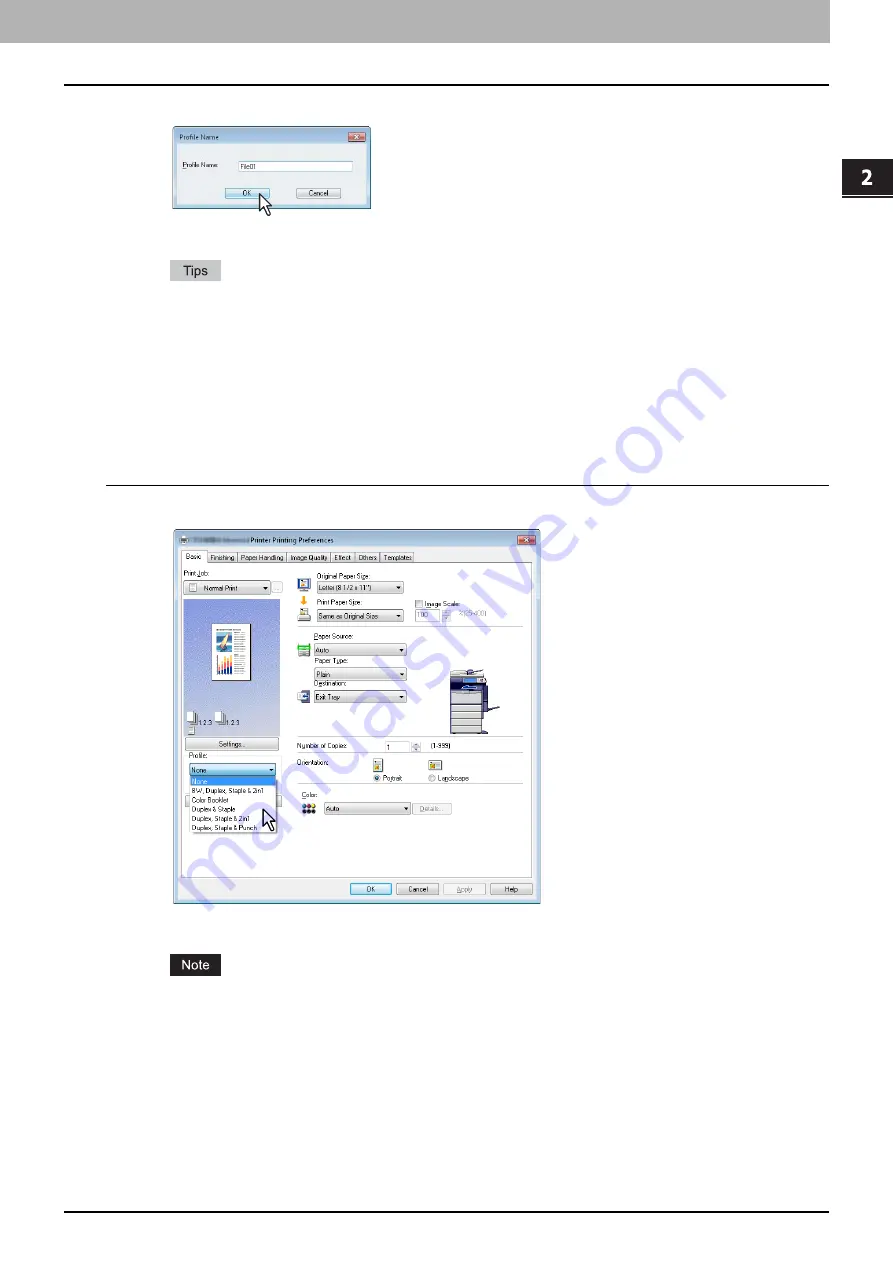
2.PRINTING FROM WINDOWS
Setting Up Print Options 21
2 PRINTING FROM WINDOWS
3
Enter the profile name and click [OK].
The file name must be up to 63 characters long.
If you enter an existing profile name, you are prompted to confirm whether you want to overwrite it. If you
want, click [OK].
If you try to save more than 20 profiles, a dialog box notifying you that no more can be saved appears, then
the 21st profile is saved as a temporary profile. If you want to register this temporary profile, delete
unnecessary profiles first, and then select [Temporary Profile] to recall this profile and click [Save Profile] to
save it.
You cannot specify [None] for the profile name.
4
The profile is saved.
Loading profile
1
Select a profile in the [Profile] box.
The setting options in the profile are reflected on each tab.
To restore the default settings after you select the profile, click [Restore Defaults] on each tab. Selecting [None]
on the [Profile] box will not restore them. To restore the default settings on any tab other than the [Device
Settings] tabs, click [Restore All Defaults] on the [Others] tab.
Summary of Contents for CX4545 MFP
Page 10: ......
Page 20: ...2 PRINTING FROM WINDOWS 18 Printing From Application 5 Click Print to print a document...
Page 220: ......
Page 228: ...226 INDEX...
Page 229: ...ES9160 MFP ES9170 MFP ES9460 MFP ES9470 MFP CX3535 MFP CX4545 MFP...






























