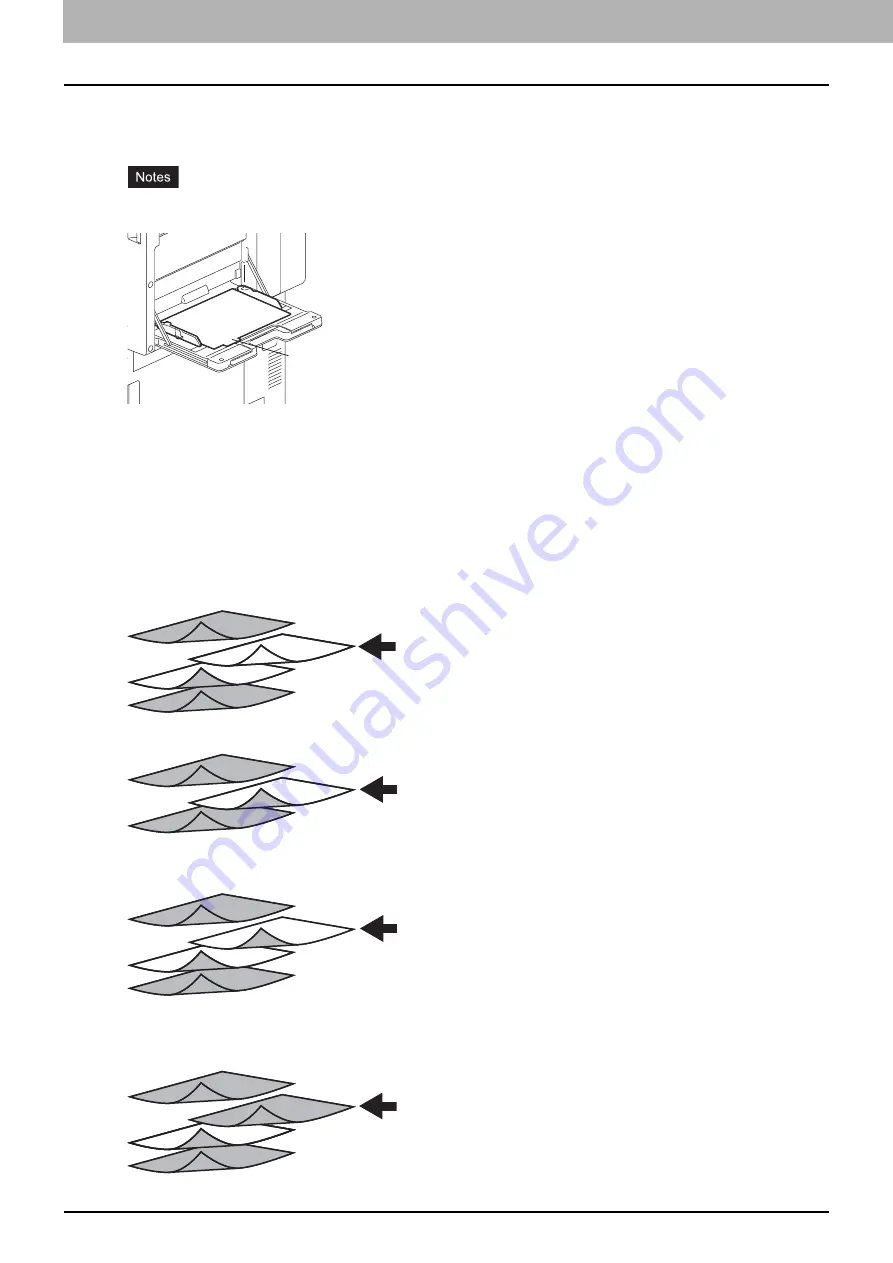
2 PRINTING FROM WINDOWS
48 Setting Up Print Options
10) Units
Select the unit for the Tab Extension and Image Shift option. The default unit varies depending on the regional setting
of the client computer.
Tab paper must be fed from the bypass tray. Make sure to place it with its tab outside. The shape of the bypass tray
differs depending on the model.
The tab paper cannot be fed from the Large Capacity Feeder (optional) and drawers.
If the document for tab printing is not created properly or the [Image Shift Width] is not set properly, the image will
not be printed in the correct position within the tab extension. Please make sure to create the document and set the
[Image Shift Width] correctly.
If misprinting occurs while multiple tab pages are printed continuously, dirt may adhere to the reverse side of paper.
To avoid this, it is recommended to print tab paper as a separated job for each page so that this equipment
performs cleaning before printing the next tab paper.
When printing tab paper, the tab paper may be caught in the exit in the inner tray because the roller to deliver the
tab extension does not exit. In that case, remove the tab paper before printing the next job.
If [Blank] is selected while 2-sided printing is performed, and you enter an even numbered page (printed on the
back side of the paper: Page 4 in the following example figure) for the [Page] box, the specified page will be blank.
The desired blank sheet is inserted next and the 2-sided printing continues from the next page.
If [1 Side] is selected while 2-sided printing is performed, the specified page (Page 3 in the following example
figure) is printed on the front side of the sheet and back side of the sheet will be blank.
If [1 Side] is selected while 2-sided printing is performed, and you enter an even numbered page (printed on the
back side of the paper: Page 4 in the following example figure) for the [Page] box, the specified page will be blank.
The page is printed on the front side of the inserted sheet and the 2-sided printing continues from the next page.
If [2 Sides] is selected while 2-sided printing is performed, and you enter an even numbered page (printed on the
back side of the paper: Page 4 in the following example figure) for the [Page] box, the specified page will be blank.
The specified page and the next page are printed on the inserted sheet and the 2-sided printing continues from the
next page.
Place the tab paper
with the tab outside.
1
2
3
4
5
1
2
3
4
5
1
2
3
4
5
6
4
5
1
2
3
4
5
6
7
Summary of Contents for CX4545 MFP
Page 10: ......
Page 20: ...2 PRINTING FROM WINDOWS 18 Printing From Application 5 Click Print to print a document...
Page 220: ......
Page 228: ...226 INDEX...
Page 229: ...ES9160 MFP ES9170 MFP ES9460 MFP ES9470 MFP CX3535 MFP CX4545 MFP...






























