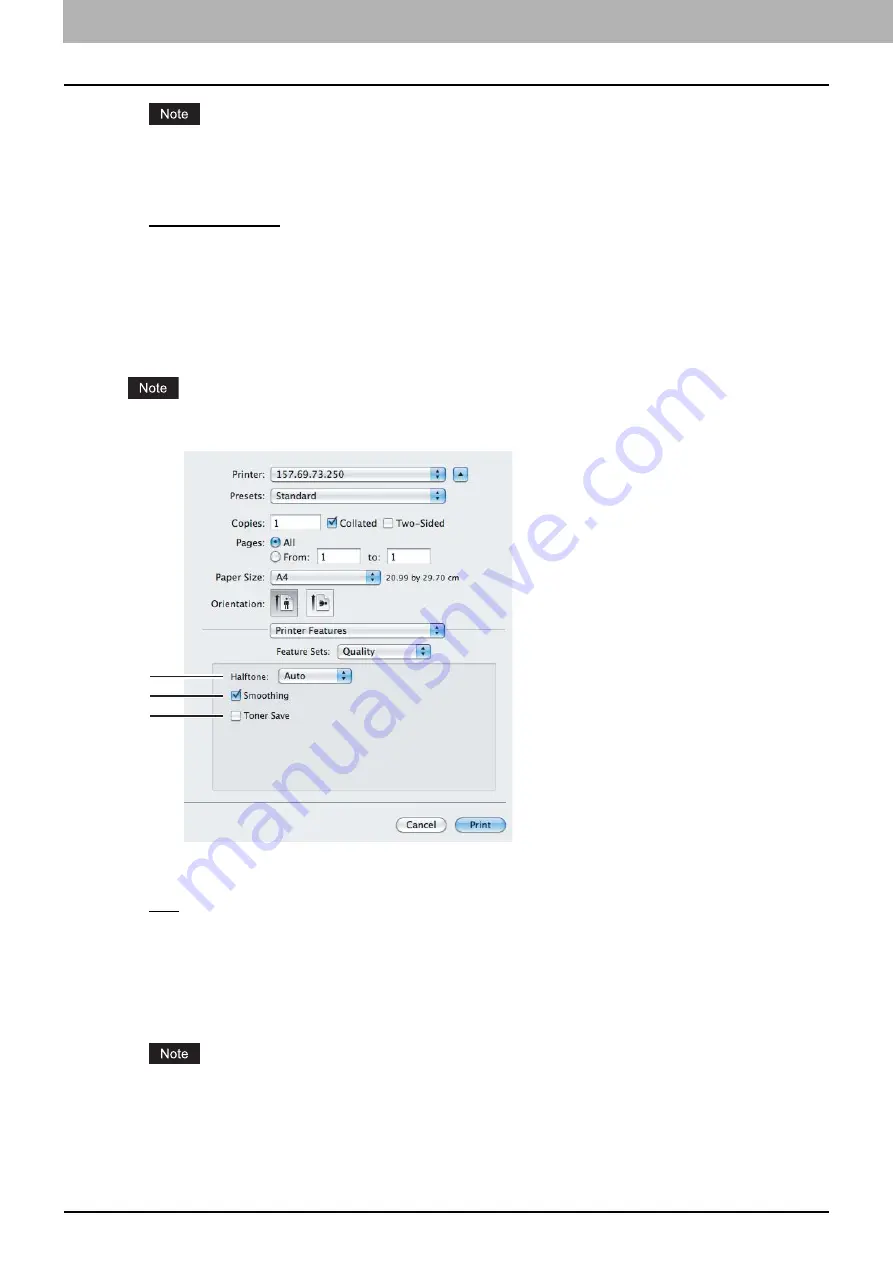
3 PRINTING FROM Macintosh
146 Printing From Application on Mac OS X 10.2.4 to Mac OS X 10.7.x
The selectable values in the [Source] box vary depending on the optional devices installed on this equipment and
their configuration on the Paper Feed menu.
Print Style
This selects how you want to print a back cover.
-
Do not print on page
— Select this to insert a blank back cover.
-
Print on page
— Select this to print the last page image on the front side of a back cover. When the Two-Sided
Printing option is enabled in the Layout menu, the last two page images are printed on both sides of a back cover.
-
Print on 1 side of the page
— Select this to print the last page image on the front side of a back cover. This is
available only when the Two-Sided Printing option is enabled in the Layout menu.
Quality
In the Quality menu, you can specify various image quality features.
This option is available only when your equipment is a multifunctional digital system.
1) Halftone
This sets how to print halftones.
-
Auto
— Select this to print with proper halftone depending on the contents in the document automatically.
-
Detail
— Select this to print halftone in detail.
-
Smooth
— Select this to print halftone smoothly.
2) Smoothing
Select this check box to print texts and graphics smoothly.
3) Toner Save
Select this check box to print in the toner save mode.
When the toner save mode is enabled, printing may become light.
1
2
3
Summary of Contents for CX4545 MFP
Page 10: ......
Page 20: ...2 PRINTING FROM WINDOWS 18 Printing From Application 5 Click Print to print a document...
Page 220: ......
Page 228: ...226 INDEX...
Page 229: ...ES9160 MFP ES9170 MFP ES9460 MFP ES9470 MFP CX3535 MFP CX4545 MFP...






























