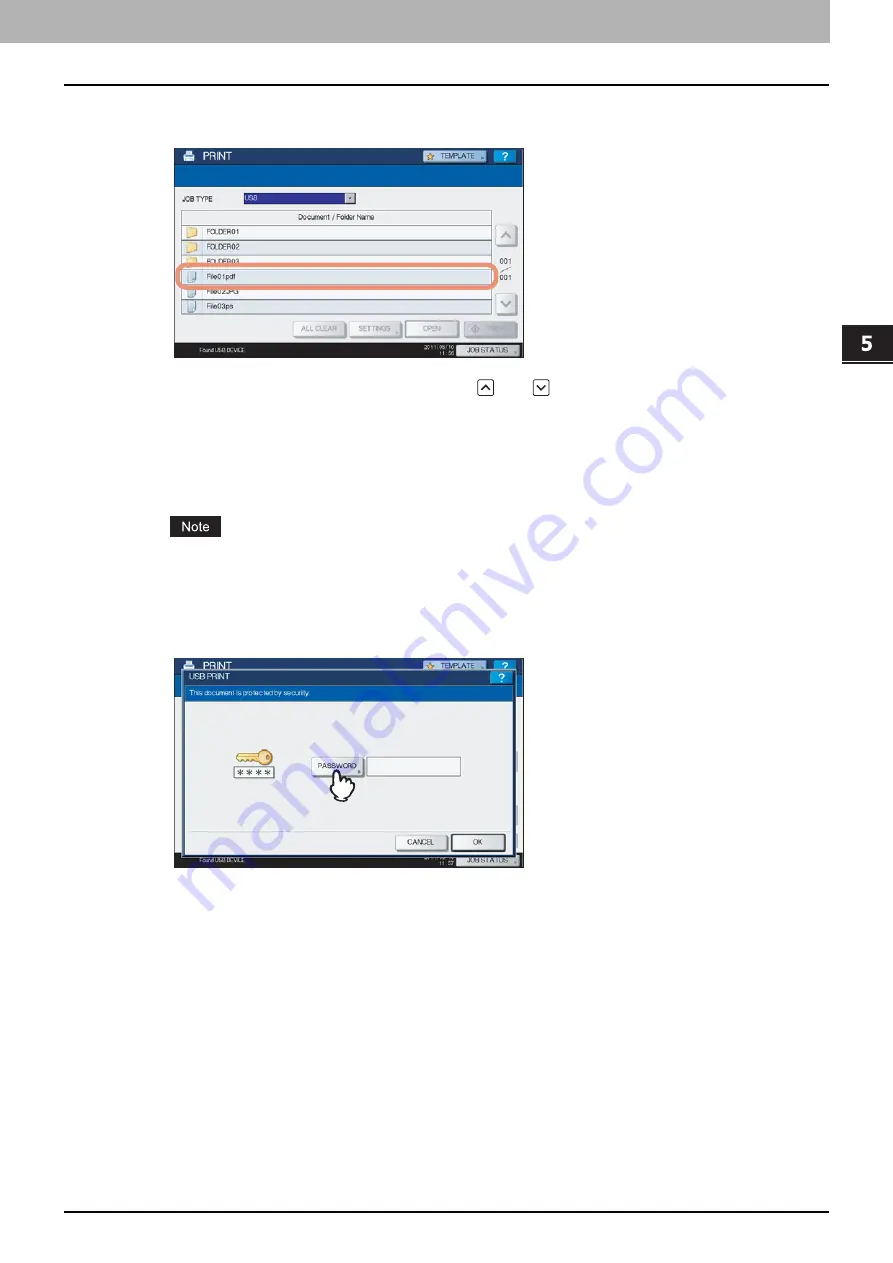
5.MANAGING PRINT JOBS FROM THE CONTROL PANEL
Monitoring the Print Job Status 207
5 MANAGING PRINT JOBS FROM THE CONTROL PANEL
5
In the list of files, select the file that you want to print. Select the files you want to print
from the list.
If the target file is not displayed on the screen, use
and
to change between pages.
To select a file contained in a folder, select the folder and press [OPEN]. In the list of files that appears, select
the desired file to print.
If you select an encrypted PDF file for which a password has been set, the password entry screen is displayed.
Proceed to Step 6.
If you change the paper size, stapling position, 2-Sided Printing setting or PDF Overprint setting, proceed to
Step 9. If you start printing without changing any of them, proceed to Step 10.
Do not disconnect the USB storage device when “USB DEVICE in use Do not remove USB DEVICE” is
displayed on the screen. Removing the device while the message is displayed could destroy the data in the
device or cause a malfunction of the equipment.
6
If you select an encrypted PDF file for which a password has been set, press
[PASSWORD].
Summary of Contents for CX4545 MFP
Page 10: ......
Page 20: ...2 PRINTING FROM WINDOWS 18 Printing From Application 5 Click Print to print a document...
Page 220: ......
Page 228: ...226 INDEX...
Page 229: ...ES9160 MFP ES9170 MFP ES9460 MFP ES9470 MFP CX3535 MFP CX4545 MFP...






























