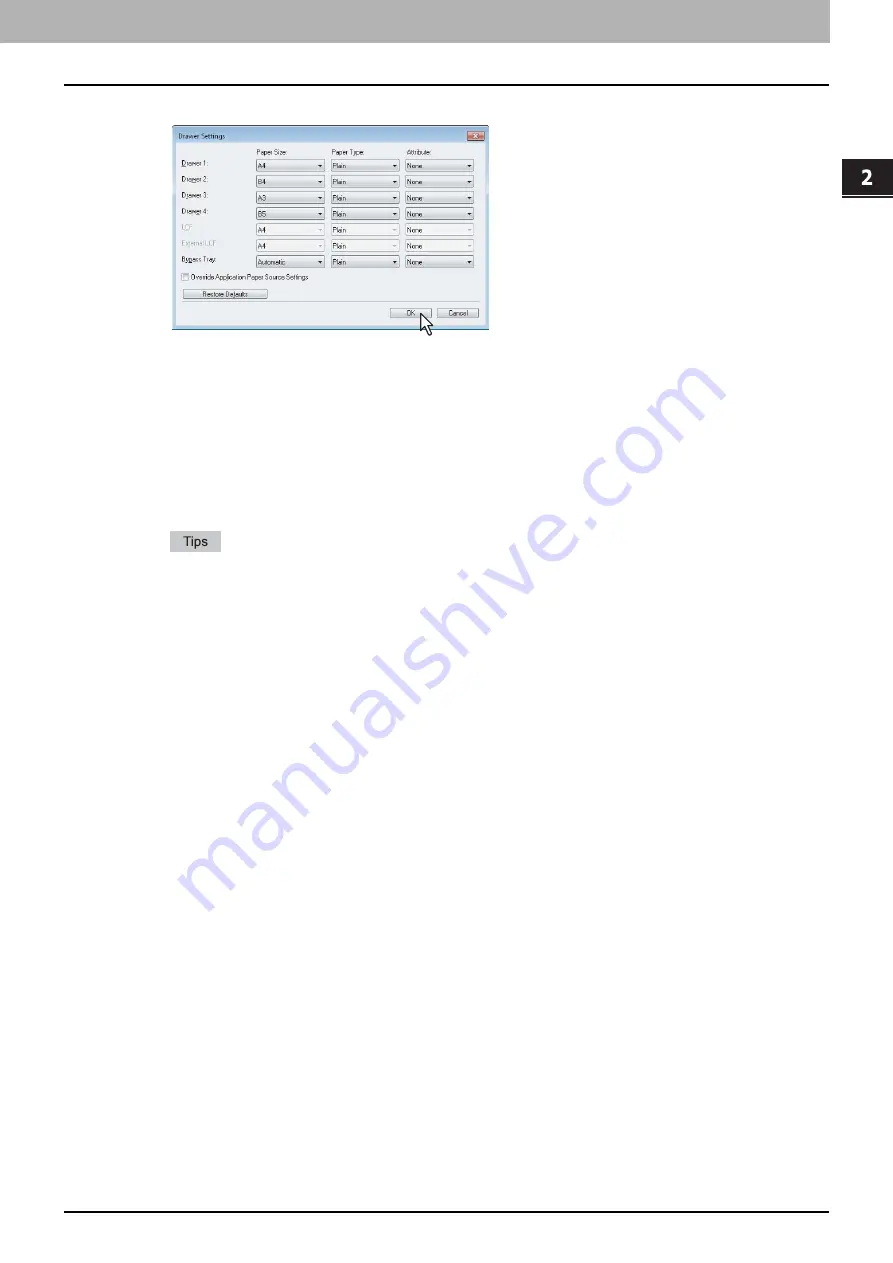
2.PRINTING FROM WINDOWS
Before Using the Printer Driver 13
2 PRINTING FROM WINDOWS
5
Set the following options and click [OK].
Drawer 1
— Select the size and type of paper that is loaded in the 1st Drawer.
Drawer 2
— Select the size and type of paper that is loaded in the 2nd Drawer.
Drawer 3
— Select the size and type of paper that is loaded in the 3rd Drawer (optional) when it is installed.
Drawer 4
— Select the size and type of paper that is loaded in the 4th Drawer (optional) when it is installed.
LCF
— Select the size and type of paper that is loaded in the Large Capacity Feeder (optional) when it is installed.
External LCF
— Select the size and type of paper that is loaded in the External Large Capacity Feeder (optional)
when it is installed.
Bypass Tray
— Select the type of paper that is loaded in the Bypass Tray.
Override Application Paper Source Settings
— Select this check box to use the paper source setting in the
printer driver rather than the application setting.
Setup items differ depending on the model and the option configuration.
For more information about each item, see the descriptions about the Drawer Settings.
6
Click [Apply] or [OK] to save settings.
Summary of Contents for CX4545 MFP
Page 10: ......
Page 20: ...2 PRINTING FROM WINDOWS 18 Printing From Application 5 Click Print to print a document...
Page 220: ......
Page 228: ...226 INDEX...
Page 229: ...ES9160 MFP ES9170 MFP ES9460 MFP ES9470 MFP CX3535 MFP CX4545 MFP...






























