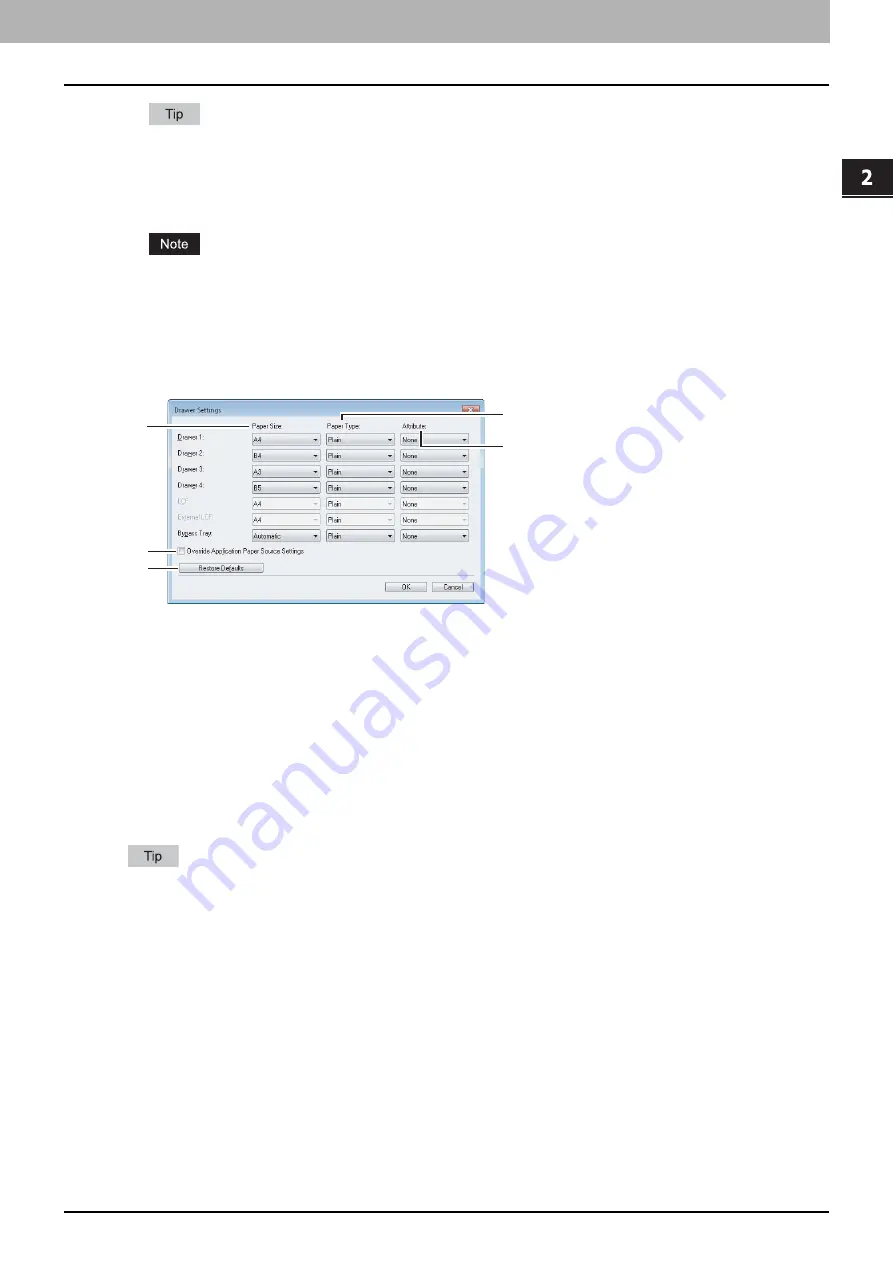
2.PRINTING FROM WINDOWS
Setting Up Print Options 71
2 PRINTING FROM WINDOWS
If the connection to the equipment has not been configured correctly, the message “The address of your printer
could not be located. Would you like to find it?” will be displayed when you click [Update Now]. If it is displayed,
click [Yes] and search for the equipment using the [Local Discovery] dialog box. After searching for the equipment,
SNMP communication will be enabled. For the instructions on how to search for the equipment, refer to the
instructions of Local Discovery.
If you disable SNMP Communication, Local Discovery notification also will be disabled.
12) [Restore Defaults]
Click this to restore the configuration of this equipment displayed in the [Device Settings] tab menu to the original
factory defaults.
Drawer Settings
1) Paper Size
Select the paper size set in each drawer.
2) Paper Type
Select the paper type set in each drawer.
3) Attribute
Select the attribute of the paper. When you set the attribute, the drawer will be selected preferentially according to the
print settings.
4) Override Application Paper Source Settings
Select this check box to use the paper source setting in the printer driver rather than the application setting.
5) [Restore Defaults]
Click this to restore the settings displayed in the [Drawer Settings] dialog box to the original factory defaults.
Drawers selectable differ depending on the model and the option configuration.
1
2
3
4
5
Summary of Contents for CX4545 MFP
Page 10: ......
Page 20: ...2 PRINTING FROM WINDOWS 18 Printing From Application 5 Click Print to print a document...
Page 220: ......
Page 228: ...226 INDEX...
Page 229: ...ES9160 MFP ES9170 MFP ES9460 MFP ES9470 MFP CX3535 MFP CX4545 MFP...






























