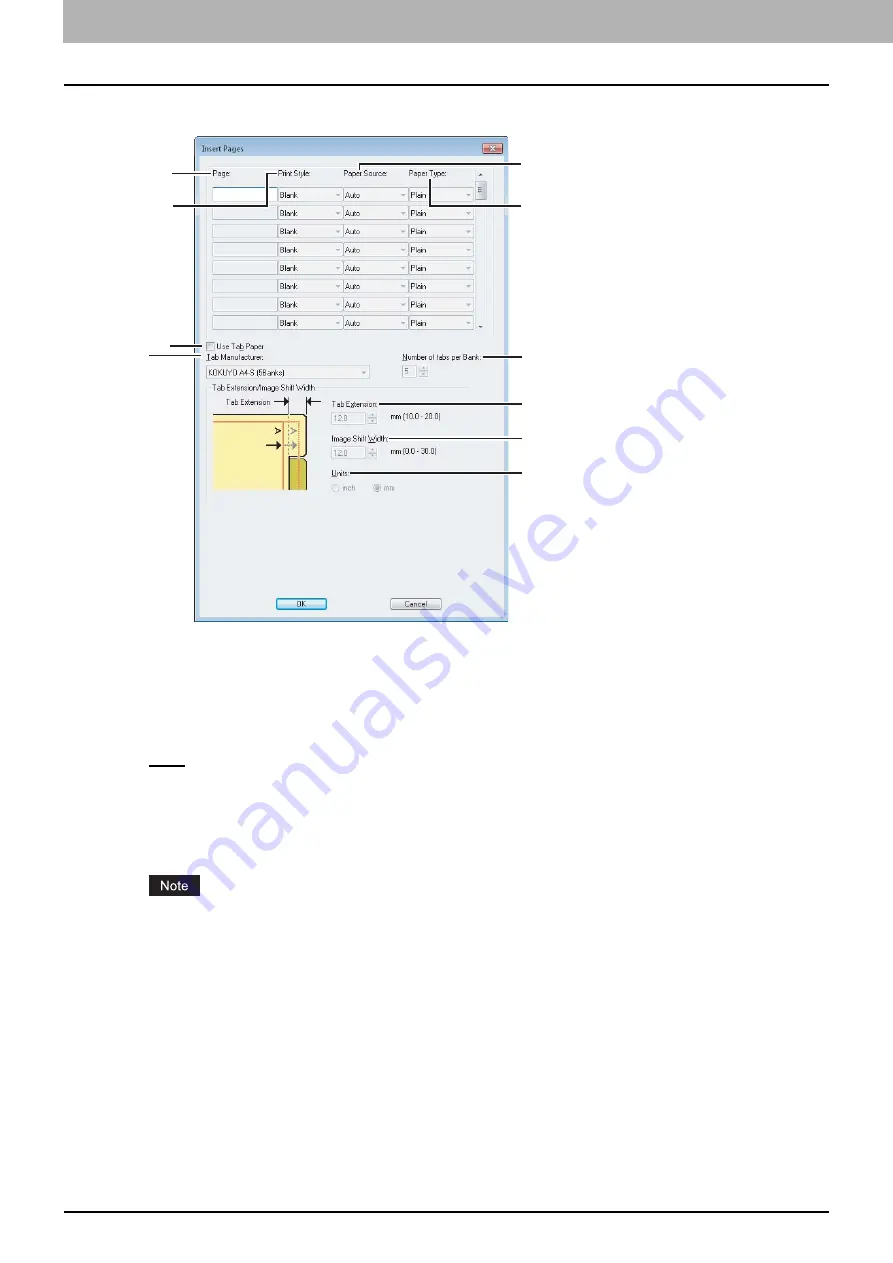
2 PRINTING FROM WINDOWS
46 Setting Up Print Options
Insert Pages
1) Page
Enter the page number where the sheet is to be inserted.
When [Blank] is selected from the [Print Style] box, the blank sheet is inserted before the entered pages.
When [1 Side] is selected from the [Print Style] box, the entered page will be printed on the inserted sheet.
2) Print Style
This selects how you want to print on insertion sheets.
-
Blank
— Select this to insert blank sheets.
-
1 Side
— Select this to print the specified page on the front side of the insertion sheets.
-
2 Sides
— Select this to print the specified page and the next page on both sides of the insertion sheets.
3) Paper Source
Select the location from where the insertion sheets are to be fed. When [Auto] is selected, the paper is automatically
selected according to the printed document size.
The selectable values in the [Paper Source] box vary depending on the optional devices installed on this
equipment and their configuration on the [Device Settings] tab.
4) Paper Type
Select the paper type to be inserted.
5) Use Tab Paper
Select this check box when you insert a sheet of tab paper between two specified pages or print the data of the
specified page in the originals on the inserted tab paper.
1
2
4
7
8
9
10
3
5
6
Summary of Contents for CX4545 MFP
Page 10: ......
Page 20: ...2 PRINTING FROM WINDOWS 18 Printing From Application 5 Click Print to print a document...
Page 220: ......
Page 228: ...226 INDEX...
Page 229: ...ES9160 MFP ES9170 MFP ES9460 MFP ES9470 MFP CX3535 MFP CX4545 MFP...
















































