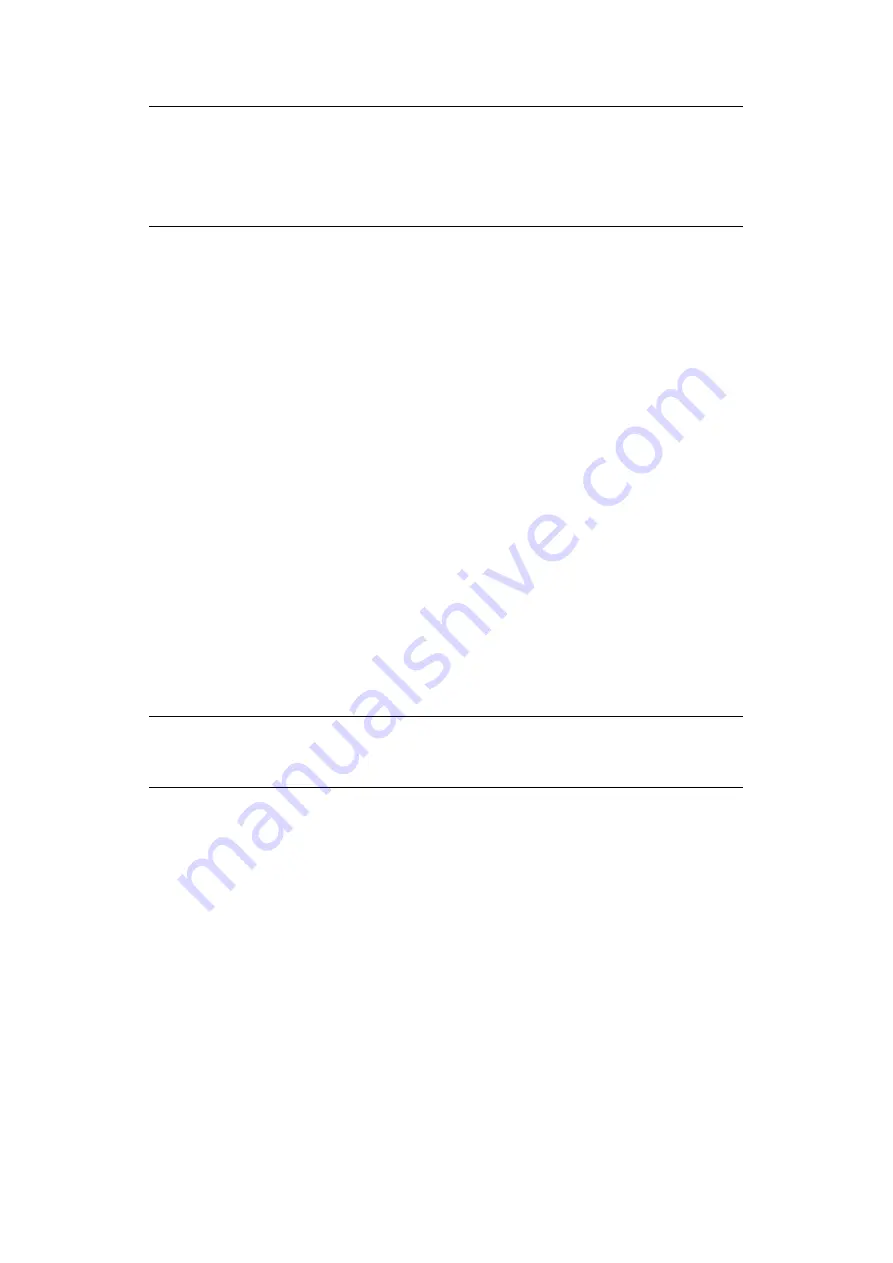
Scanning – general > 93
4.
Place the document to be scanned on the scanner unit glass or ADF.
5.
Press the START button.
C
ONFIRMING
FTP
TRANSMISSION
You can check FTP transmission status from:
>
Job Log screen: Press the Job Log button to display this screen.
>
FTP Report: To print this report, press the SETUP button on the scanner unit control
panel then press the Report button followed by the Print button associated with
FTP Report.
S
CAN
TO
SMB
The main steps in summary are:
(a)
Press the SCAN button.
(b)
Click the SMB tab.
(c)
On the SMB Server tab, enter the Network Path for the SMB server.
(d)
On the Attachments tab, define your attachment properties, using the
Advanced Settings features as required.
(e)
Set your document on the scanner unit.
(f)
Press the START button on the scanner unit control panel.
These steps are expanded below.
1.
Press the SCAN button to display the Network Send Mode screen.
NOTE
If you specify Auto for Original Size, the MFP automatically selects the paper
size to match the original document. However, depending on the document
conditions (for example, if the background density is high), document sizes
may not be detected automatically. In this case, specify the document size
manually.
NOTE
At any time, you can press the Active Jobs, Job Log buttons to check the
status of your work.






























