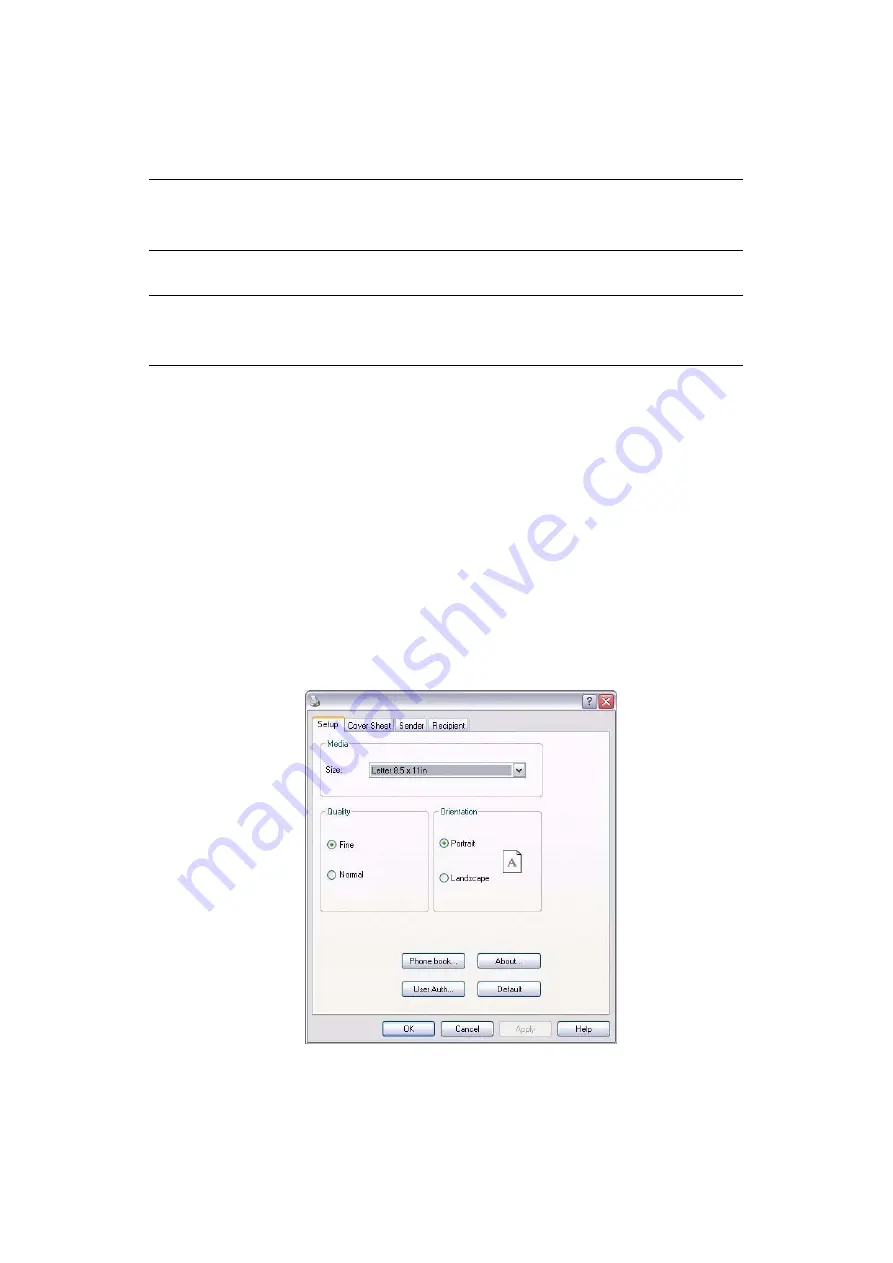
Faxing > 112
F
AX
RECEIVING
Your MFP is set to receive faxes automatically, if you wish to change this to receive into
memory refer to
“Auto Answer Mode” on page 154
.
S
ENDING
A
FAX
FROM
YOUR
COMPUTER
The main steps in summary are:
(a)
In your application, select Print and select the fax driver.
(b)
Set your document attributes.
(c)
Add a cover sheet.
(d)
Specify your sender details.
(e)
Specify the destination fax number.
(f)
Press OK to start sending your fax. The fax driver creates a fax image which is
compressed and sent to the specified destination.
These steps are expanded below.
1.
From your application’s File menu, select Print.
2.
In the printer Setup window, select Fax from the drop-down menu.
3.
Select Properties to display the fax driver window.
NOTE
If the MFP is actively sending or receiving a fax, then any incoming faxes will
be rejected.
NOTE
You must have the fax driver installed on your computer. Download the latest
fax driver from
.






























