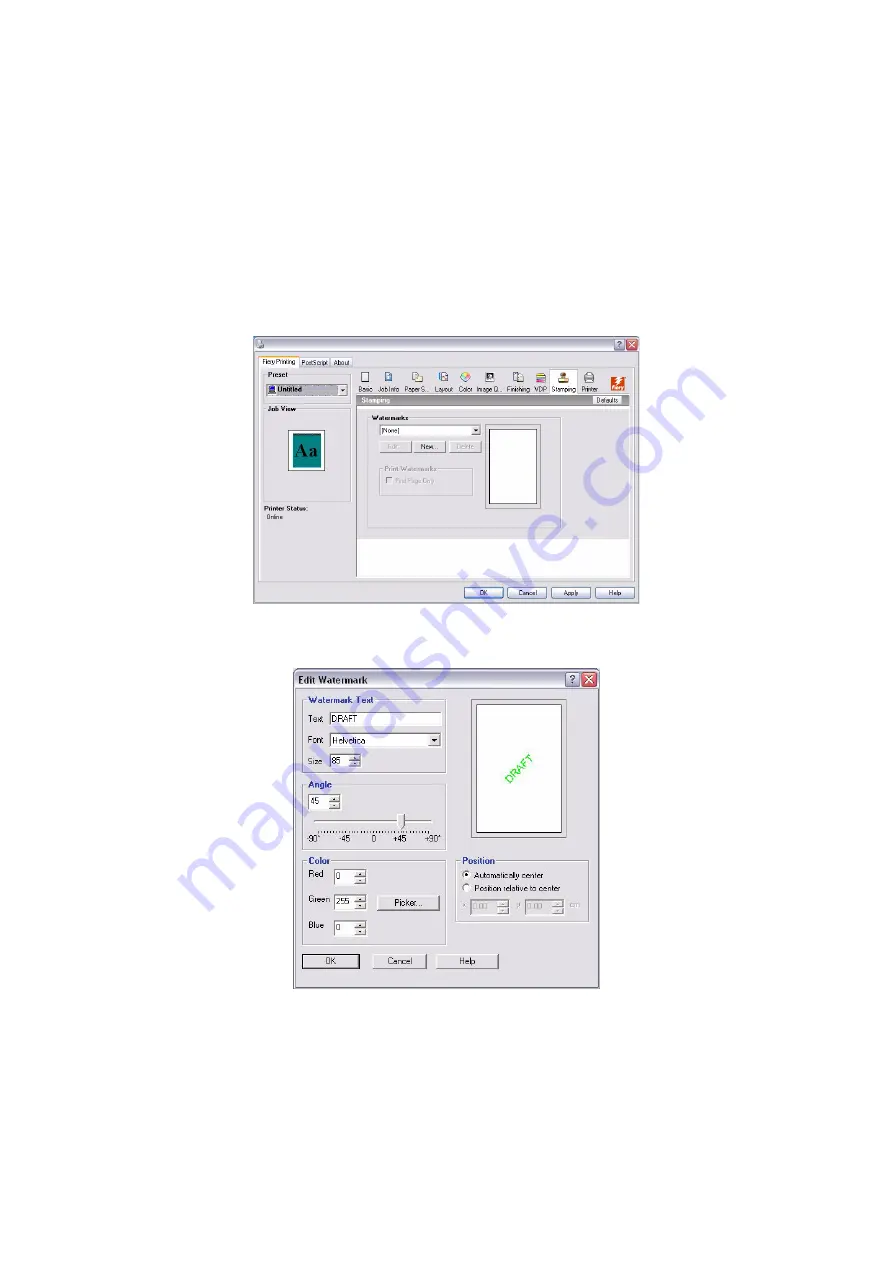
Printing from Windows – PostScript > 40
A
DDING
AND
EDITING
WATERMARKS
The Windows printer driver provides the watermarks feature. This feature allows you to
select from a list of available watermarks, create new watermarks, edit text, font (size and
style), colour, position, and orientation of the watermark, delete the currently selected
watermark, and to specify other settings. The watermark feature is a stamp that writes
over the text in the document.
The following procedure describes how to edit watermarks. For more information, see
Driver Help.
To add and edit watermarks
1.
On the Fiery Printing tab, click the Stamping icon.
2.
Select a watermark from the menu and click Edit.
The Edit Watermark dialog box displays.
3.
Specify Font and Size of the text in the Watermark Text area.
4.
Specify an angle for the watermark text in the Angle area.
Alternatively, you can click and hold one end of the watermark text in the preview
area and drag it to an orientation.
5.
Specify a colour for the watermark text in the Color area.
















































