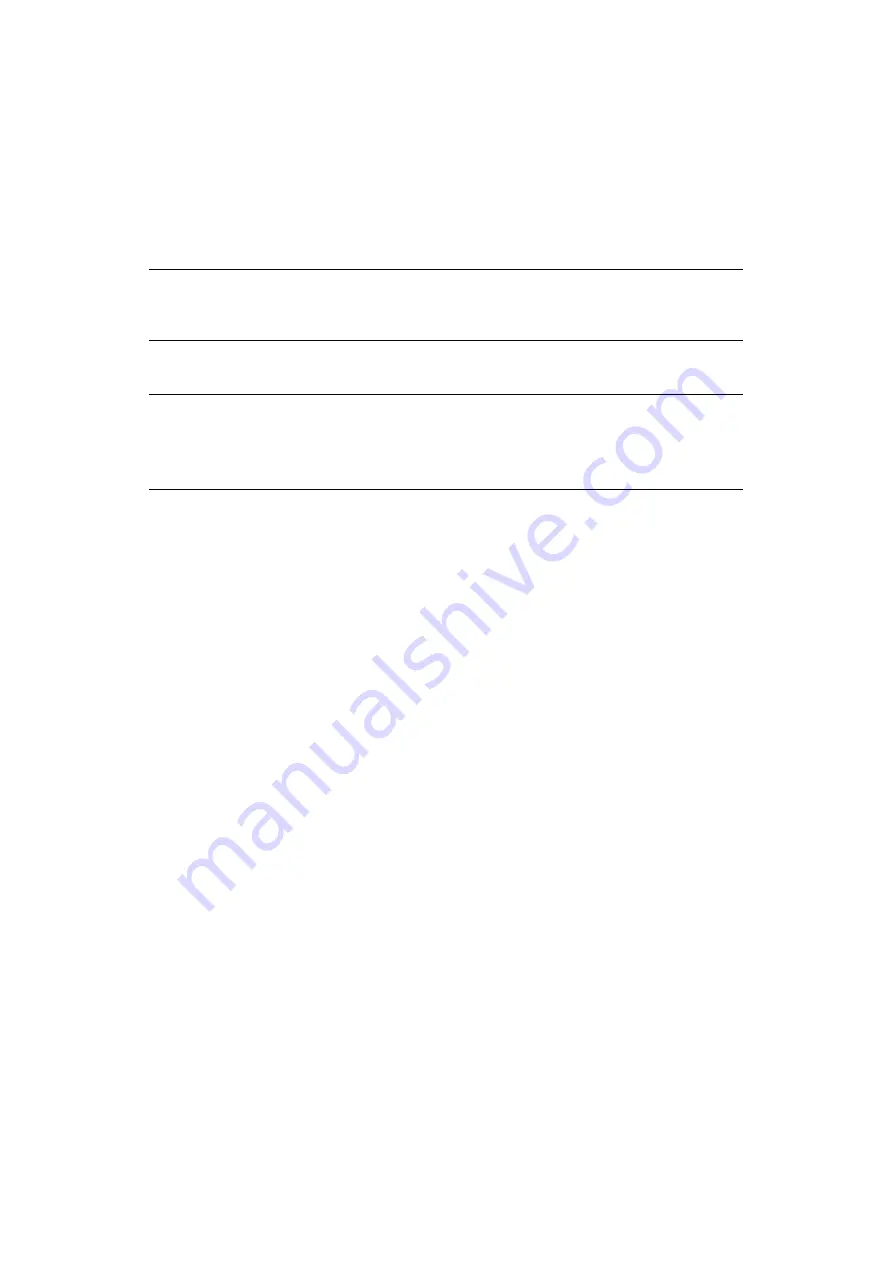
Printing from Windows – PCL > 33
S
ECURE
PRINTING
Secure printing allows you to print confidential documents on printers that are shared with
other users in a network environment.
The document does not print until a PIN (personal identification number) is entered through
the printer control panel. You must go to the printer and enter the PIN.
This feature requires the hard disk drive in your printer, this device must be enabled in the
printer driver.
If there is not enough hard disk space for the spooled data, a “Disk Full” message displays,
and only one copy prints.
If your application software has a collate print option, turn it off. Otherwise secure printing
will not work.
There are three parts in secure printing:
1.
Sending the document to the printer (
).
2.
Printing the document (
).
3.
Deleting a secure print document when it is not required (
NOTE
If this choice does not appear in the driver screens, or if it is greyed out, check
to ensure that the hard disk is enabled in the printer driver.
NOTE
1. The secure printing feature may not be available from within some PC
applications.
2. Secure printing is not supported on Mac OS X.






























