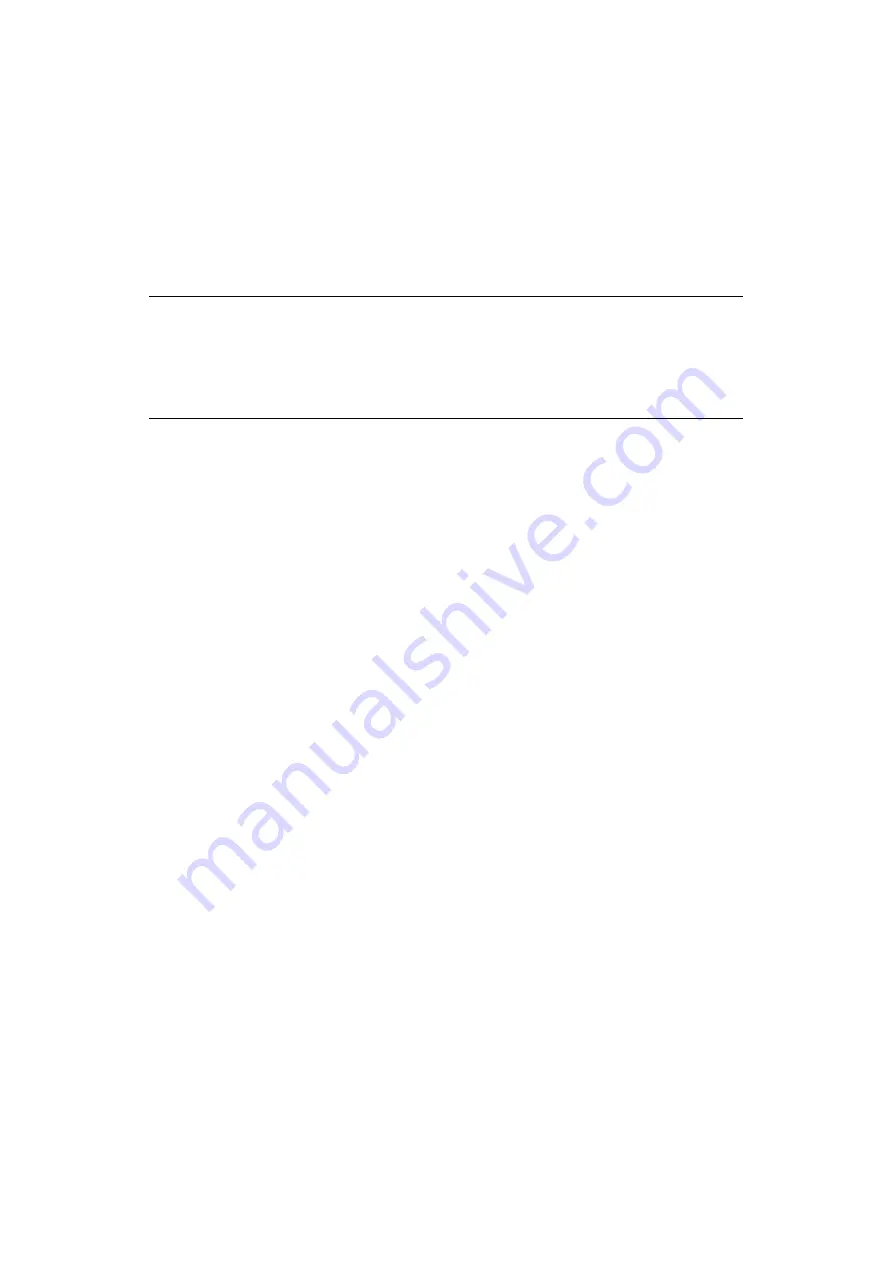
Printing from Windows – PCL > 32
F
ONT
S
UBSTITUTION
This advanced feature allows you to substitute printer fonts for TrueType fonts. This may
be useful if you have a document formatted with a font that is not installed on your system,
but the font is built in to the printer.
When using Font Substitution, the general layout of a document does not change, but
accurate font design is lost. For this reason, Font Substitution is generally not
recommended as it becomes very difficult to predict the appearance of your document
when printed, since there is no way of previewing how the document will print with these
substituted fonts.
Tip: You can print a sample of each of the printer's built-in fonts from the printer operator
panel.
See “Print pages” on page 124.
H
OW
TO
USE
1.
On the Job Options tab, click Fonts....
2.
Choose either Download as Outline Font or Download as Bitmap Font.
3.
Check the Font Substitution checkbox to activate font substitution, or clear it to
deactivate this function.
The TrueType and Printer Font panes list the fonts on your system and which fonts
will be substituted for them on the printer. If you click on one of the TrueType fonts
in the list, its associated printer font will be highlighted. You can change this if you
wish by clicking on a different printer font. Click Default to restore the default
settings.
4.
Click OK to confirm your changes.
NOTE
If your software application uses a proprietary printer driver, Font Substitution
may not work.
Not all TrueType fonts can be replaced with printer fonts.
Font Substitution not available for PCL6 driver.






























