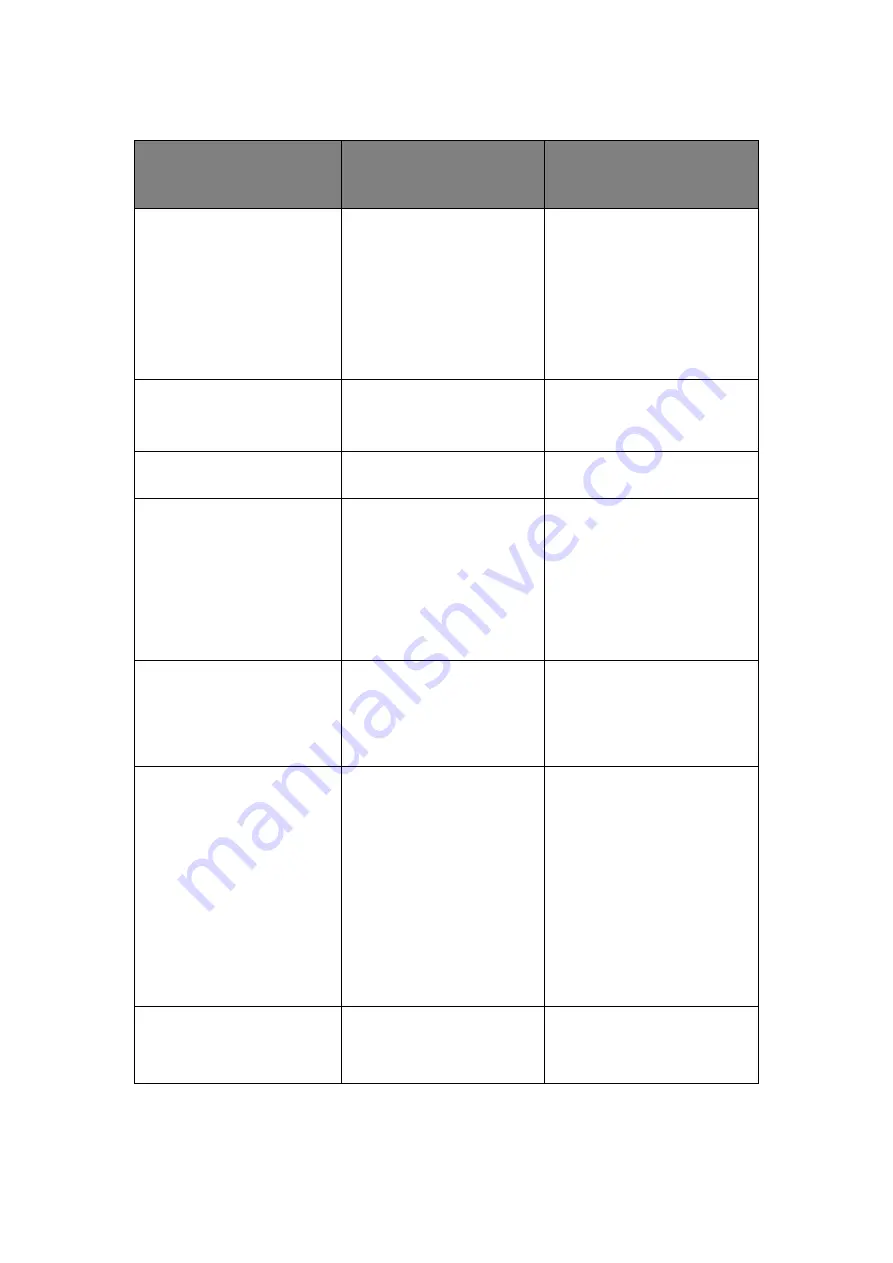
Print options – PostScript > 56
P
RINT
OPTIONS
– P
OST
S
CRIPT
OPTION AND SETTINGS
(DEFAULT SETTING IS
EMBOLDENED)
DESCRIPTION
REQUIREMENTS,
CONSTRAINTS, AND
INFORMATION
2-Sided Printing
Off/Long Edge Binding/Short
Edge Binding
Select Off for simplex (single-
sided) printing.
Select Long Edge Binding for
duplex (double-sided) printing
with both sides using the
same long edge.
Select Short Edge Binding for
duplex (double-sided) printing
with both sides using the
same short edge.
For more information, see
.
Auto Trapping
Off/On
Specify whether the job
should automatically reduce
white gaps for text and
graphics.
Setting this option to On (tick
checkbox) may result in
graphics or text surrounded with
borders.
Auto Tray Switch
On/Off
Specify Off to disable the Auto
Tray switching option.
Black Overprint
Printer’s default/Off/Text/
Text&Graphics
Specify whether to overprint
black text or black text and
graphics placed on coloured
backgrounds. Overprinting
coloured backgrounds
eliminates white gaps and
reduces halo effects or
misregistration of colours.
This option is only available
with the PostScript driver.
For more information, see
Colour Printing manual.
Booklet Maker
Off/Standard Booklet/Right
Binding/Perfect/Perfect-Right
Binding/Nested Saddle-Left/
Nested Saddle-Right/Speed
Print/Double Print/
Specify how to arrange the
pages of the job in special
layouts for folding or cutting
after printing.
For more information, see
.
Booklet Maker: Back Cover
None/Print on Front/Print on
Back/Print on Both/Blank Front
and Back
Specify if you want to print a
back cover at the end of your
print job.
Specify Print on Front if you
want to print on the front of
the back cover.
Specify Print on Back if you
want to print on the back of
the back cover.
Specify Print on Both if you
want to print on the back and
the front of the back cover.
Specify Blank Front and Back
if you want a blank back cover.
This option is only available with
the Booklet Maker print option.
Booklet Maker: Cover Source
Multipurpose Tray/Tray1/Tray2/
Tray3/Tray4/Same as Job/
Tray5
Select a paper tray to use for
front and back booklet covers.






























