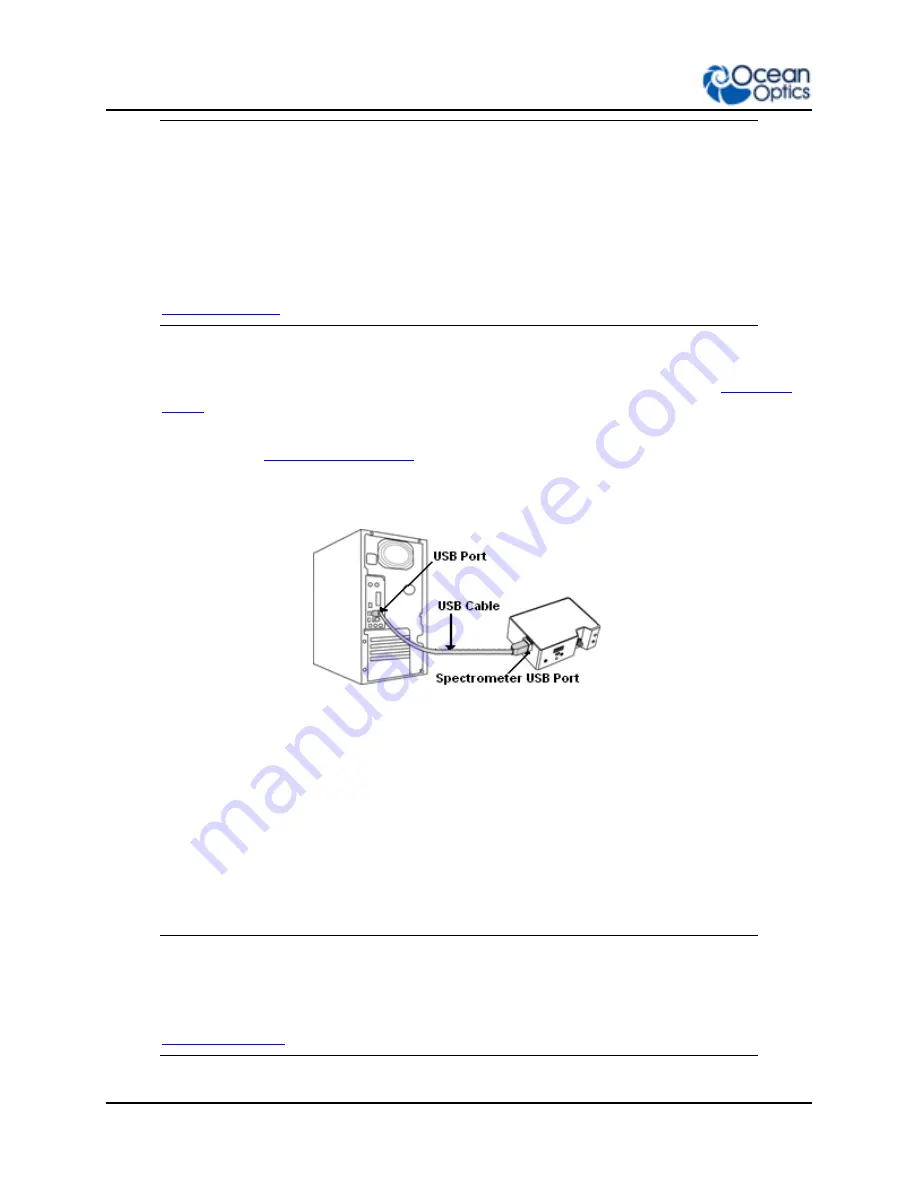
2: Installation and Setup
10
225-00000-000-11-201604
Caution
Be sure to install the software BEFORE connecting the spectrometer to your PC.
The software installs the drivers required for spectrometer installation. If you do
not install the software first, the system will not properly recognize the
spectrometer.
If you have already connected the Flame to a computer running on a Windows
platform prior to installing the operating software, consult Chapter 4:
Troubleshooting
for information on correcting a corrupt Flame installation.
►
Procedure
Use the following procedure to get your system up and running quickly. See
for more detailed information.
1.
Install your spectroscopy operating software by following the installation wizard
for more in-depth information.
2.
Locate the micro USB cable provided with the spectrometer. Connect the spectrometer
to the USB port on your computer using this cable.
3.
Take measurements. Refer to your spectrometer operating software manual for
information on the software user interface.
Software Installation
Use OceanView version 1.5 and above for Flame. Flame can be used with SpectraSuite, but will
appear as a Spectrometer in the software. You can use OceanView or SpectraSuite
on the following operating systems.
Caution
Be sure that you download the correct software package for your computer
version (32 or 64-bit). See the Frequently Asked Questions in Chapter 4:
for more information on determining your computer version.
Summary of Contents for Flame-S
Page 18: ...1 Introduction 8 225 00000 000 11 201604...
Page 32: ...2 Installation and Setup 22 225 00000 000 11 201604...
Page 46: ...4 Troubleshooting 36 225 00000 000 11 201604...
Page 54: ...5 How the Flame Spectrometer Works 44 225 00000 000 11 201604...
Page 74: ...7 Calibration 64 225 00000 000 11 201604...
Page 130: ...Index 120 225 00000 000 11 201604...






























