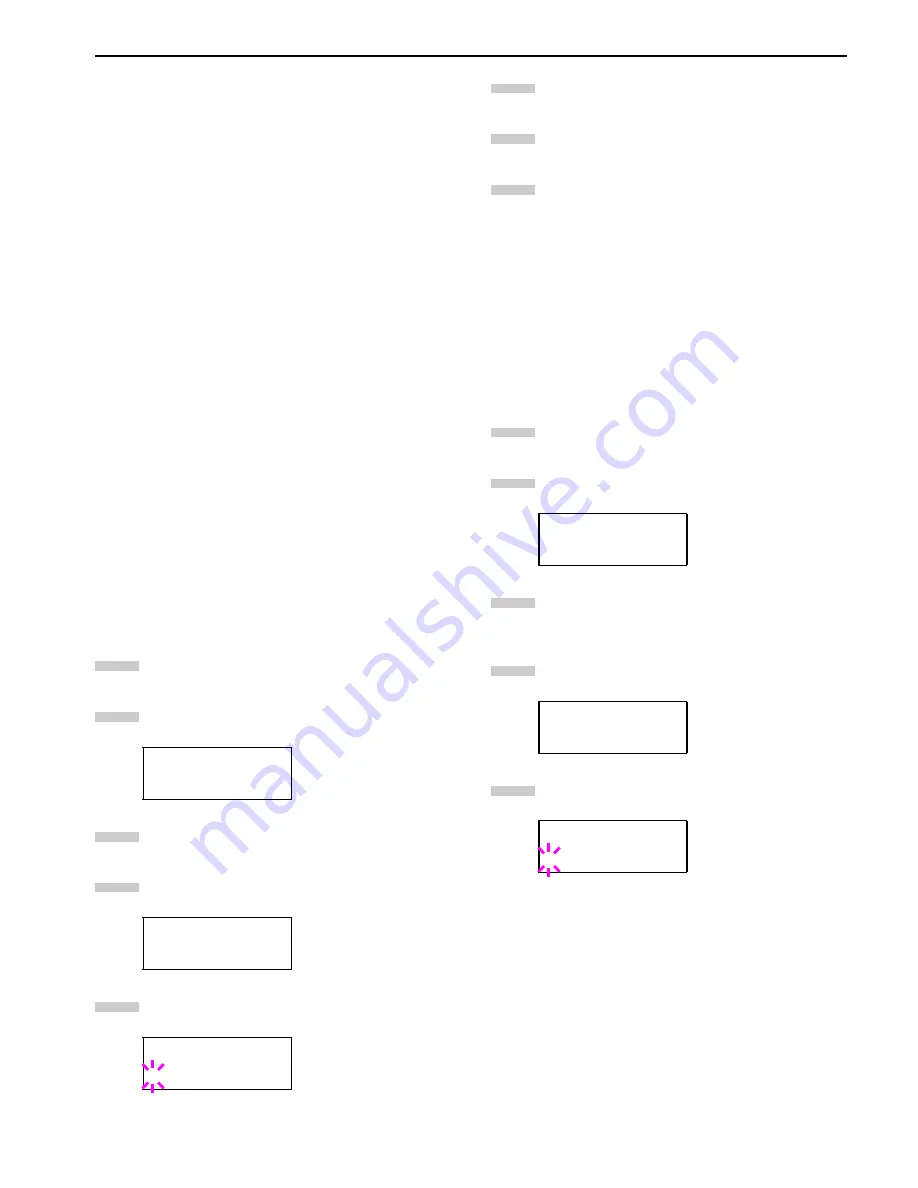
Chapter 3 Using the Operator Panel
3-41
Partition Name: The name of the written data assigned
automatically by the printer.
Partition Size: The size of the written data in bytes.
Partition Type: The type of the written data i.e.,
whether it is host data (Data) or font
data (Font).
When the list of file names (partition list) for the
memory card is printed, the message display returns
to
Ready
.
2.2.12 Paper Handling
You can change the MP tray mode, the paper size and type for
each paper source, the sorter mode, the paper source, and pa-
per destinations.
MP Tray Mode
The MP tray can be used in one of two modes: cassette mode
or first mode. The MP tray can hold approximately 200 sheets
of paper (A4 size, 0.11 mm thickness).
Cassette Mode
The cassette mode provides faster printing speed than the
first mode. Approximately 200 sheets of paper can be contin-
uously fed in this mode. (This is the factory setting.)
First Mode (Automatic Manual Feeding)
The printer automatically feeds any paper placed on the MP
tray even if another paper source is selected. After all paper
in the MP tray is printed, paper will be fed from the paper
source originally selected.
Press the
MENU
key.
Press the or key repeatedly until
Paper
Handling >
appears.
Press the key.
Press the or key repeatedly until
>MP Tray
Mode
appears.
Press the
ENTER
key. A blinking question mark (
?
)
appears.
Select
First
or
Cassette
using the or key.
Press the
ENTER
key.
Press the
MENU
key. The message display returns to
Ready
.
Setting the MP Tray Size
When using the MP tray in the cassette mode, you should set
the MP tray size to the paper size that is used to format the
job to print. If they do not match, printing will not be made
on the correct size paper when automatic paper size selection
is made by the application (printer driver). The factory set-
ting is A4 or Letter size.
For more details about the paper sizes that can be fed from
the MP tray, see
Chapter 2 Handling Paper
.
Press the
MENU
key.
Press the or key repeatedly until
Paper
Handling >
appears.
Press the key.
Press the or key repeatedly until
>MP Tray
Size
appears.
Press the
ENTER
key. A blinking question mark (
?
)
appears.
Paper Handling >
>MP Tray Mode
Cassette
>MP Tray Mode
? Cassette
1
2
3
4
5
Paper Handling >
>MP Tray Size
A4
>MP Tray Size
? A4
6
7
8
1
2
3
4
5
Summary of Contents for WP36/50
Page 1: ...1 1 1 Oc WP36 50 Operation Guide Education Services Oc Operation Guide English Version...
Page 12: ...1 1 Chapter 1 Names of Parts A B C D E F 2 3 4 1 0 9 8 7 6 5 H I J L K G Figure 1 1 Figure 1 2...
Page 94: ...Chapter 6 Fonts 6 2 PCL Scalable and Bitmap Fonts...
Page 95: ...Chapter 6 Fonts 6 3 KPDL Fonts 1...
Page 96: ...Chapter 6 Fonts 6 4 KPDL Fonts 2...
Page 115: ......
















































