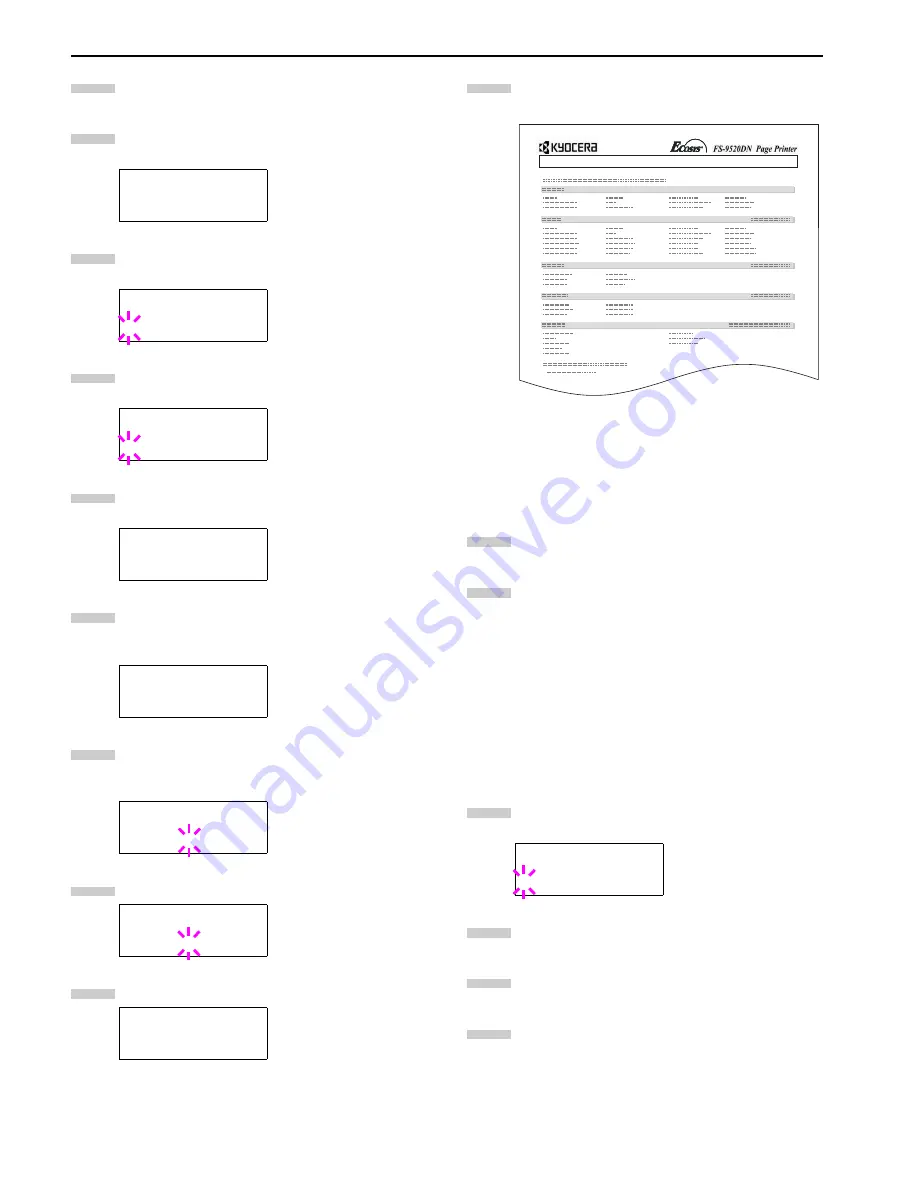
Chapter 3 Using the Operator Panel
3-22
Press the
MENU
key.
Press the or key repeatedly until
Interface >
appears.
Press the
ENTER
key. A blinking question mark (
?
)
appears.
Press the or key repeatedly until
Network
ap-
pears.
Press the
ENTER
key again. The question mark (
?
)
disappears
Press the key and then press the or key re-
peatedly until the message display indicates
>Network Status Page
.
The default setting is
On
. If it is set to
Off
, change it
as follows. Press the
ENTER
key. A blinking question
mark (
?
) appears.
Select
On
using the or key.
Press the
ENTER
key again.
Press the
MENU
key. The message display returns to
Ready
.
Network Status Page
Figure 3-8
2.2.5 Changing the Emulation
The emulation mode for the current interface can be changed.
Press the
MENU
key.
Press the or key repeatedly until
Emulation
appears. One of the emulation names shown below
appears, indicating the current emulation.
PCL 6
(default)
KC-GL
KPDL
KPDL (AUTO)
Line Printer
IBM Proprinter
DIABLO 630
EPSON LQ-850
Press the
ENTER
key. A blinking question mark (
?
)
appears.
Press the or key repeatedly until the desired
emulation mode appears.
Press the
ENTER
key.
Press the
MENU
key. The message display returns to
Ready
.
Interface >
Parallel
Interface
?Parallel
Interface
?Network
Interface >
Network
>Network Status
Page On
>Network Status
Page ? On
>Network Status
Page ? Off
>Network Status
Page Off
1
2
3
4
5
6
7
8
9
Emulation
?PCL 6
10
NETWORK STATUS PAGE
1
2
3
4
5
6
Summary of Contents for WP36/50
Page 1: ...1 1 1 Oc WP36 50 Operation Guide Education Services Oc Operation Guide English Version...
Page 12: ...1 1 Chapter 1 Names of Parts A B C D E F 2 3 4 1 0 9 8 7 6 5 H I J L K G Figure 1 1 Figure 1 2...
Page 94: ...Chapter 6 Fonts 6 2 PCL Scalable and Bitmap Fonts...
Page 95: ...Chapter 6 Fonts 6 3 KPDL Fonts 1...
Page 96: ...Chapter 6 Fonts 6 4 KPDL Fonts 2...
Page 115: ......






























