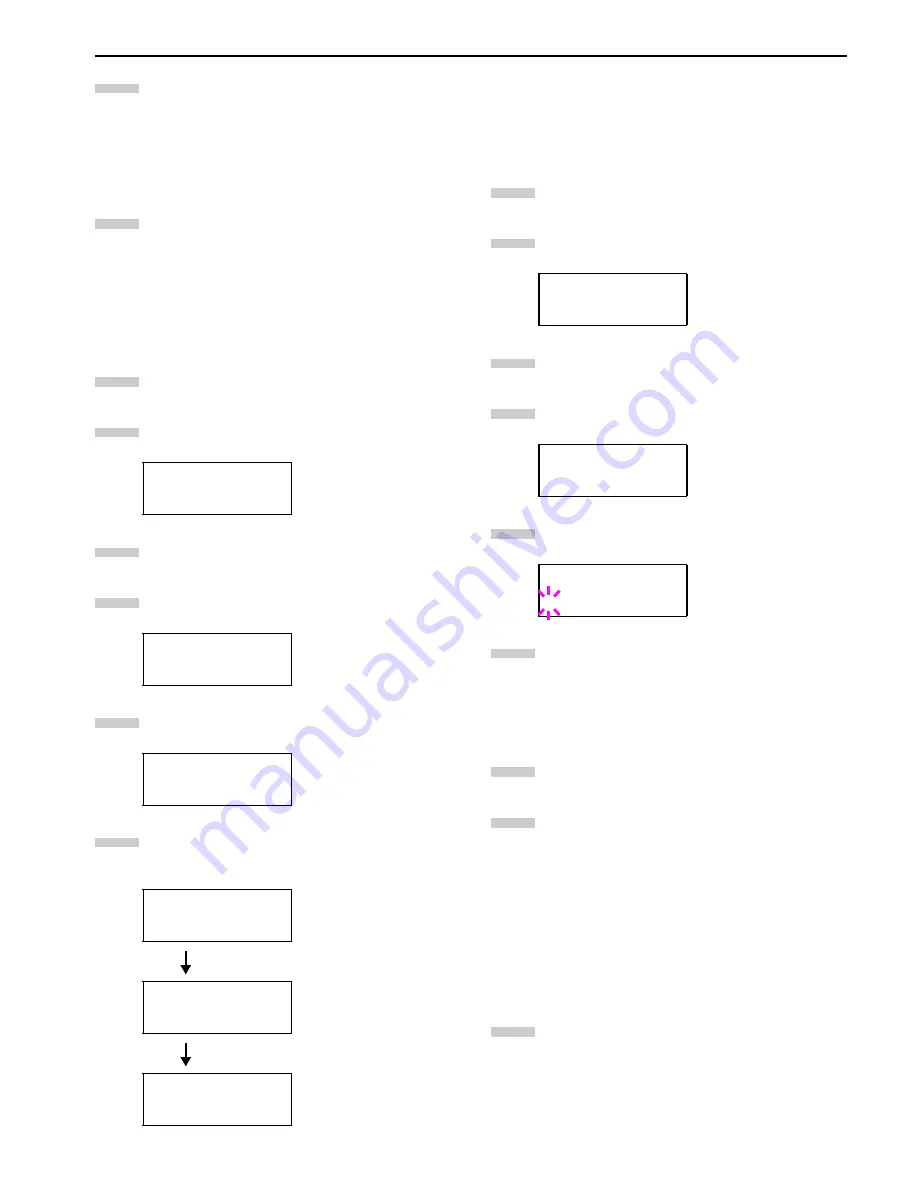
Chapter 3 Using the Operator Panel
3-51
Send data to be dumped to the printer. The message
Processing
will be displayed while receiving the data.
Once the dumped data you require has been printed,
it is possible to cancel the printing of any further
dumped data by taking the printer offline by pressing
the
GO
key and then pressing the
CANCEL
key.
Once all data has been received, the message
Waiting
will appear. Press the
GO
key to finish printing.
Printer Resetting
The procedure described below resets the printer’s tempo-
rary conditions, such as the current unit of measurement,
page orientation, font, character code set, margins, etc., set
by commands to their default values.
Press the
MENU
key.
Press the or key repeatedly until
Others >
ap-
pears.
Press the key.
Press the or key repeatedly until
>Printer
Reset
appears.
Press the
ENTER
key. A question mark (
?
) appears.
Press the
ENTER
key again.
Self test
appears
while the printer is resetting itself, then
Please
wait
followed by
Ready
.
Resource Protection
When you switch from the PCL 6 emulation to another, all
downloaded fonts and macros are lost. Resource protection
preserves these PCL resources in memory so that they are
intact when you change the emulation back to PCL 6.
Press the
MENU
key.
Press the or key repeatedly until
Others >
ap-
pears.
Press the key.
Press the or key repeatedly until
>Resource
Prot
. appears.
Press the
ENTER
key. A blinking question mark (
?
)
appears.
Press the or key to display the desired mode.
The display changes as shown below.
Off
(default)
Permanent
Perm / Temp
When the desired mode is displayed, press the
ENTER
key.
Press the
MENU
key. The message display returns to
Ready
.
Alarm (Buzzer) Setting
In addition to the message displayed when the paper supply
is exhausted, or when paper jamming occurs, an audio warn-
ing is made to sound. This is useful, for example, when the
printer is in a location some distance from the user.
The audio alarm is set to
On
as a factory preset. If the alarm
is set to
Off
, it will not sound.
Press the
MENU
key.
Others >
>Printer Reset
>Printer Reset ?
Self test
Please wait
Ready
7
8
1
2
3
4
5
6
Others >
>Resource Prot.
Off
>Resource Prot.
? Off
1
2
3
4
5
6
7
8
1
Summary of Contents for WP36/50
Page 1: ...1 1 1 Oc WP36 50 Operation Guide Education Services Oc Operation Guide English Version...
Page 12: ...1 1 Chapter 1 Names of Parts A B C D E F 2 3 4 1 0 9 8 7 6 5 H I J L K G Figure 1 1 Figure 1 2...
Page 94: ...Chapter 6 Fonts 6 2 PCL Scalable and Bitmap Fonts...
Page 95: ...Chapter 6 Fonts 6 3 KPDL Fonts 1...
Page 96: ...Chapter 6 Fonts 6 4 KPDL Fonts 2...
Page 115: ......






























