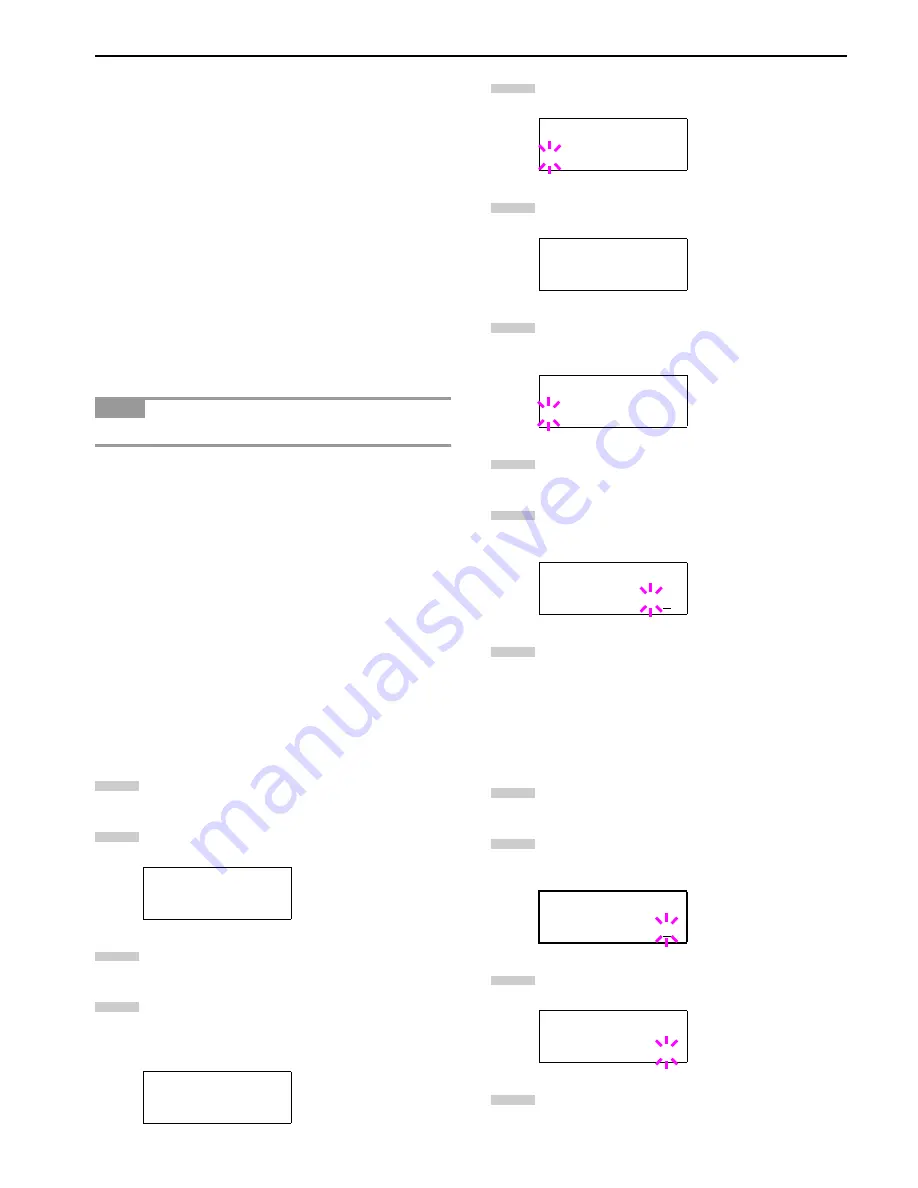
Chapter 3 Using the Operator Panel
3-13
Job Storage
Job storage stores print jobs either temporarily or perma-
nently, or in virtual mailboxes, as you click an appropriate ra-
dio button on the printer driver when printing from a
computer.
Virtual Mailbox
Virtual mailbox is part of Job Storage, which stores print jobs
on the hard disk without printing. It enables you to retrieve
jobs later from the operator panel.
Each mailbox may be used by an individual who desires to
share the printer in this mode. By default, each mailbox is
numbered from ‘Tray 001,’ ‘Tray 002,’ ... etc. To ‘post’ a job in
one of these mailboxes, you assign a numbered or named
mailbox on the printer driver when printing.
To retrieve the stored job for printing, see
Retrieving Jobs
from Virtual Mailbox (VMB) on page 3-16
.
The virtual mailbox can be used in PCL 6 emulation only.
Using Quick Copy
This mode enables you to print the requested number of cop-
ies of a job, simultaneously storing the job on the hard disk.
When additional copies are required, you can reprint the re-
quired number of copies from the printer operator panel. To
print a job as a quick copy job, see
Printer Driver Guide
.
The default number of print jobs that can be stored on the hard
disk is 32. This value can be increased to up to 50 from the e-
MPS Configuration menu. For details, see
Changing e-MPS
Configuration on page 3-16
. When the number of jobs reaches
the limit, the oldest job will be overwritten by the new one.
When the printer is turned off, all stored jobs will be deleted.
Printing Additional Copies using Quick Copy
To print additional copies of a job stored in the printer:
Press the
MENU
key.
Press the or key repeatedly until
e-MPS >
ap-
pears.
Press the key.
Press the or key repeatedly until
>Quick Copy
appears followed by the user name (
Harold
, in this
example). The user name is assigned at printing us-
ing the printer driver.
Press the
ENTER
key. A blinking question mark (
?
)
appears before the user name.
Press the or key to display the desired user
name,
Arlen
, in this example.
Press the
ENTER
key. The job name entered in the
printer driver (
Report
, in this example) appear with
a blinking question mark (
?
) before the letters.
Press the
or key to scroll to the desired job title.
Press the
ENTER
key. The number of copies to be
printed can be set. To increase the copy count, press
the key; to decrease the copy count, press the key.
Press the
ENTER
key to finalize the copy count. The
printer prints the specified number of copies for the job.
Deleting a Quick Copy Job
All quick copy jobs are automatically deleted when the print-
er is turned off. If you desire to explicitly delete a stored quick
copy job, proceed as follows:
Follow steps 1 through 8 in the above section to dis-
play the title of the job to be deleted.
When the title of the job to be deleted is displayed,
e.g. Report, below, press the
ENTER
key. The cursor
below the copy count starts to blink.
Press the key repeatedly until
Delete
appears
below the title.
Press the
ENTER
key. The stored quick copy job is de-
leted.
NOTE
e-MPS >
>Quick Copy
Harold
1
2
3
4
>Quick Copy
?Harold
>Quick Copy
?Arlen
>Arlen
?Report
>Report
Copies 001
>Report
Copies 001
>Report
Delete _
5
6
7
8
9
10
1
2
3
4
Summary of Contents for WP36/50
Page 1: ...1 1 1 Oc WP36 50 Operation Guide Education Services Oc Operation Guide English Version...
Page 12: ...1 1 Chapter 1 Names of Parts A B C D E F 2 3 4 1 0 9 8 7 6 5 H I J L K G Figure 1 1 Figure 1 2...
Page 94: ...Chapter 6 Fonts 6 2 PCL Scalable and Bitmap Fonts...
Page 95: ...Chapter 6 Fonts 6 3 KPDL Fonts 1...
Page 96: ...Chapter 6 Fonts 6 4 KPDL Fonts 2...
Page 115: ......






























