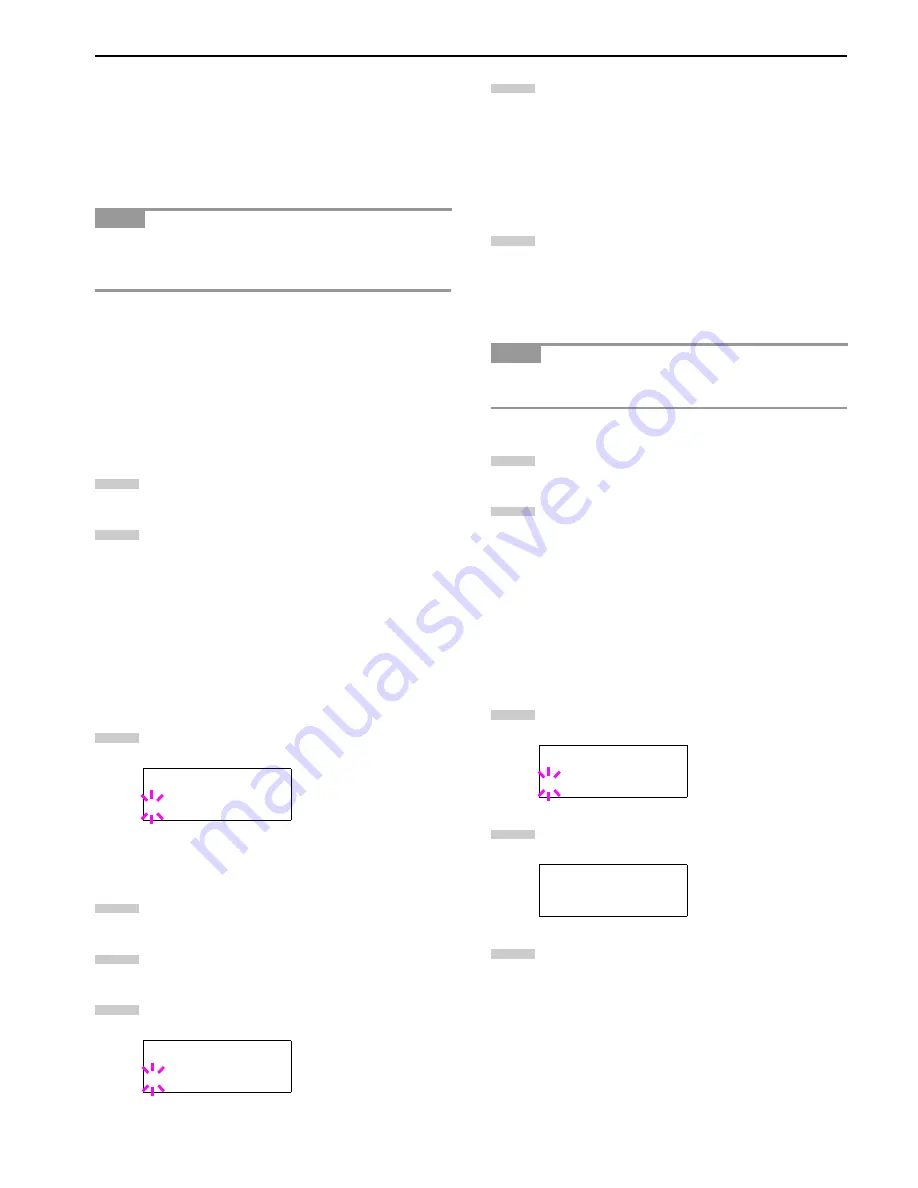
Chapter 3 Using the Operator Panel
3-19
2.2.4 Changing the Interface Parameters
The printer is equipped with both a parallel and serial inter-
face or a network interface. Various printing environment
parameters such as the default emulation can be changed in-
dependently on different interfaces by using the printer’s
menu selection system. Select the interface to apply the
changes in the procedure described below.
This interface selection described below does not select
which interface data will be received from. The printer auto-
matically selects an interface.
Changing Parallel Interface Modes
The parallel interface supports a bi–directional/high–speed
mode according to IEEE standards. Normally, this interface
is used under the default setting Auto. For details, see
Appendix B Host Computer Interface
. After setting the inter-
face, be sure to reset the printer or turn the power off at least
once. The new setting will be enabled thereafter.
Press the
MENU
key.
Press the or key repeatedly until
Interface >
appears. One of the interface names shown below
appears, indicating the current interface.
Parallel
(default)
USB
Network
Option
(only when an optional network interface
card is installed)
Serial
(only when an optional serial interface board
is installed)
Press the
ENTER
key. A blinking question mark (
?
)
appears.
If
Parallel
is not displayed, press the or key
repeatedly until
Parallel
appears.
Press the
ENTER
key again.
Press the key. The message display changes to the
communication mode menu.
Press the
ENTER
key. A blinking question mark (
?
)
appears.
Press the or key to display the desired mode.
The display changes as shown below. Press the
ENTER
key.
AUTO
(default)
Normal
High speed
Nibble (high)
Press the
MENU
key. The message display returns to
Ready
.
Changing Serial Interface Modes
You can set the baud rate, data bits, stop bits, parity, and pro-
tocol for the serial interface.
This section applies to the printer having the optional serial
interface board kit (IB-11) installed.
Press the
MENU
key.
Press the or key repeatedly until
Interface >
appears. One of the interface names shown below
appears, indicating the current interface.
Parallel
(default)
USB
Network
Option
(only when an optional network interface
card is installed)
Serial
(only when an optional serial interface board
is installed)
Press the
ENTER
key. A blinking question mark (
?
)
appears.
Press the or key repeatedly until
Serial
ap-
pears.
Press the
ENTER
key again.
NOTE
Interface >
?Parallel
>Parallel I/F
?Nibble (high)
1
2
3
4
5
6
NOTE
Interface
?Parallel
Interface
?Serial
7
8
1
2
3
4
5
Summary of Contents for WP36/50
Page 1: ...1 1 1 Oc WP36 50 Operation Guide Education Services Oc Operation Guide English Version...
Page 12: ...1 1 Chapter 1 Names of Parts A B C D E F 2 3 4 1 0 9 8 7 6 5 H I J L K G Figure 1 1 Figure 1 2...
Page 94: ...Chapter 6 Fonts 6 2 PCL Scalable and Bitmap Fonts...
Page 95: ...Chapter 6 Fonts 6 3 KPDL Fonts 1...
Page 96: ...Chapter 6 Fonts 6 4 KPDL Fonts 2...
Page 115: ......






























