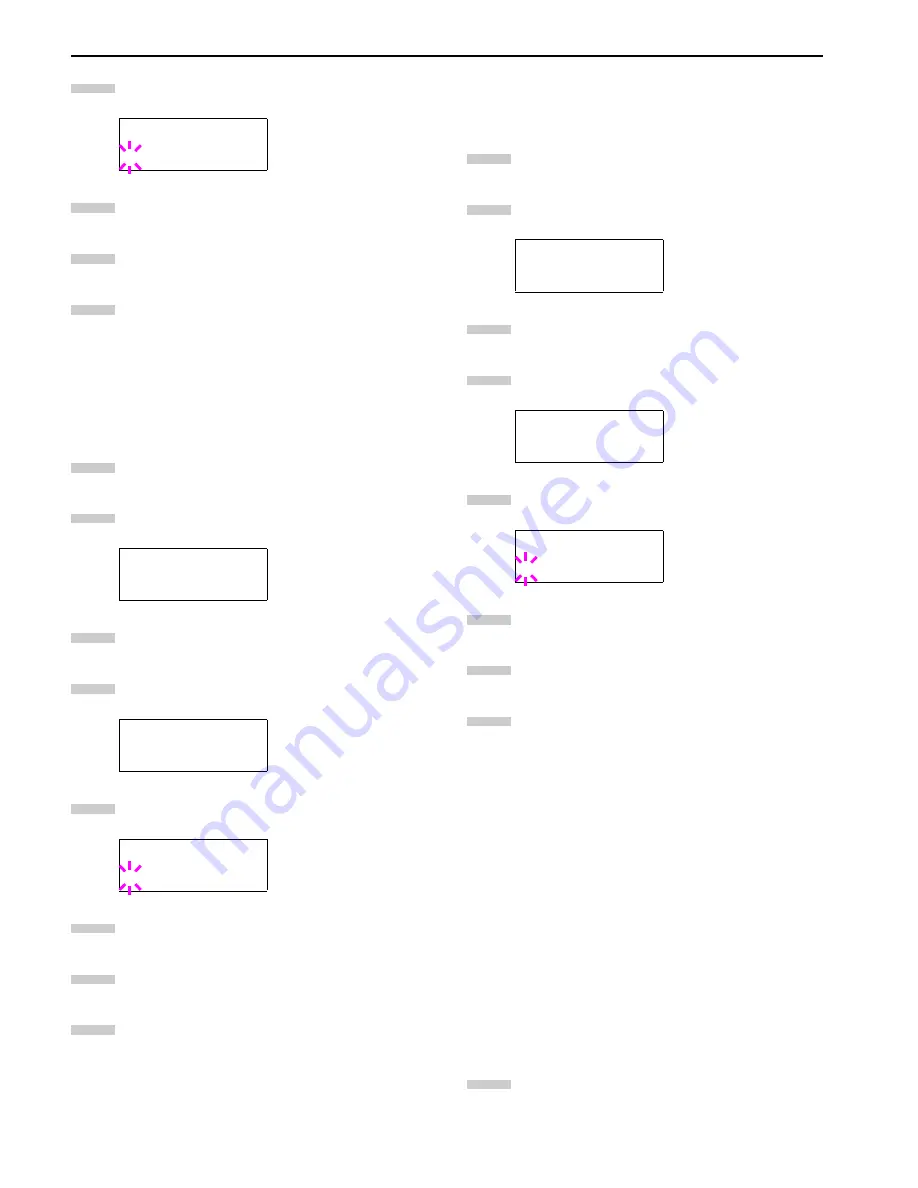
Chapter 3 Using the Operator Panel
3-32
Press the
ENTER
key. A blinking question mark (
?
)
appears.
Select
On
or
Off
using the or key.
Press the
ENTER
key.
Press the
MENU
key. The message display returns to
Ready
.
Resolution
You can set the default print resolution in three ways:
300 dpi, 600 dpi and Fast 1200 mode. The clarity of printed
characters and graphics becomes sharper in this order. (The
factory setting is Fast 1200 mode.)
Press the
MENU
key.
Press the or key repeatedly until
Quality >
appears.
Press the key.
Press the or key repeatedly until
>Resolution
appears.
Press the
ENTER
key. A blinking question mark (
?
)
appears.
Select Fast 1200 mode or 300 dpi, 600 dpi using the
or key.
Press the
ENTER
key.
Press the
MENU
key. The message display returns to
Ready
.
Adjusting the Print Density
The print density can be adjusted in five steps: from
01
(light)
to
05
(dark). The factory setting is
03
.
Press the
MENU
key.
Press the or key repeatedly until
Quality >
appears.
Press the key.
Press the or key repeatedly until
Density
appears.
Press the
ENTER
key. A blinking question mark (
?
)
appears.
Select the print density from five steps from
01
(light) to
05
(dark) using the or key.
Press the
ENTER
key.
Press the
MENU
key. The message display returns to
Ready
.
2.2.9 Operating an Option Hard Disk
By installing the option hard disk into the printer, the
e-MPS
function can be used. The printer’s menu selection system al-
lows you to perform the following operations on the hard disk.
If the option hard disk is not formatted, the
>Format menu
will automatically appear on the message display.
• Reading data
• Writing data
• Deleting data
• Printing of list of partitions
Reading Data
Data stored on a hard disk can be read. To read data on a hard
disk, proceed as follows.
Press the
MENU
key.
>EcoPrint Mode
? Off
Print Quality >
>Resolution
Fast 1200 mode
>Resolution
? Fast 1200 mode
5
6
7
8
1
2
3
4
5
6
7
8
Print Quality >
>Print Density
03
>Print Density
? 03
1
2
3
4
5
6
7
8
1
Summary of Contents for WP36/50
Page 1: ...1 1 1 Oc WP36 50 Operation Guide Education Services Oc Operation Guide English Version...
Page 12: ...1 1 Chapter 1 Names of Parts A B C D E F 2 3 4 1 0 9 8 7 6 5 H I J L K G Figure 1 1 Figure 1 2...
Page 94: ...Chapter 6 Fonts 6 2 PCL Scalable and Bitmap Fonts...
Page 95: ...Chapter 6 Fonts 6 3 KPDL Fonts 1...
Page 96: ...Chapter 6 Fonts 6 4 KPDL Fonts 2...
Page 115: ......
















































