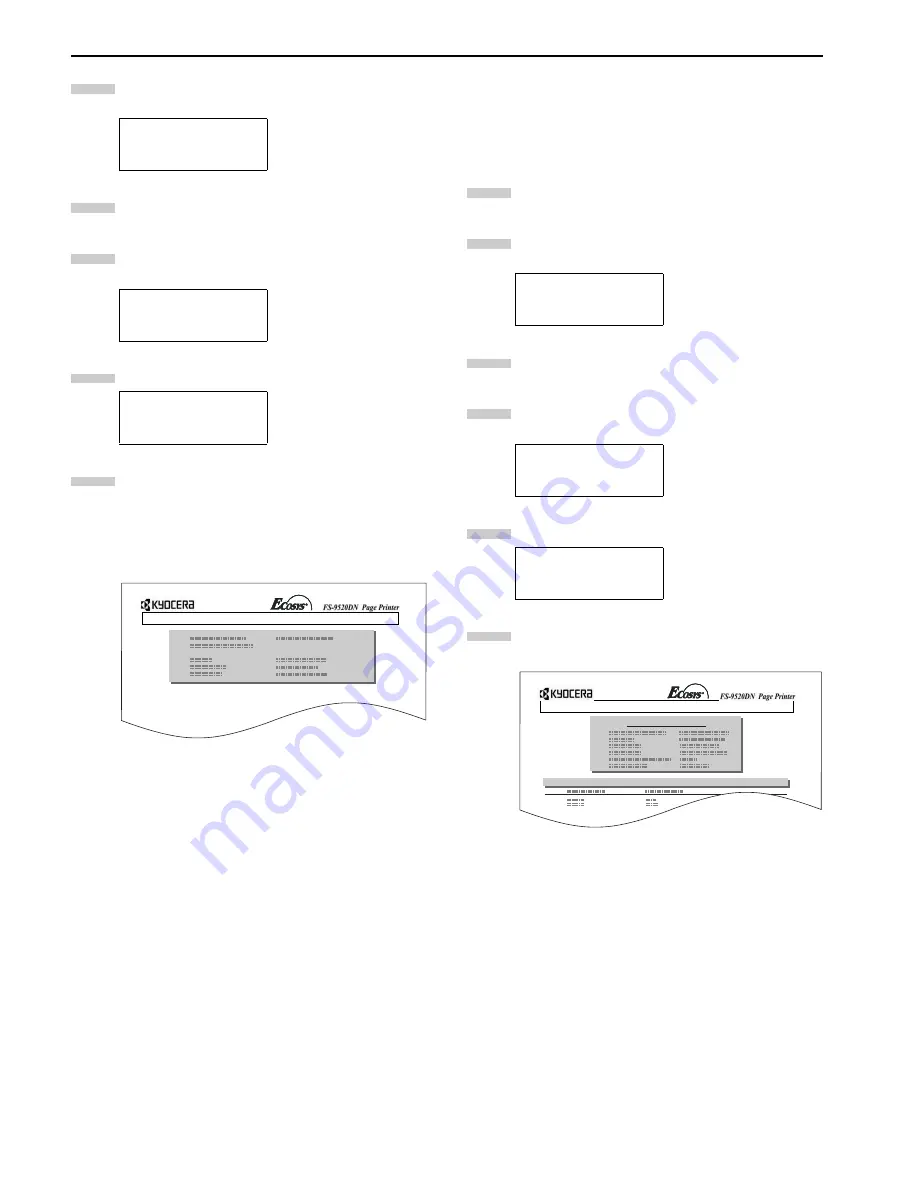
Chapter 3 Using the Operator Panel
3-40
Press the or key repeatedly until
Memory Card
>
appears.
Press the key.
Press the or key repeatedly until
>Format
ap-
pears.
Press the
ENTER
key. A question mark (
?
) appears.
Press the
ENTER
key.
Processing
appears and for-
matting of the memory card starts.
When the formatting is successfully completed, the
printer automatically prints out a format information
page.
Figure 3-18
The format information page includes the following
items;
Capacity:
The total size of the memory card.
Used Space:
The space the printer uses for its
system.
Free Space:
The space remaining in the memory
card for storing data.
When the memory card format information is
printed, the message display returns to
Ready
.
Printing a List of Data Names
The printer prints a list of all data names (referred to as par-
titions) stored in a memory card for reference. (Printing a list
is also available for a font card.) To print a list of data names
for the memory card, proceed as follows.
Press the
MENU
key.
Press the or key repeatedly until
Memory Card
>
appears.
Press the key.
Press the or key repeatedly until
>List of
Partitions
appears.
Press the
ENTER
key. A question mark (
?
) appears.
Press the
ENTER
key.
Processing
appears and the
printing of the list starts.
Figure 3-19
The printout (example above) includes the following
information.
Device Name/Number: CARD/A is indicated for the
memory card.
Capacity:
The total capacity of the memory
card in bytes.
Used Space:
The total size of the data stored in
the memory card in bytes.
Free Space:
The size of the capacity remaining
in the memory card for storing
further data, including the amount
of memory that the printer uses for
its system.
Memory Card >
>Format
>Format ?
2
3
4
5
6
FORMAT INFORMATION
Memory Card >
>List of
Partitions
>List of
Partitions ?
1
2
3
4
5
6
Partition Information
Device Information
PARTITION LIST
Summary of Contents for WP36/50
Page 1: ...1 1 1 Oc WP36 50 Operation Guide Education Services Oc Operation Guide English Version...
Page 12: ...1 1 Chapter 1 Names of Parts A B C D E F 2 3 4 1 0 9 8 7 6 5 H I J L K G Figure 1 1 Figure 1 2...
Page 94: ...Chapter 6 Fonts 6 2 PCL Scalable and Bitmap Fonts...
Page 95: ...Chapter 6 Fonts 6 3 KPDL Fonts 1...
Page 96: ...Chapter 6 Fonts 6 4 KPDL Fonts 2...
Page 115: ......






























