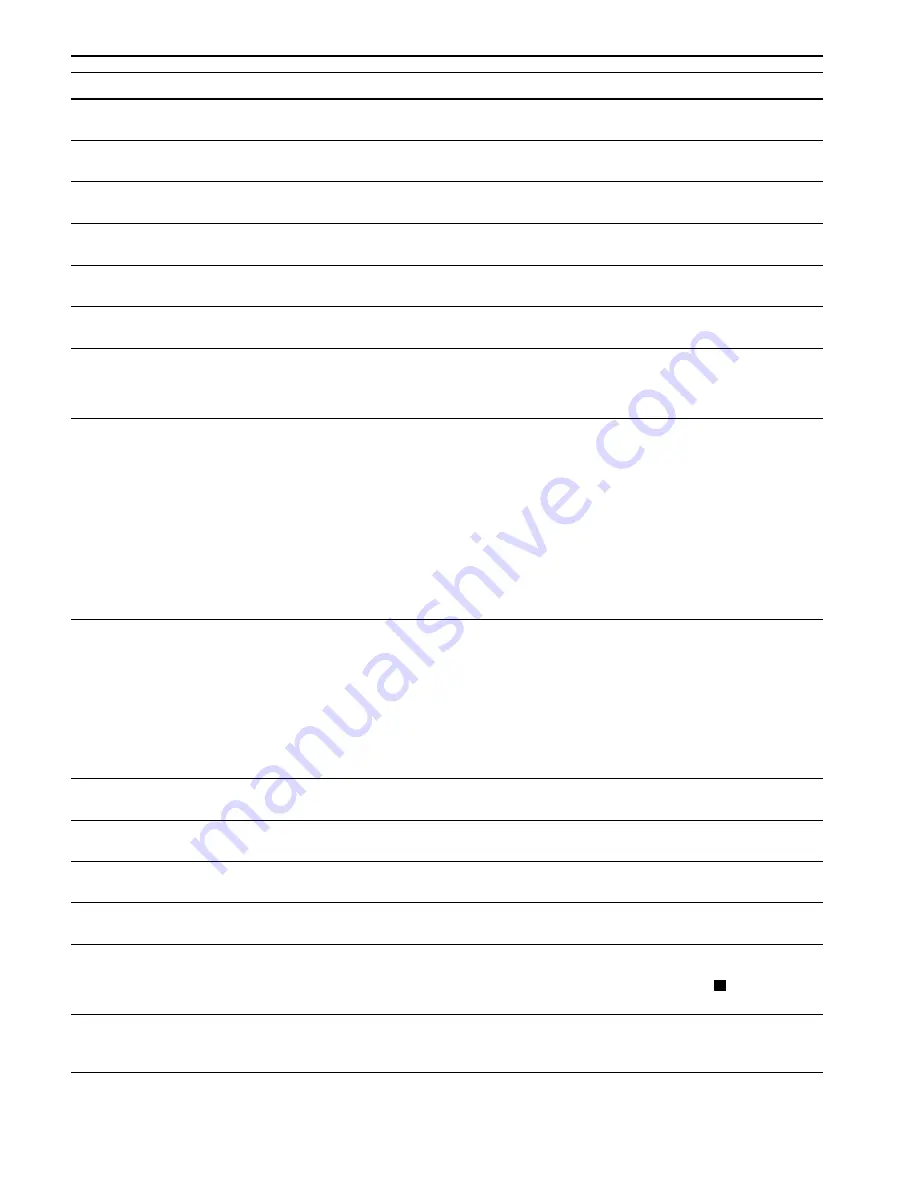
Chapter 4 Troubleshooting
4-5
Close left
cover 1
(
-3
)
Close the printer left cover. If left cover of the option paper feeder is open, 2 or 3 is displayed.
Close reverse
adapter
Close the reverse adapter cover of the option document finisher.
Duplex disabled
Press GO
Duplex printing cannot be performed due to paper size or type. Press the
GO
key and the printer
will print on one side only.
Finisher tray 1(2)
paper full
The finisher tray is full. When removing the paper, printing will be resumed, “
1
” indicates the
upper tray, while “
2
” indicates the lower tray.
Finisher
path error
The option document finisher is not installed correctly. Install it correctly.
Incorrect slot
Please reinstall
The hard disk or the network interface card has been installed in the wrong slot. Turn off the
printer and reinstalled in the correct slot.
Install MK
The maintenance kit (MK-702 for FS-9120DN, MK-703 for FS-9520DN) needs to be replaced.
Replace the maintenance kit since the total number of printed pages has reached 500,000. Call for
service. The maintenance kit includes a drum unit, developer unit and so on.
Load Cassette 1(to4)
(paper size)/(paper type)*
*(paper size) and (paper
type) are displayed flashing
alternately.
There is data for printing that matches with a paper cassette setting (paper size, paper type), but
there is no paper in the paper cassette.
Set paper into the paper source as displayed on the operator panel, and press the
GO
key to restart
printing. However, the paper source numbers (
3 to 4
) are only displayed when there is an option
paper feeder installed.
Or, if you want to print from a different paper source press the or key to display
Use
alternative?
and you can change the source for paper feeding.
After selecting a paper source and pressing the
MENU
key,
Paper Handling >
appears. By
pressing the key, the paper type settings menu appears. After setting the correct paper type,
press the
ENTER
key and printing starts.
Load MP tray
(paper size)/(paper type)
*(paper size) and (paper
type) are displayed flashing
alternately.
There is no paper cassette set (paper size, paper type) that matches with the data for printing, so
printing is done from the MP tray. Set paper into the MP tray that matches the paper size and type
shown on the display and press the
GO
key to restart printing.
Or, if you want to print from a different paper source press the or key to display
Use
alternative?
and you can change the source for paper feeding.
After selecting a paper source and pressing the
MENU
key,
Paper Handling >
appears. By
pressing the key, the paper type settings menu appears. After setting the correct paper type,
press the
ENTER
key and printing starts.
Missing
chad box
The punch unit chad box of the document finisher is not installed correctly. Install it correctly.
Missing
toner container
Install the toner container. See
Toner Container Replacement on page 5-1
.
The printer does not operate when this message is displayed.
Missing
stapler unit
The stapler unit is not installed correctly in the document finisher. Install it correctly.
Missing waste
toner box
Install the waste toner box. See
Toner Container Replacement on page 5-1
. The printer does not
operate when this message is displayed.
Paper jam
###############
Open the front cover or left cover and correct the paper jam (or paper mis-feeding in the paper
cassette). The location of the paper jam is also indicated in place of the
#
’s. Online help messages
which are useful for correcting the paper jam will be displayed by pressing the
key. (See
Correcting a Paper Jam on page 4-8
.)
Remove paper
Press GO
The document finisher tray is full.
Remove the paper and press the
GO
key to resume printing. (Only when the document finisher
DF-73 is equipped)
:Alarm buzzer sounds when an error occurs. Press the
CANCEL
key to stop the alarm buzzer.
(Continued on next page)
Message
Corrective Action
;Ò
;Ò
;Ò
?
;Ò
Summary of Contents for WP36/50
Page 1: ...1 1 1 Oc WP36 50 Operation Guide Education Services Oc Operation Guide English Version...
Page 12: ...1 1 Chapter 1 Names of Parts A B C D E F 2 3 4 1 0 9 8 7 6 5 H I J L K G Figure 1 1 Figure 1 2...
Page 94: ...Chapter 6 Fonts 6 2 PCL Scalable and Bitmap Fonts...
Page 95: ...Chapter 6 Fonts 6 3 KPDL Fonts 1...
Page 96: ...Chapter 6 Fonts 6 4 KPDL Fonts 2...
Page 115: ......






























