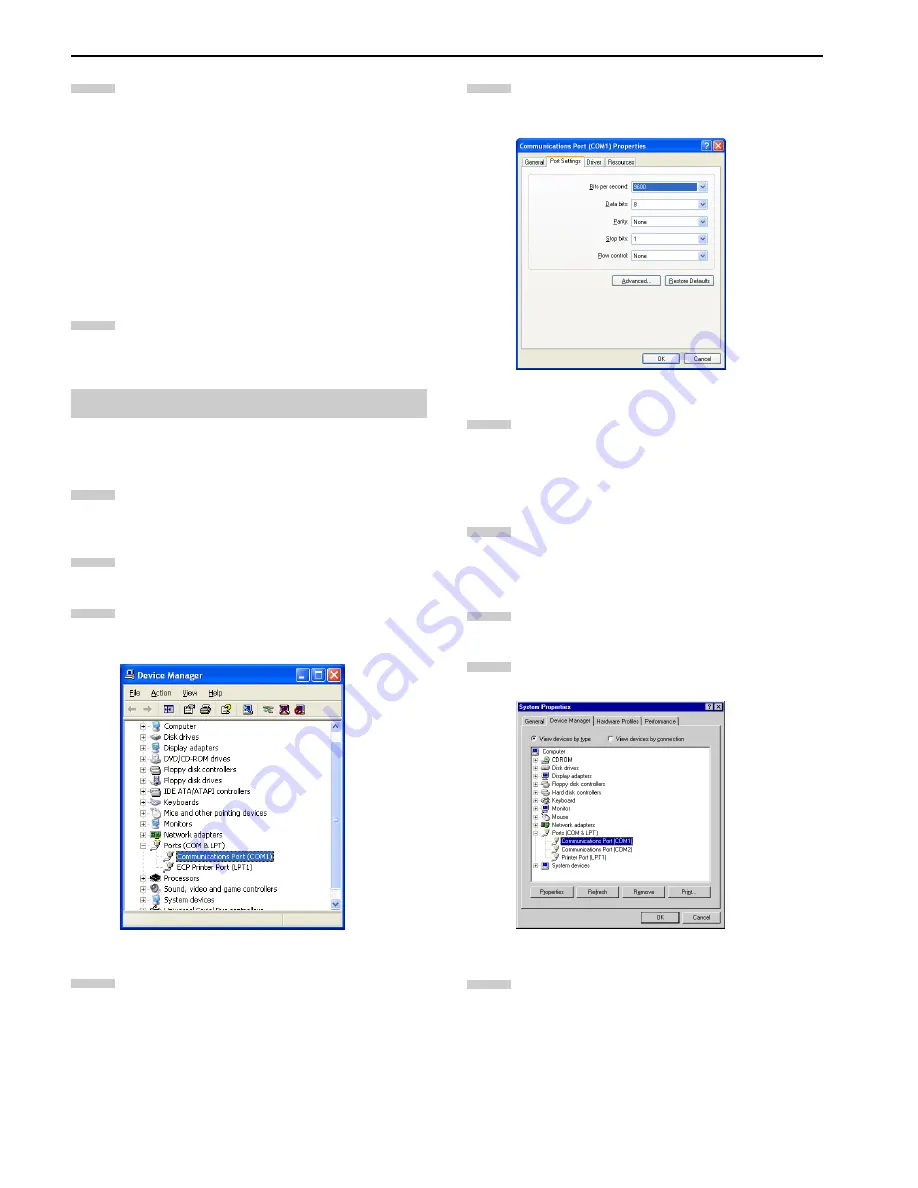
Appendix B Host Computer Interface
B-5
The printer‘s RS-232C parameters are factory-set to
the following values:
Baud rate=9600 bps, data bits (character length)=8
bits, stop bits=1, parity=none
The two RS-232C protocols are XON/XOFF and
DTR. The printer performs both of them
simultaneously, using positive logic for DTR.
If you are uncertain as to the printer’s current
parameter settings, you can reset them to the values
listed above.
Set the computer to the same parameters as the
printer. On many computers this can be done by set-
ting DIP switches before the power is turned on. An-
other method is as follows:
Windows XP, proceed as follows:
Click on the
Start
button in the Windows XP task
bar and align the cursor with
Settings
, then click on
Control Panel
from among the items displayed.
The
Control Panel
window opens. Double click on
System
.
System Properties
window opens. Click on the
Hardware tab, then click on the
Device Manager
button, and double click on
Ports (COM & LPT)
.
Figure B-1
Double click on
Communications Port
.
The
Communications Port Properties
dialog is dis-
played for the selected COM port. Click on the
Port
Settings
tab and set the port properties.
Figure B-2
After setting the properties, click the
OK
button.
Windows 95/98/ME
Click on the
Start
button in the Windows 95/98/ME
task bar and align the cursor with
Settings
, then
click on
Control Panel
from among the items
displayed.
The control panel folder opens. Double click on
System
.
System Properties
opens. Click on the
Device
Manager
tab, then click on the
COM
port to be used.
Figure B-3
Click on the
Properties
button.
5.3 Setting the RS-232C Parameters
6
7
1
2
3
4
5
6
1
2
3
4
Summary of Contents for WP36/50
Page 1: ...1 1 1 Oc WP36 50 Operation Guide Education Services Oc Operation Guide English Version...
Page 12: ...1 1 Chapter 1 Names of Parts A B C D E F 2 3 4 1 0 9 8 7 6 5 H I J L K G Figure 1 1 Figure 1 2...
Page 94: ...Chapter 6 Fonts 6 2 PCL Scalable and Bitmap Fonts...
Page 95: ...Chapter 6 Fonts 6 3 KPDL Fonts 1...
Page 96: ...Chapter 6 Fonts 6 4 KPDL Fonts 2...
Page 115: ......























