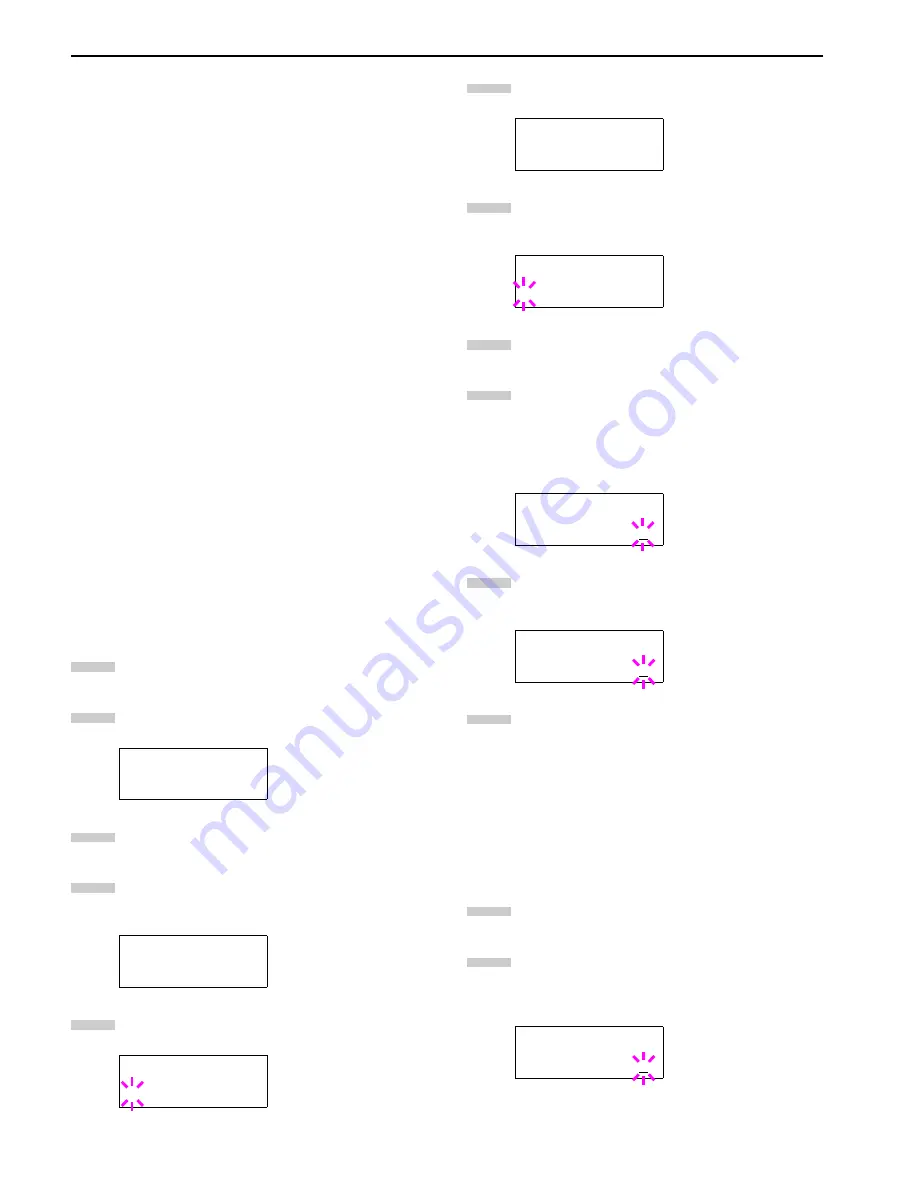
Chapter 3 Using the Operator Panel
3-14
Using Proof-and-Hold
When you print multiple copies, this mode first prints one copy
so that you can proof it before continuing to print the remain-
ing copies. Since you can proof the printouts before printing
the remaining copies, wastage of paper can be reduced.
The printer prints one copy and, at the same time, saves the
print job on the hard disk. You can also change the number of
copies when resuming printing from the operator panel.
When the printer is turned off, all stored jobs will be deleted.
Printing Remaining Copies of a Proof and Hold Job
Printing a Proof-and-Hold job on the operator panel is similar
to printing a quick copy job. To print remaining copies of a job
held in the printer:
Printing a Private Print/Job Retention
In private printing, you can specify that a job is not printed
until you release the job from the operator panel. When send-
ing the job from the application software, you can specify a 4-
digit access code in the printer driver. The job is released for
printing by entering the access code on the operator panel.
Thus, this function ensures confidentiality of the print job.
In the job retention mode, access codes are not mandatory,
but can be set on the printer driver if printing with the PIN
security is required. Then, the access code must be entered on
the operator panel to print a stored job. Print data will be
stored in the hard disk/RAM disk after printing.
See KX
Printer Drivers Operation Guide
for the driver settings.
Releasing a Private/Stored Job
Press the
MENU
key.
Press the or key repeatedly until
e-MPS >
ap-
pears.
Press the key.
Press the or key repeatedly until
>Private/
Stored
appears. The name entered in the printer
driver (
Harold
, in this example) also appears.
Press the
ENTER
key. A blinking question mark (
?
)
appears before the user name.
Press the or key to display the desired user
name (
Arlen
, in this example).
Press the
ENTER
key. The user name and the job
name (
Agenda
, in this example) entered in the print-
er driver appear with a blinking question mark (
?
).
Press the or key to display the desired job title.
Press the
ENTER
key. The ID input line appears.
Enter the four-digit access code entered in the print-
er driver and press the
ENTER
key. To enter the ID,
Press the or key to move the cursor to the num-
ber to be changed and then enter the correct number
by pressing the or key.
You can set the number of copies to be printed. To in-
crease the copy count, press the key; to decrease
the copy count, press the key.
Press the
ENTER
key to finalize the copy count. The
printer prints the specified number of copies for the
job.
Deleting a Private/Stored Job
You can individually delete stored jobs by performing the fol-
lowing procedure. Jobs saved using Private Print will be au-
tomatically deleted if you turn the power off after printing,
but jobs saved using Stored Job will not be deleted automati-
cally.
Follow steps 1 through 8 in the above section.
When the title of the job to be printed is displayed
(
Agenda
, in this example), press the
ENTER
key. En-
ter the four-digit access code entered in the printer
driver and press the
ENTER
key.
e-MPS >
>Private/Stored
Harold
>Private/Stored
?Harold
1
2
3
4
5
>Private/Stored
?Arlen
>Arlen
?Agenda
>Agenda
ID 0000
>Agenda
Copies 001
>Agenda
Copies 001
6
7
8
9
10
11
1
2
Summary of Contents for WP36/50
Page 1: ...1 1 1 Oc WP36 50 Operation Guide Education Services Oc Operation Guide English Version...
Page 12: ...1 1 Chapter 1 Names of Parts A B C D E F 2 3 4 1 0 9 8 7 6 5 H I J L K G Figure 1 1 Figure 1 2...
Page 94: ...Chapter 6 Fonts 6 2 PCL Scalable and Bitmap Fonts...
Page 95: ...Chapter 6 Fonts 6 3 KPDL Fonts 1...
Page 96: ...Chapter 6 Fonts 6 4 KPDL Fonts 2...
Page 115: ......
















































