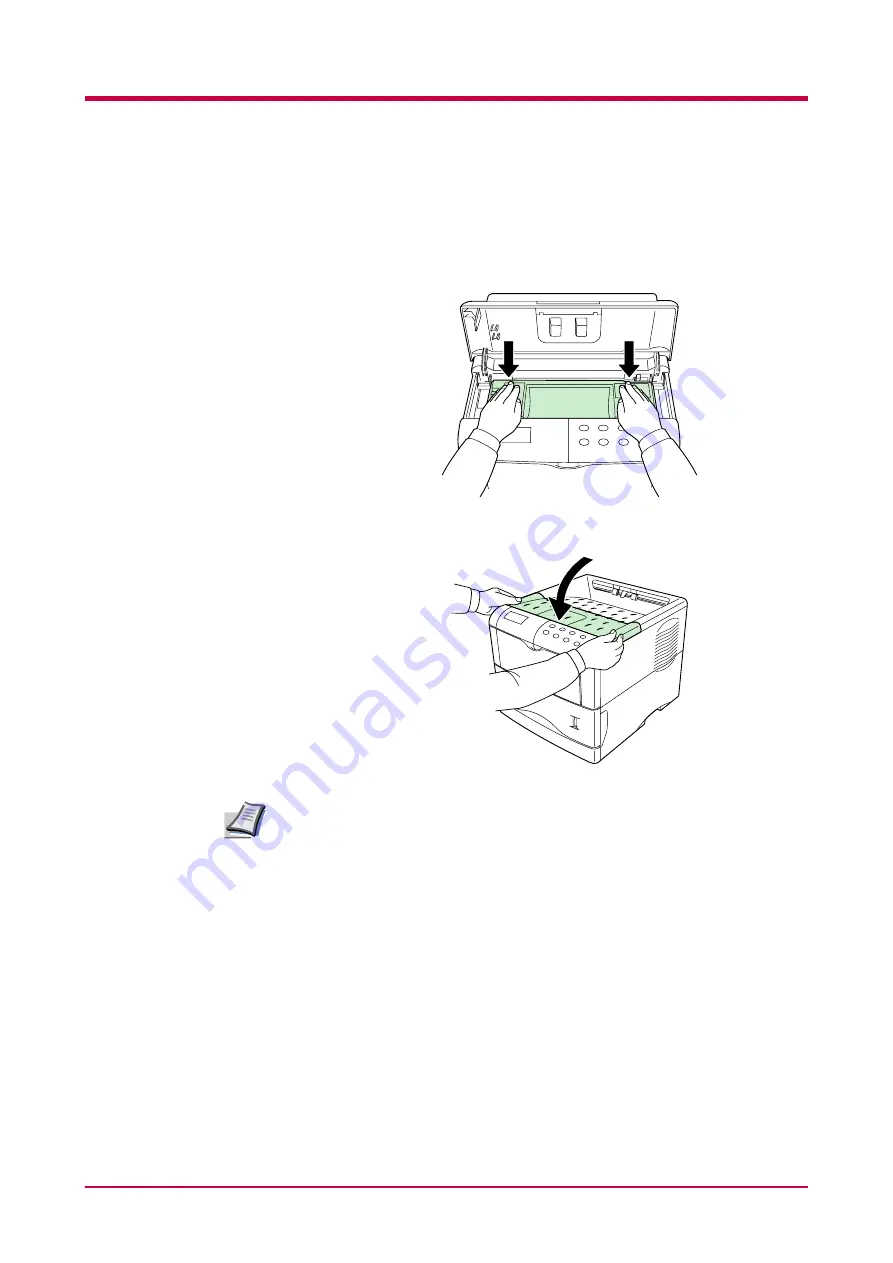
Toner Container Replacement
3-5
8
Push firmly on the top of the toner container at the positions marked
PUSH HERE
.
When the toner container fits into place, it will lock with a clicking
sound.
9
Close the top cover.
It is necessary to clean the inside of the printer after replacing the toner
container. If the toner container is replaced when
Replace toner Clean
printer
is displayed,
Clean printer Press GO
will appear after
replacement. After cleaning the inside of the printer (see
), the message will disappear when the GO key is pressed, and
the printer will be ready for printing.
Note
Summary of Contents for WP28
Page 1: ...1 1 1 Oc WP28 Operation Guide Education Services Oc Operation Guide English version...
Page 29: ...Printing Test Pages 1 13 MENU MAP FS 1920 Page Printer Sample MENU MAP...
Page 172: ...List of Fonts 5 4 Font number Font samples 68 69 70 71 72 73 74 75 76 77 78 79 80...
Page 173: ...List of Fonts 5 5 KPDL Fonts 1...
Page 174: ...List of Fonts 5 6 KPDL Fonts 2...
Page 218: ...C 1 Appendix C Specifications C...
Page 221: ...Glossary 1 Glossary C...
Page 224: ...Index 1 Index...
Page 227: ...2004 1 2003 2004 is a trademark of Kyocera Corporation...
















































