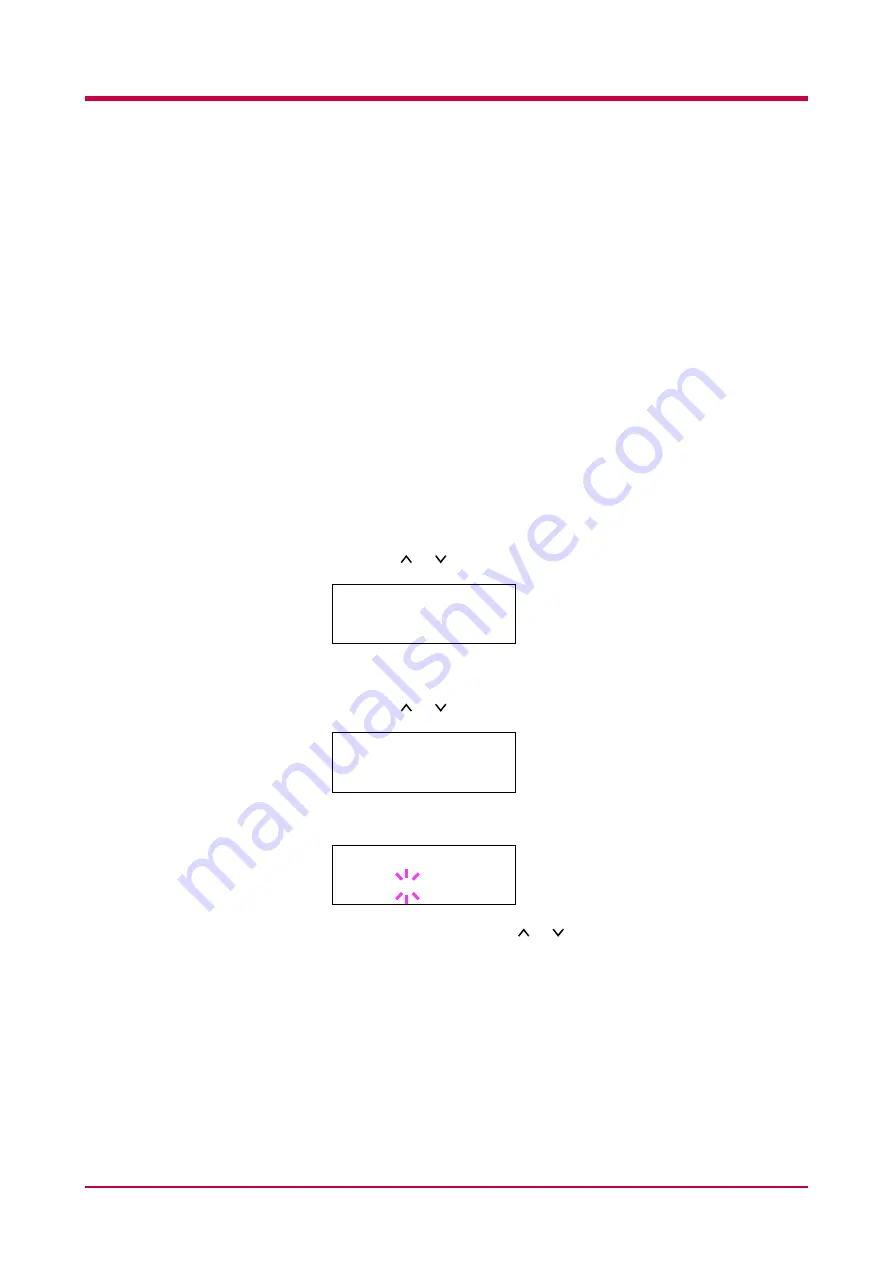
Configuration
1-105
Auto Continue Setting
When Auto Continue is enabled, the printer will automatically print the
next received data following a preset amount of time passes after any one
of the following errors occurs:
Memory overflow Press GO
Print overrun Press GO
KPDL error Press GO
File not found Press GO
Hard disk err Press GO
RAM disk error Press GO
MemoryCard err Press GO
Duplex disabled Press GO
If one of the above errors is caused by someone on a network where the
printer is being shared, for example, data sent from another person will be
printed after a preset amount of time.
1
Press the
MENU
key.
2
Press the or key repeatedly until
Others >
appears.
3
Press the
>
key.
4
Press the or key repeatedly until
Auto Continue >
appears.
5
Press the
ENTER
key. A blinking question mark (
?
) appears.
6
Select
On
or
Off
using the or key.
7
Press the
ENTER
key.
8
Press the
MENU
key. The message display returns to
Ready
.
Others
>
>Auto Continue >
Mode On
>Auto Continue
Mode ? On
Summary of Contents for WP28
Page 1: ...1 1 1 Oc WP28 Operation Guide Education Services Oc Operation Guide English version...
Page 29: ...Printing Test Pages 1 13 MENU MAP FS 1920 Page Printer Sample MENU MAP...
Page 172: ...List of Fonts 5 4 Font number Font samples 68 69 70 71 72 73 74 75 76 77 78 79 80...
Page 173: ...List of Fonts 5 5 KPDL Fonts 1...
Page 174: ...List of Fonts 5 6 KPDL Fonts 2...
Page 218: ...C 1 Appendix C Specifications C...
Page 221: ...Glossary 1 Glossary C...
Page 224: ...Index 1 Index...
Page 227: ...2004 1 2003 2004 is a trademark of Kyocera Corporation...






























