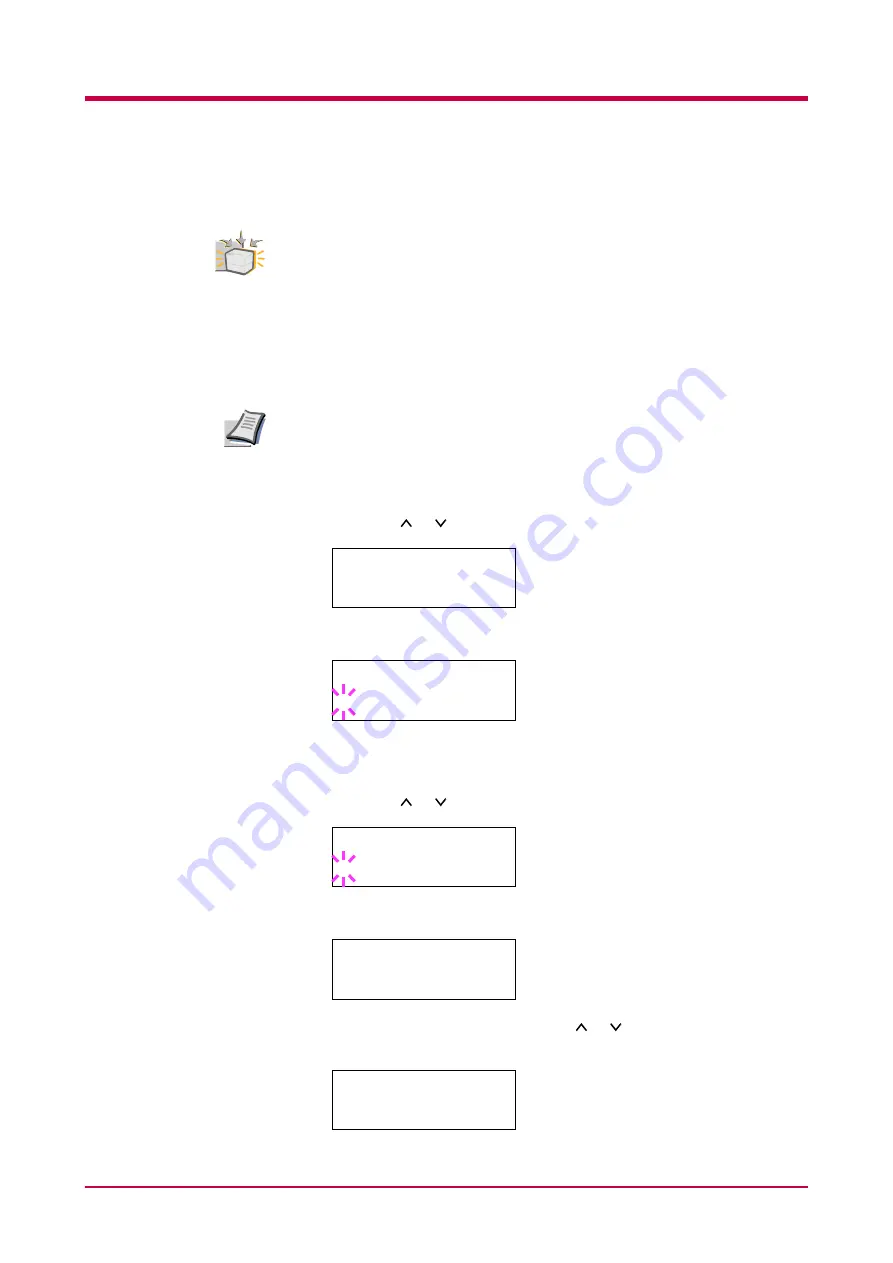
Printing Test Pages
1-19
Network Card Interface Status Page
To use this function, the network interface card must be installed on the
printer.
You can print out a status page for the network interface. The network
interface card status page shows the firmware version, the network
addresses, and other information under various network protocols about
the network interface card. The default setting is
On
(print). If the setting
is changed to
Off
(not print) as follows, however, the network interface
status page will be printed when the printer status page is printed.
Printing out a network interface card status page may not be possible
with some network interface cards. For details, see the manual for the
network interface card.
1
Press the
MENU
key.
2
Press the or key repeatedly until
Interface >
appears.
3
Press the
ENTER
key. A blinking question mark (
?
) appears.
If you want to abandon the interface selection procedure, press the
CANCEL
key. The interface remains unchanged.
4
Press the or key repeatedly until
Option
appears.
5
Press the
ENTER
key again. A
>
appears.
6
Press the
>
key and then press the or key repeatedly until the
message display indicates
>Opt. StatusPage
.
Option
Note
Interface
>
Parallel
Interface
? Parallel
Interface
? Option
Interface
>
Option
>Opt. StatusPage
On
Summary of Contents for WP28
Page 1: ...1 1 1 Oc WP28 Operation Guide Education Services Oc Operation Guide English version...
Page 29: ...Printing Test Pages 1 13 MENU MAP FS 1920 Page Printer Sample MENU MAP...
Page 172: ...List of Fonts 5 4 Font number Font samples 68 69 70 71 72 73 74 75 76 77 78 79 80...
Page 173: ...List of Fonts 5 5 KPDL Fonts 1...
Page 174: ...List of Fonts 5 6 KPDL Fonts 2...
Page 218: ...C 1 Appendix C Specifications C...
Page 221: ...Glossary 1 Glossary C...
Page 224: ...Index 1 Index...
Page 227: ...2004 1 2003 2004 is a trademark of Kyocera Corporation...






























