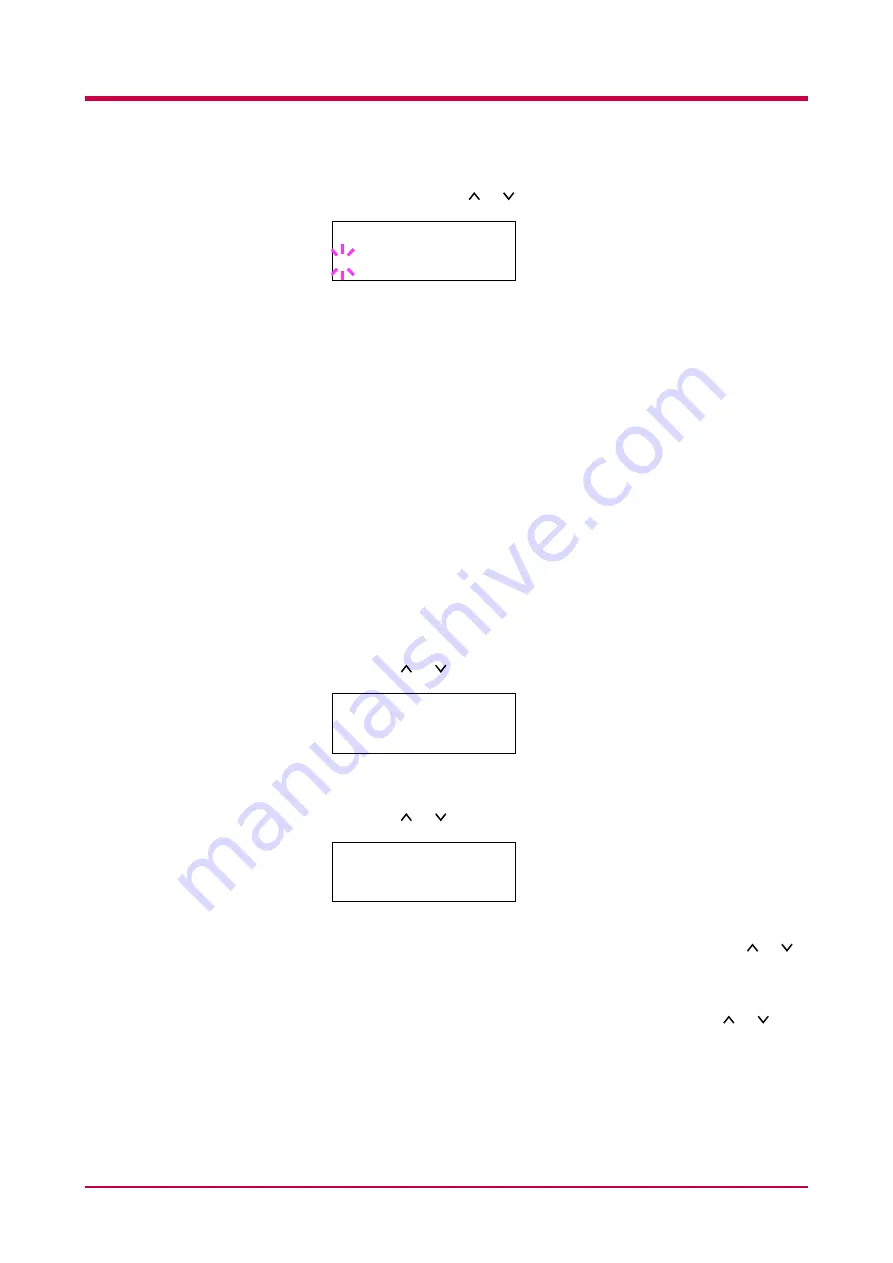
Pagination
1-44
8
Select
On
using the or key.
9
Press the
ENTER
key.
10
Press the
MENU
key. The message display returns to
Ready
.
Font
You can select the default font for the current interface. In addition to the
internal fonts, all fonts that are downloaded to the printer memory, or fonts
stored on a CompactFlash card, Microdrive, or option ROM, can be selected
as the default font.
In this menu, you can also set the type and pitch for Courier and Letter
Gothic.
Default font
1
Press the
MENU
key.
2
Press the or key repeatedly until
Font >
appears.
3
Press the
>
key.
4
Press the or key repeatedly until
>Font Select >
appears.
5
To select an internal font, check that
Internal
is displayed. If
Internal
is not displayed, press the
ENTER
key. Press the or
key repeatedly until the message display indicates
Internal
and
press the
ENTER
key.
To select an option font, press the
ENTER
key. Press the or key
repeatedly until the message display indicates
Option
and press the
ENTER
key. This operation is possible only when option fonts are
installed in the printer.
>Print KPDL Errs
? On
Font
>
>Font Select
>
Internal
Summary of Contents for WP28
Page 1: ...1 1 1 Oc WP28 Operation Guide Education Services Oc Operation Guide English version...
Page 29: ...Printing Test Pages 1 13 MENU MAP FS 1920 Page Printer Sample MENU MAP...
Page 172: ...List of Fonts 5 4 Font number Font samples 68 69 70 71 72 73 74 75 76 77 78 79 80...
Page 173: ...List of Fonts 5 5 KPDL Fonts 1...
Page 174: ...List of Fonts 5 6 KPDL Fonts 2...
Page 218: ...C 1 Appendix C Specifications C...
Page 221: ...Glossary 1 Glossary C...
Page 224: ...Index 1 Index...
Page 227: ...2004 1 2003 2004 is a trademark of Kyocera Corporation...
















































