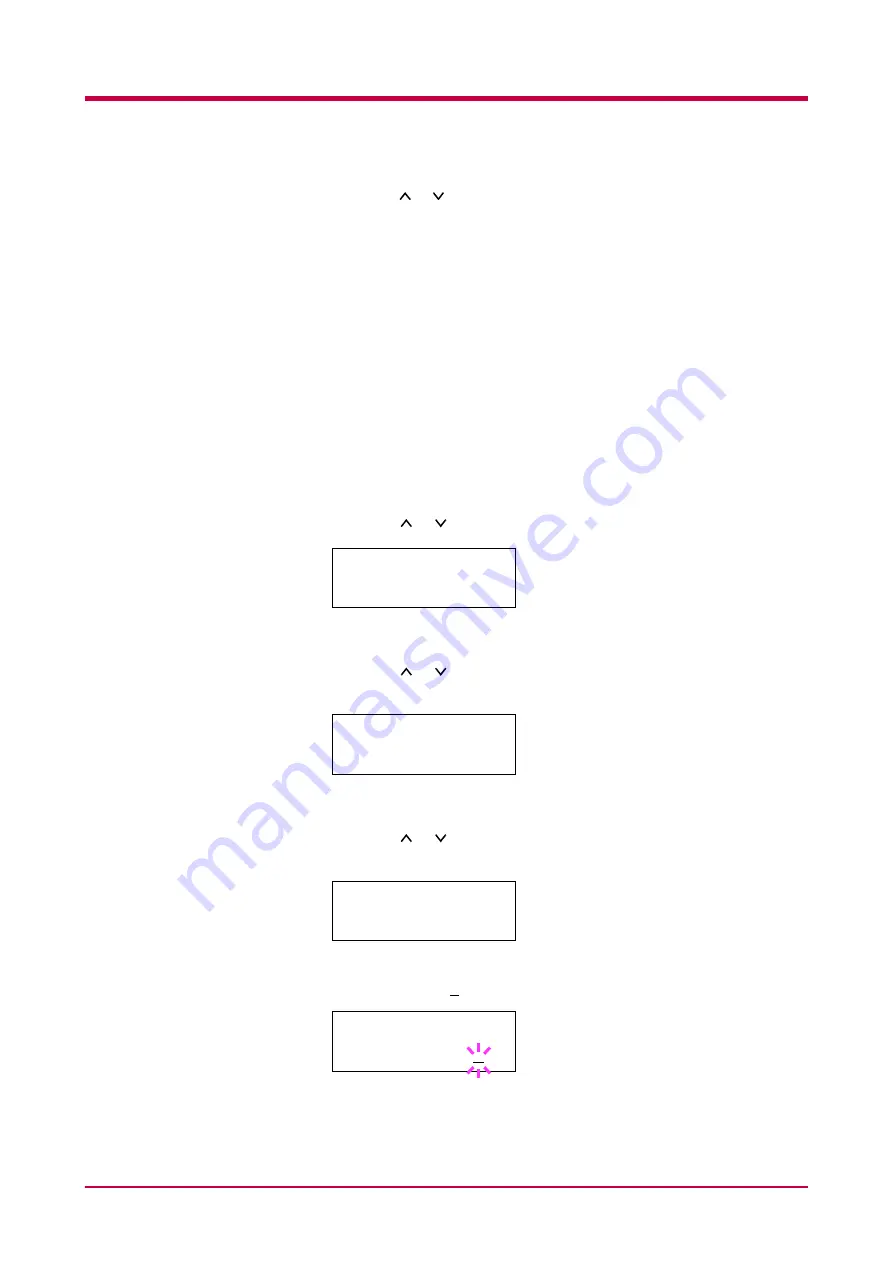
e-MPS
1-71
8
Press the or key to increase or decrease the value at the blinking
cursor. The value can be set between 0 and 50. Use the
>
and
<
keys
to move the cursor right and left.
9
When the desired maximum number of jobs is set, press the
ENTER
key.
10
Press the
MENU
key. The message display returns to
Ready
.
Maximum Space Assigned to Temporary Code Jobs
This changes the Microdrive space that holds temporary code jobs. You can
change the maximum space from 0 to 9999 (megabytes). The actual
maximum size depends on the size of free hard disk space, however. The
default size is 50 MB.
1
Press the
MENU
key.
2
Press the or key repeatedly until
e-MPS >
appears.
3
Press the
>
key.
4
Press the or key repeatedly until
>e-MPS Configuration >
appears.
5
Press the
>
key.
6
Press the or key repeatedly until
>>Temp. Code JOB Size
appears.
7
To change the maximum disk space, press the
ENTER
key. A
blinking cursor (
) appears.
e-MPS
>
>e-MPS
>
Configuration
>>Temp. Code JOB
Size
050MB
>>Temp. Code JOB
Size
050MB
Summary of Contents for WP28
Page 1: ...1 1 1 Oc WP28 Operation Guide Education Services Oc Operation Guide English version...
Page 29: ...Printing Test Pages 1 13 MENU MAP FS 1920 Page Printer Sample MENU MAP...
Page 172: ...List of Fonts 5 4 Font number Font samples 68 69 70 71 72 73 74 75 76 77 78 79 80...
Page 173: ...List of Fonts 5 5 KPDL Fonts 1...
Page 174: ...List of Fonts 5 6 KPDL Fonts 2...
Page 218: ...C 1 Appendix C Specifications C...
Page 221: ...Glossary 1 Glossary C...
Page 224: ...Index 1 Index...
Page 227: ...2004 1 2003 2004 is a trademark of Kyocera Corporation...
















































