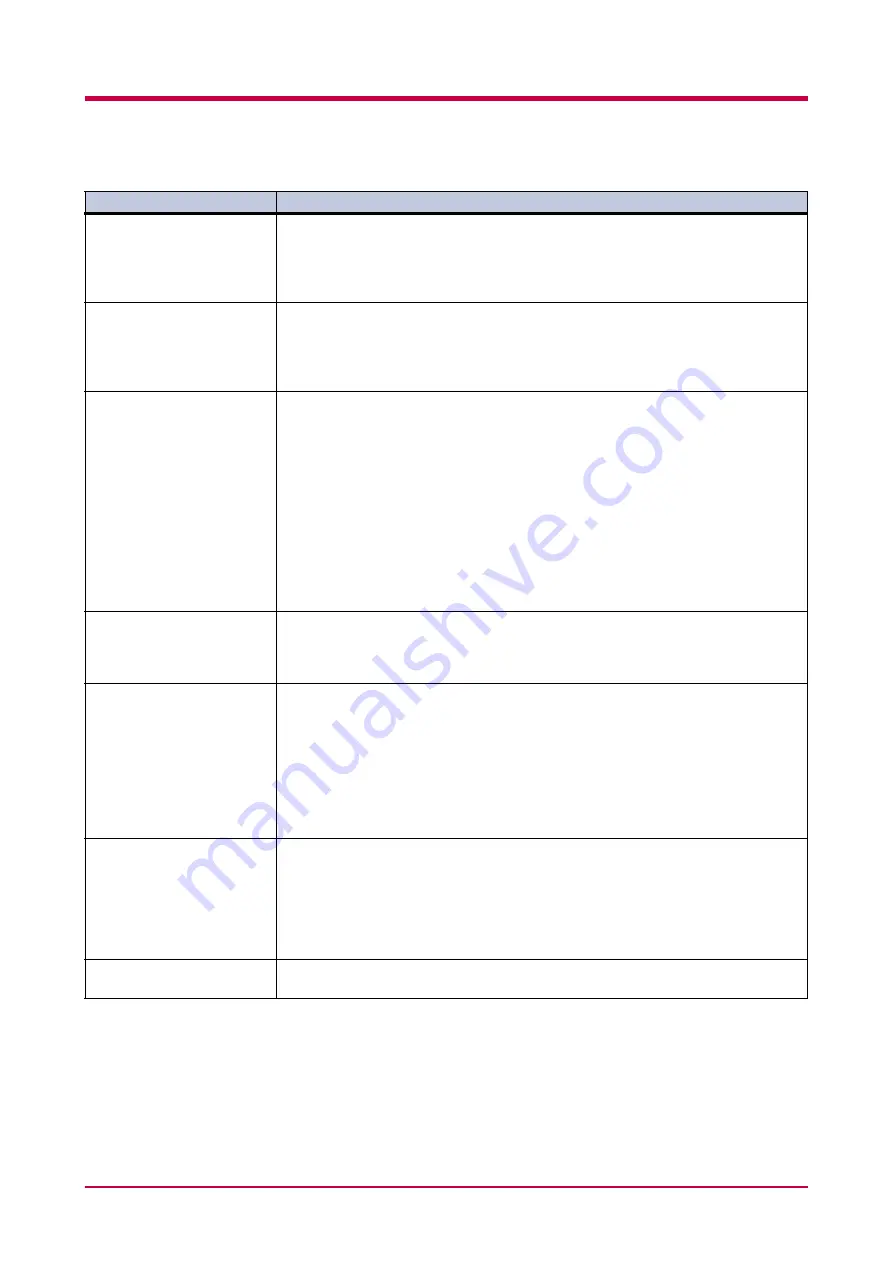
Indicators and Messages
4-11
Memory card err
Insert again
The CompactFlash card is accidentally removed from the printer’s memory card slot
during reading. If you continue reading the memory card, insert the same memory
card into the slot again. The printer again reads it from the beginning of the data.
Note: We recommend that you follow the reading procedure from the
beginning to ensure correct reading of the memory card.
Memory overflow
Press GO
The total amount of data received by the printer exceeds the printer’s internal
memory. Try adding more memory (expansion DIMM). Press the
GO
key to resume
printing. You can abandon printing by the
CANCEL
key.
If Auto Continue is set to
On
, printing will be automatically resumed after a preset
period of time. See
MemoryCard err##
Press GO
This message appears when an error occurs during access to the CompactFlash card
using the PRESCRIBE RWER command or from the printer’s operator panel. Look at
the error code given in place of
##
and refer to the corresponding description given
below.
01
: The CompactFlash card does not meet specifications. This CompactFlash card
cannot be used by this printer. Insert a CompactFlash card which can be used by
this printer.
(See
.)
02
: The CompactFlash card is not installed. Recheck the requirements for using the
CompactFlash card.
04
: The capacity of the CompactFlash card is insufficient. Clean up files.
05
: Specified file not on CompactFlash card.
06
: No memory for use by CompactFlash card. Expand printer memory.
Paper path error
There is no paper cassette in the feeder, or the cassette is not inserted properly. After
reinserting the paper cassette, you should be able to print. When two or more option
feeders are installed and the lowest one is selected, the same message will appear if
any of the upper paper feeder and the printer cassette is improperly installed.
Print overrun
Press GO
The data transferred to the printer was too complex to print on a page. Press the
GO
key to resume printing. (The page may break in some pages.)
You can abandon printing by the
CANCEL
key.
Note: After this message is displayed, page protect mode will be
On
. To
maintain optimum use of memory during printing, display
>Page protect
from the operator panel, and re-select
Auto
.
If Auto Continue is set to
On
, printing will be automatically resumed after a preset
period of time. See
RAM disk error##
Press GO
Look at the error code given in place of
##
and refer to the corresponding description
given below.
01
: Abnormal format. Try turning the power off and on again.
02
: RAM disk mode is
Off
. Turn RAM disk mode
On
.
04
: No disk space. Clean up files.
05
: Specified file not on disk.
06
: No memory for use by disk system. Expand printer memory.
Virtual mail box
full
The storage area for the VMB is full. Print out accumulated VMB data.
:Alarm buzzer sounds when an error occurs. Press the
CANCEL
key to stop the alarm buzzer.
Message
Corrective Action
Table 4-5 (Continued)
;Ò
;Ò
;Ò
;Ò
;Ò
;Ò
Summary of Contents for WP28
Page 1: ...1 1 1 Oc WP28 Operation Guide Education Services Oc Operation Guide English version...
Page 29: ...Printing Test Pages 1 13 MENU MAP FS 1920 Page Printer Sample MENU MAP...
Page 172: ...List of Fonts 5 4 Font number Font samples 68 69 70 71 72 73 74 75 76 77 78 79 80...
Page 173: ...List of Fonts 5 5 KPDL Fonts 1...
Page 174: ...List of Fonts 5 6 KPDL Fonts 2...
Page 218: ...C 1 Appendix C Specifications C...
Page 221: ...Glossary 1 Glossary C...
Page 224: ...Index 1 Index...
Page 227: ...2004 1 2003 2004 is a trademark of Kyocera Corporation...
















































