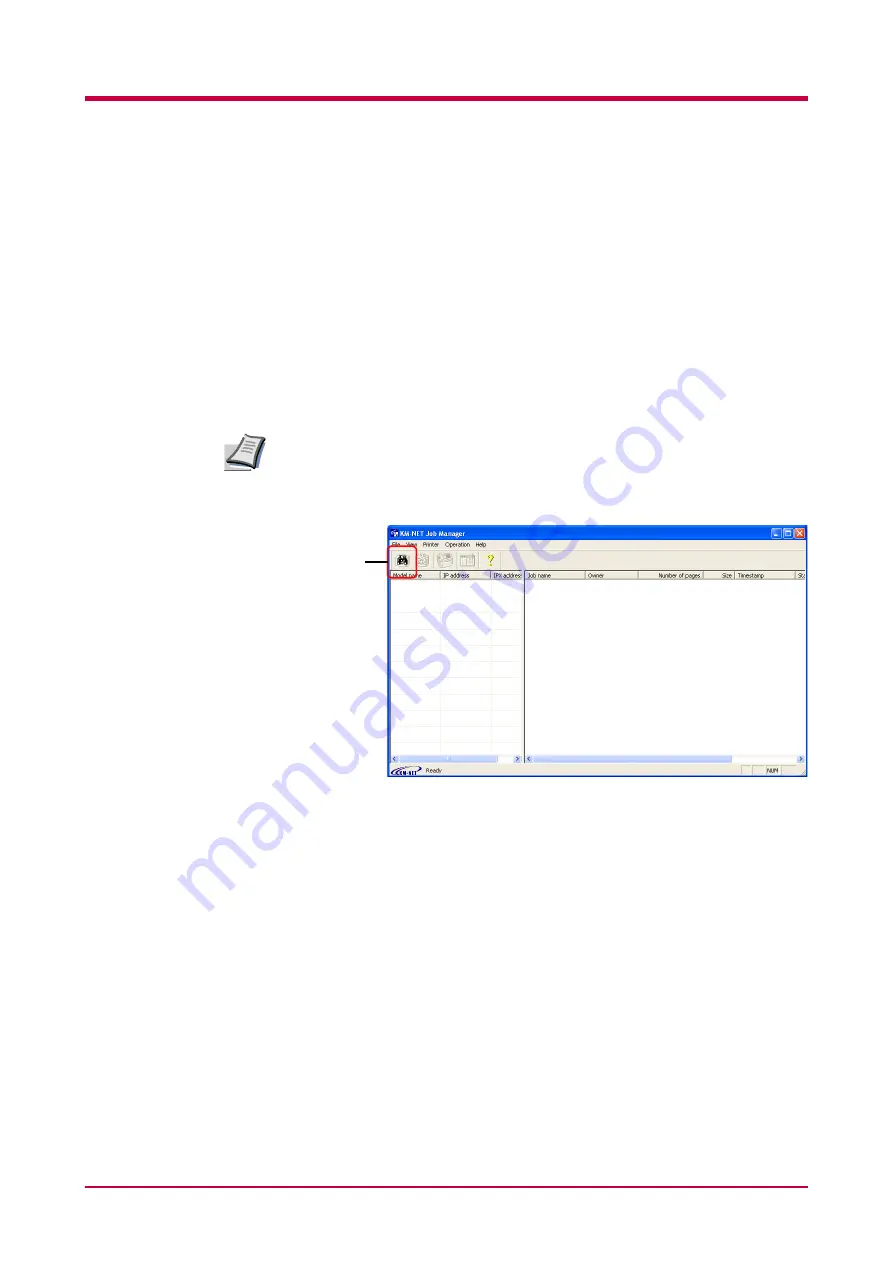
e-MPS
1-65
Printing a Code Job
KM-NET Job Manager
Install the KM-NET Job Manager software from the CD-ROM supplied
with the printer. To do this, from the CD-ROM
Main Menu
, select
Printer
Utilities
>
Install KM-NET Job Manager
.
1
Browse through Windows
Start
>
Programs
>
KYOCERA MITA
>
KM-Net
>
Job Manager
.
2
Enter the password for the software.
Job Manager
will start.
3
Click the
Add printer
icon (below). Select the
Local
or
Network
port.
If you use the local parallel port to connect to the printer, make sure that
the printer driver is set to print to a local port. To check this out, click the
Details tab of the printer Properties, and note the Print to the following
port setting.
4
Follow the wizard until the
Select printer
dialog box is reached.
When the printer is found in the
Printer List
, click (highlight) it, then
Finish
.
Note
Add printer
icon
Summary of Contents for WP28
Page 1: ...1 1 1 Oc WP28 Operation Guide Education Services Oc Operation Guide English version...
Page 29: ...Printing Test Pages 1 13 MENU MAP FS 1920 Page Printer Sample MENU MAP...
Page 172: ...List of Fonts 5 4 Font number Font samples 68 69 70 71 72 73 74 75 76 77 78 79 80...
Page 173: ...List of Fonts 5 5 KPDL Fonts 1...
Page 174: ...List of Fonts 5 6 KPDL Fonts 2...
Page 218: ...C 1 Appendix C Specifications C...
Page 221: ...Glossary 1 Glossary C...
Page 224: ...Index 1 Index...
Page 227: ...2004 1 2003 2004 is a trademark of Kyocera Corporation...
















































