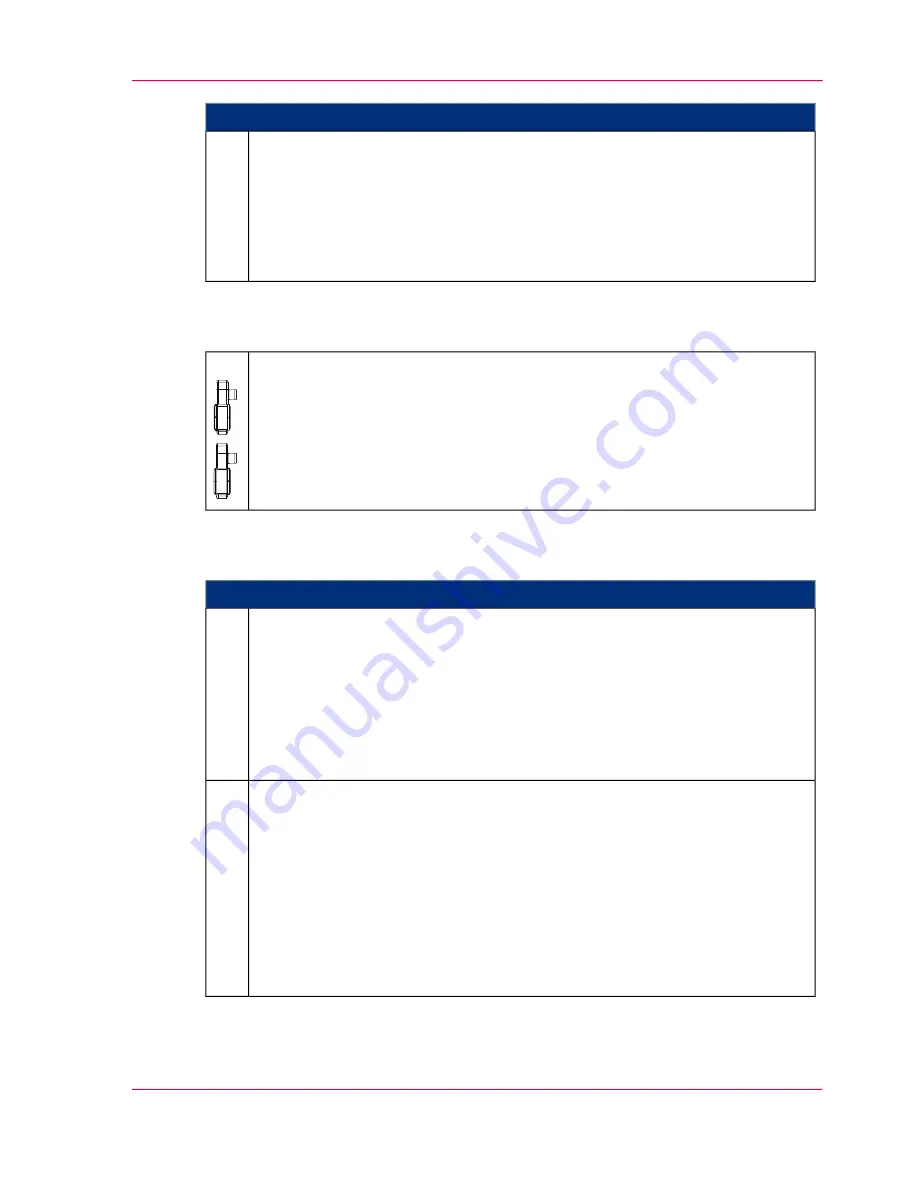
Proceed as follows:
Ensure that:
■
All belts have been inserted to the point where the correct belt position is
confirmed and have been tensioned
■
The toner mark sensors and the reload corotron have been swiveled on
■
All locking flaps have been closed
■
All developer stations have been pushed in.
8.
#
Close all printing system doors:
■
‘Closing Left Doors’
on page 163
.
■
‘Closing Right Doors’
on page 159
.
9.
#
Proceed as follows:
To end the replacement of expendables in expert mode, click the 'Exit' button.
This means:
■
The developer stations are swiveled on again
■
The selected belts are run in one after the other
■
The counters for all expendables that were highlighted in the table are reset
■
A summary of the replaced expendables and the belts that have been run in
is displayed.
10.
Complete the replacement in expert mode on the operator panel:
■
To carry out further maintenance work directly afterwards, click the 'OK'
button.
The printing system remains in the 'Special functions' status.
■
To complete all maintenance work, click the 'Ready' button.
All printing system assemblies are checked (duration around two minutes),
before the printing system is switched to the 'Stop' status.
To switch the printing system to the 'Ready' status, click the 'Ready' button
again.
11.
Chapter 9 - Replacing Expendables
471
Replacing Expendables in Expert Mode
Summary of Contents for ColorStream
Page 1: ...o More Power When Printing Oc ColorStream User Manual Continuous Printing System...
Page 10: ...10 Contents...
Page 11: ...Chapter 1 Notes on the Printing System Documentation...
Page 30: ...Chapter 1 Notes on the Printing System Documentation 30 Statutory requirements...
Page 31: ...Chapter 2 Safety...
Page 50: ...Chapter 2 Safety 50 Accident prevention regulation for replacement carts option...
Page 51: ...Chapter 3 Description of the Printing System...
Page 80: ...Chapter 3 Description of the Printing System 80 Paper specifications...
Page 81: ...Chapter 4 Description of the Opera tor Panel...
Page 105: ...Chapter 5 Working with the Operator Panel...
Page 137: ...Chapter 6 Operating the Printing System...
Page 203: ...Chapter 6 Operating the Printing System 203 5C_PrintQualityInspection 600 Test Print Job...
Page 204: ...Chapter 6 Operating the Printing System 204 5C_PrintQualityInspection 600 Test Print Job...
Page 267: ...Chapter 7 Cleaning the Printing Sys tem...
Page 310: ...Chapter 7 Cleaning the Printing System 310 Cleaning the Developer Station Shelf Optional...
Page 311: ...Chapter 8 Replacing Consumables...
Page 344: ...Chapter 8 Replacing Consumables 344 Fill in Developer...
Page 345: ...Chapter 9 Replacing Expendables...
Page 472: ...Chapter 9 Replacing Expendables 472 Replacing Expendables in Expert Mode...
Page 473: ...Chapter 10 Correcting Errors...
Page 490: ...Chapter 10 Correcting Errors 490 Correcting Print Image Errors...
Page 491: ...Appendix A Technical Data...
Page 506: ...Appendix A Technical Data 506 Ruler for Checking Paper Path Synchronization...
Page 507: ...Appendix B Comments...
Page 521: ...3...
Page 522: ...3...
Page 523: ...3...
















































