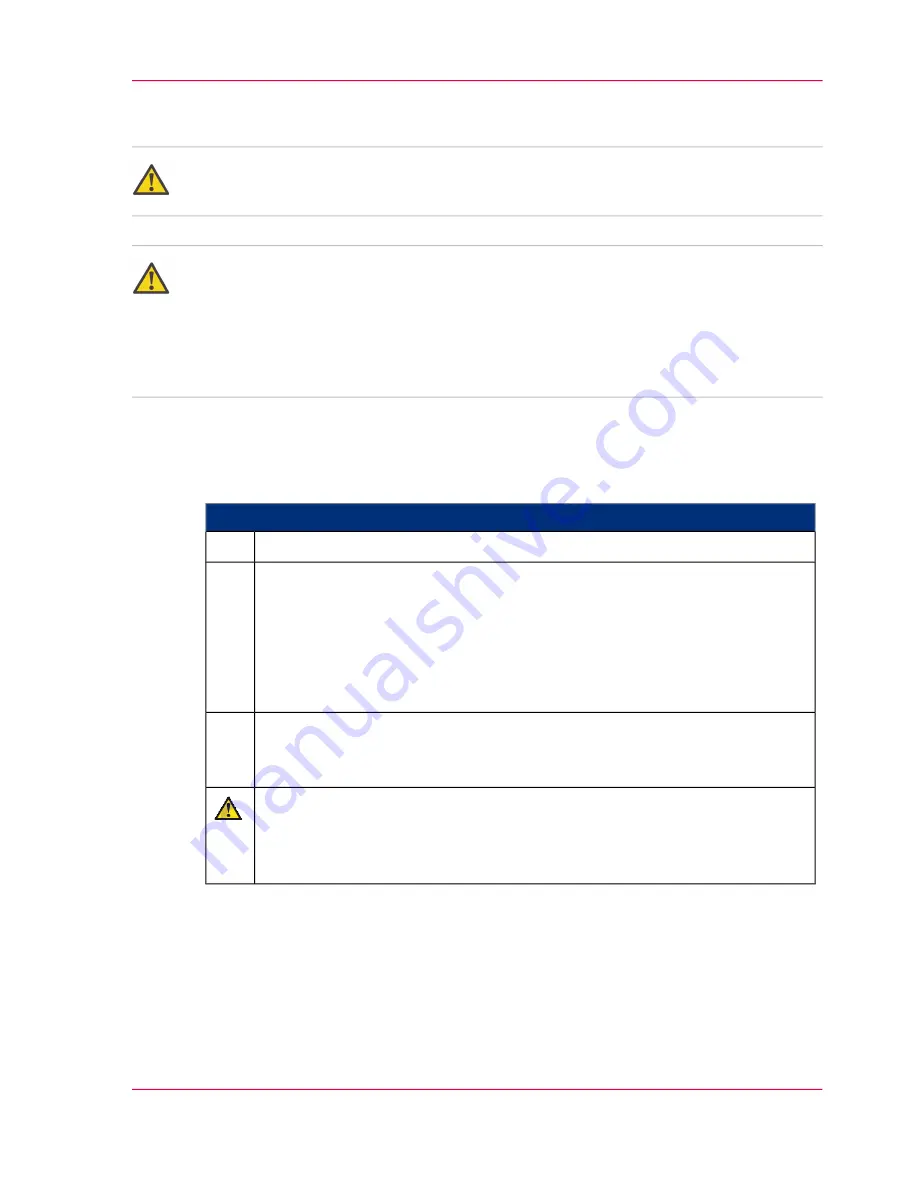
Draining the Developer Mixture
Caution:
Observe the safety directives in the
‘Replacing the Developer - Overview’
on page 336
section.
Attention:
The used developer mixture is sucked into the waste toner box via a vacuum system.
Before draining the developer mixture, check whether there is still enough space for it in
the waste toner box; you should also ensure that the waste toner box can still be lifted
out when filled with the additional developer mixture (approx. 5.5 kg/12.1 lb). Otherwise,
the waste toner box must be changed first (see
‘Replace waste toner box’
on page 331
).
To Drain the Developer Mixture
#
Proceed as follows:
If the printing system has not yet stopped, click the 'Ready' button:
1.
On the operator panel, select the following menus and elements:
■
'Replace consumables' -> 'Replace developer' menu
■
'Select print unit': 'Upper print unit' or 'Lower print unit'
■
'Select developer station': 'Station 1:' to 'Station 5:'
■
'Select action': 'Drain mixture'
■
Click the 'Next' button.
2.
Click the 'OK' button to start developer replacement.
For information on the icons displayed on the operator panel under 'Steps':
see
‘Explanation of icons’
on page 134
.
3.
Caution
Wait until preparation is complete:
The doors must not be opened before the relevant message is displayed on the
operator panel.
Chapter 8 - Replacing Consumables
337
Draining the Developer Mixture
Summary of Contents for ColorStream
Page 1: ...o More Power When Printing Oc ColorStream User Manual Continuous Printing System...
Page 10: ...10 Contents...
Page 11: ...Chapter 1 Notes on the Printing System Documentation...
Page 30: ...Chapter 1 Notes on the Printing System Documentation 30 Statutory requirements...
Page 31: ...Chapter 2 Safety...
Page 50: ...Chapter 2 Safety 50 Accident prevention regulation for replacement carts option...
Page 51: ...Chapter 3 Description of the Printing System...
Page 80: ...Chapter 3 Description of the Printing System 80 Paper specifications...
Page 81: ...Chapter 4 Description of the Opera tor Panel...
Page 105: ...Chapter 5 Working with the Operator Panel...
Page 137: ...Chapter 6 Operating the Printing System...
Page 203: ...Chapter 6 Operating the Printing System 203 5C_PrintQualityInspection 600 Test Print Job...
Page 204: ...Chapter 6 Operating the Printing System 204 5C_PrintQualityInspection 600 Test Print Job...
Page 267: ...Chapter 7 Cleaning the Printing Sys tem...
Page 310: ...Chapter 7 Cleaning the Printing System 310 Cleaning the Developer Station Shelf Optional...
Page 311: ...Chapter 8 Replacing Consumables...
Page 344: ...Chapter 8 Replacing Consumables 344 Fill in Developer...
Page 345: ...Chapter 9 Replacing Expendables...
Page 472: ...Chapter 9 Replacing Expendables 472 Replacing Expendables in Expert Mode...
Page 473: ...Chapter 10 Correcting Errors...
Page 490: ...Chapter 10 Correcting Errors 490 Correcting Print Image Errors...
Page 491: ...Appendix A Technical Data...
Page 506: ...Appendix A Technical Data 506 Ruler for Checking Paper Path Synchronization...
Page 507: ...Appendix B Comments...
Page 521: ...3...
Page 522: ...3...
Page 523: ...3...






























