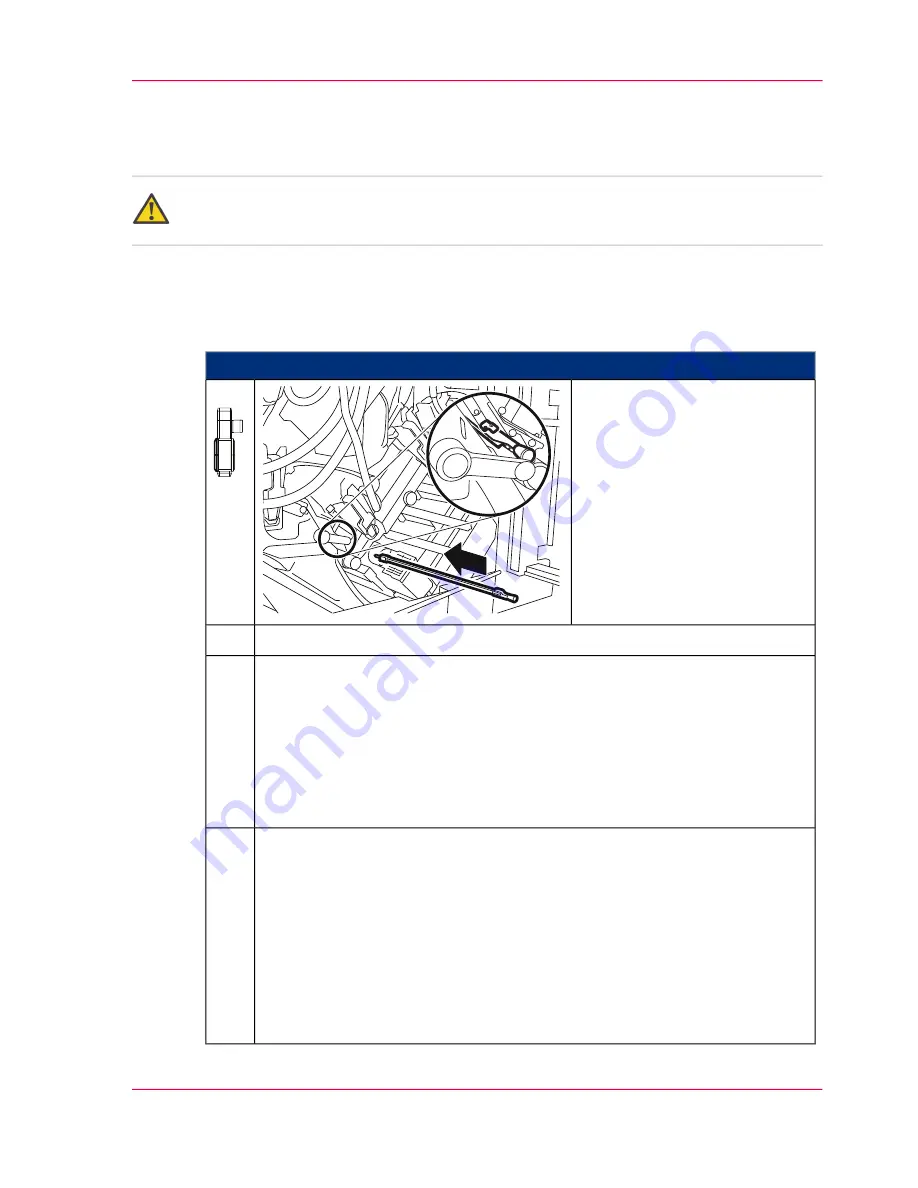
Installing the recharge corotron slide-in unit of the transfer
unit
Attention:
Observe the safety directives in the
‘Replacing the corotron — overview’
on page 412
section.
To Install the Recharge Corotron Slide-in Unit of the Transfer Unit
#
Proceed as follows:
Push in corotron slide-in unit
until it latches.
The gloves are no longer re-
quired.
1.
Close all doors on the left-hand side of the printing system.
2.
On the operator panel, enter whether a new corotron was installed:
■
When you click the 'Yes' button:
The message on the operator panel is deleted automatically, the replacement
of the corotron is recorded in the 'Consumable history' menu and the
consumable counter is reset.
■
When you click the 'No' button:
The consumable counter is not reset.
3.
Complete the corotron replacement on the operator panel:
■
To carry out further maintenance work directly afterwards, click the 'OK'
button.
The printing system remains in the 'Special functions' status.
■
To complete all maintenance work, click the 'Ready' button.
All printing system assemblies are checked (duration around two minutes),
before the printing system is switched to the 'Stop' status.
To switch the printing system to the 'Ready' status, click the 'Ready' button
again.
4.
Chapter 9 - Replacing Expendables
427
Installing the recharge corotron slide-in unit of the transfer unit
Summary of Contents for ColorStream
Page 1: ...o More Power When Printing Oc ColorStream User Manual Continuous Printing System...
Page 10: ...10 Contents...
Page 11: ...Chapter 1 Notes on the Printing System Documentation...
Page 30: ...Chapter 1 Notes on the Printing System Documentation 30 Statutory requirements...
Page 31: ...Chapter 2 Safety...
Page 50: ...Chapter 2 Safety 50 Accident prevention regulation for replacement carts option...
Page 51: ...Chapter 3 Description of the Printing System...
Page 80: ...Chapter 3 Description of the Printing System 80 Paper specifications...
Page 81: ...Chapter 4 Description of the Opera tor Panel...
Page 105: ...Chapter 5 Working with the Operator Panel...
Page 137: ...Chapter 6 Operating the Printing System...
Page 203: ...Chapter 6 Operating the Printing System 203 5C_PrintQualityInspection 600 Test Print Job...
Page 204: ...Chapter 6 Operating the Printing System 204 5C_PrintQualityInspection 600 Test Print Job...
Page 267: ...Chapter 7 Cleaning the Printing Sys tem...
Page 310: ...Chapter 7 Cleaning the Printing System 310 Cleaning the Developer Station Shelf Optional...
Page 311: ...Chapter 8 Replacing Consumables...
Page 344: ...Chapter 8 Replacing Consumables 344 Fill in Developer...
Page 345: ...Chapter 9 Replacing Expendables...
Page 472: ...Chapter 9 Replacing Expendables 472 Replacing Expendables in Expert Mode...
Page 473: ...Chapter 10 Correcting Errors...
Page 490: ...Chapter 10 Correcting Errors 490 Correcting Print Image Errors...
Page 491: ...Appendix A Technical Data...
Page 506: ...Appendix A Technical Data 506 Ruler for Checking Paper Path Synchronization...
Page 507: ...Appendix B Comments...
Page 521: ...3...
Page 522: ...3...
Page 523: ...3...






























