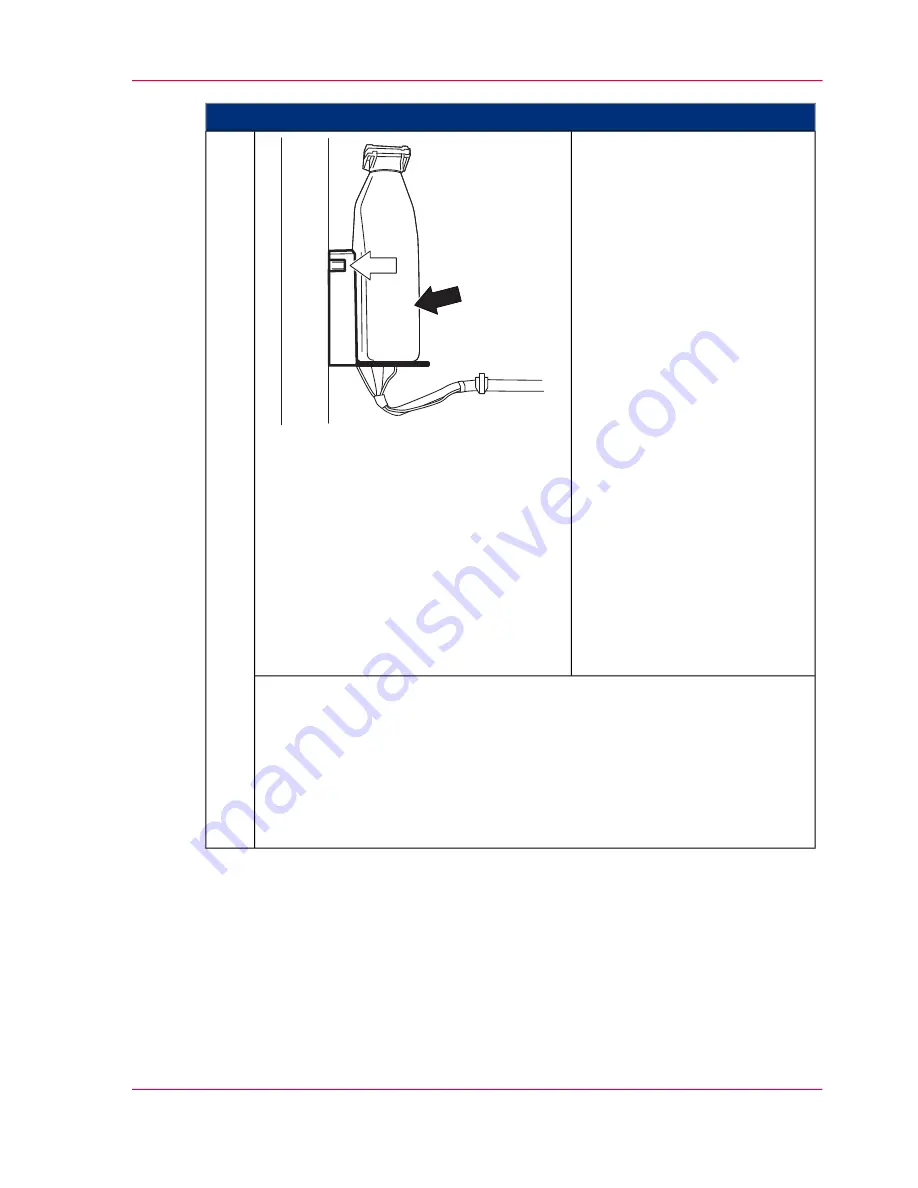
Proceed as follows:
Insert the new toner bottle into
the reader on the inside of the
door.
The toner bottle is checked. The
LED on the
reader
(white arrow)
indicates:
■
Flashing yellow
The toner bottle is being
identified; the process is not
yet complete.
■
Green
The toner bottle has been
identified.
■
Red
The toner bottle could not
be identified. No toner bottle
has been inserted or the
transponder on the toner
bottle is faulty or not present,
or the reader is faulty.
Correct the problem accord-
ing to the information in the
error message displayed on
the operator panel.
3.
The LED on the
toner box
of the associated developer station indicates:
■
Flashing green/green/off
This toner box is full or still sufficiently filled.
■
Flashing yellow/yellow
The toner supply is nearly empty. Toner should be refilled.
■
Flashing red/red
The toner supply has run out. Toner must be refilled.
Chapter 8 - Replacing Consumables
327
Refilling Toner (Option: 1 kg / 2.2 lb Toner Bottle)
Summary of Contents for ColorStream
Page 1: ...o More Power When Printing Oc ColorStream User Manual Continuous Printing System...
Page 10: ...10 Contents...
Page 11: ...Chapter 1 Notes on the Printing System Documentation...
Page 30: ...Chapter 1 Notes on the Printing System Documentation 30 Statutory requirements...
Page 31: ...Chapter 2 Safety...
Page 50: ...Chapter 2 Safety 50 Accident prevention regulation for replacement carts option...
Page 51: ...Chapter 3 Description of the Printing System...
Page 80: ...Chapter 3 Description of the Printing System 80 Paper specifications...
Page 81: ...Chapter 4 Description of the Opera tor Panel...
Page 105: ...Chapter 5 Working with the Operator Panel...
Page 137: ...Chapter 6 Operating the Printing System...
Page 203: ...Chapter 6 Operating the Printing System 203 5C_PrintQualityInspection 600 Test Print Job...
Page 204: ...Chapter 6 Operating the Printing System 204 5C_PrintQualityInspection 600 Test Print Job...
Page 267: ...Chapter 7 Cleaning the Printing Sys tem...
Page 310: ...Chapter 7 Cleaning the Printing System 310 Cleaning the Developer Station Shelf Optional...
Page 311: ...Chapter 8 Replacing Consumables...
Page 344: ...Chapter 8 Replacing Consumables 344 Fill in Developer...
Page 345: ...Chapter 9 Replacing Expendables...
Page 472: ...Chapter 9 Replacing Expendables 472 Replacing Expendables in Expert Mode...
Page 473: ...Chapter 10 Correcting Errors...
Page 490: ...Chapter 10 Correcting Errors 490 Correcting Print Image Errors...
Page 491: ...Appendix A Technical Data...
Page 506: ...Appendix A Technical Data 506 Ruler for Checking Paper Path Synchronization...
Page 507: ...Appendix B Comments...
Page 521: ...3...
Page 522: ...3...
Page 523: ...3...






























