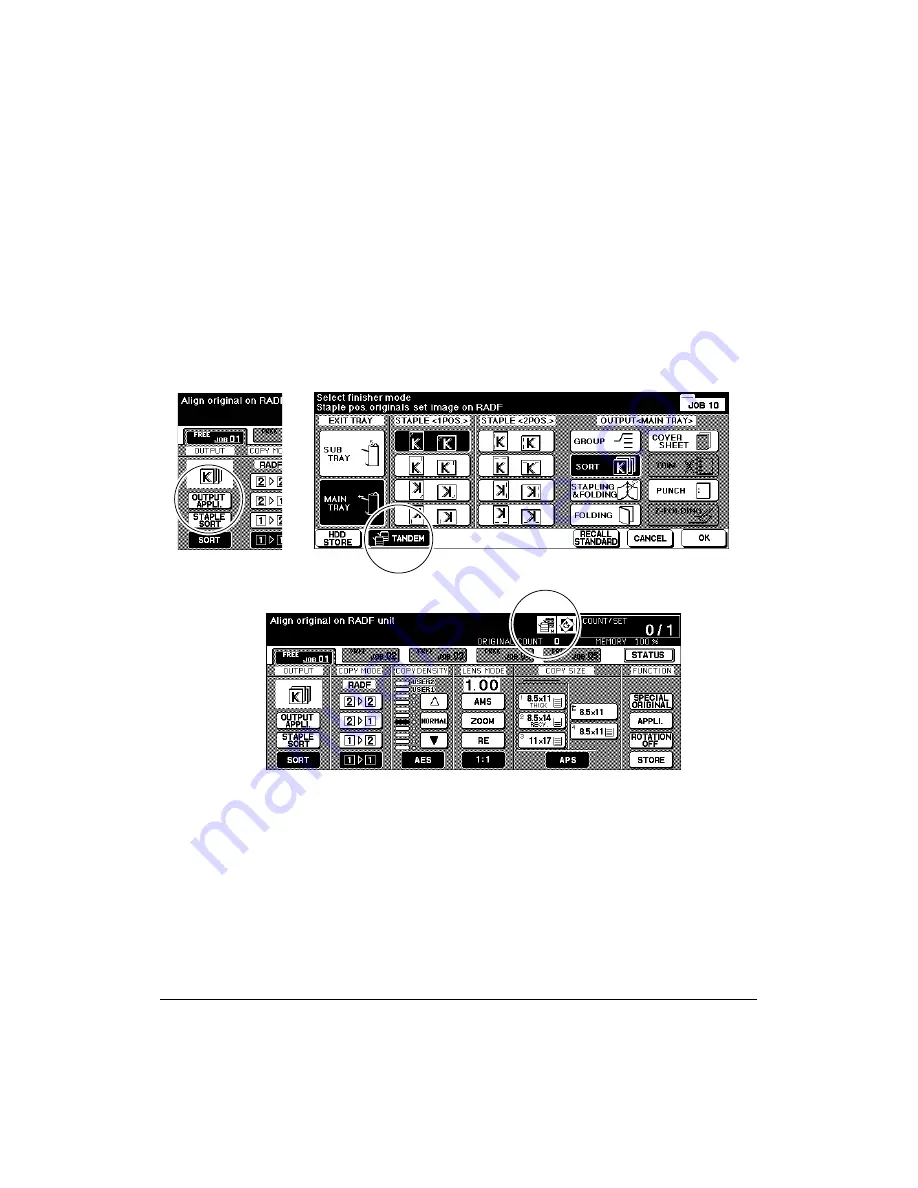
Tandem Mode 12-3
Tandem Mode
Finisher Mode Selection Screen
Tandem Mode Operation (continued)
❒
Incompatible Basic Copying Conditions: Group, Rotation, Alternate Exit
❒
Incompatible Special Originals: None
❒
Incompatible Applications: Transparency Interleave, SET NUMBERING and WATERMARK
NUMBERING in Stamp
Basic Screen
1 Turn power on by pressing the Power switches of the two copiers.
2 Confirm that both copiers are ready to copy with the Basic Screen displayed.
3 Touch
OUTPUT MENU
on the Basic Screen of either copier to display the Finisher
Mode Selection Screen.
4 Touch
TANDEM
on the Finisher Mode Selection Screen to highlight it, then touch
OK
.
The copier with
TANDEM
highlighted will become the primary copier; the other copier
will function as the secondary copier. The Master icon displays on the Basic Screen of
the primary copier to indicate that the two units are ready to work in tandem mode.
NOTE: The Sub icon will display on the Basic Screen of the secondary copier when [START] is pressed on
the primary copier to start the tandem printing operation.
Basic Screen (primary copier)
Summary of Contents for 3275
Page 1: ...Recycled paper is used for the inside pages of this book User sManual Oc 3275...
Page 4: ......
Page 26: ......
Page 136: ......
Page 137: ......
Page 206: ......
Page 207: ...Job Memory 10 1 Section 10 Job Memory Job Store Job Recall Job Memory Form...
Page 214: ......
Page 226: ......
Page 276: ......
Page 277: ......
Page 304: ......
Page 318: ......
Page 329: ...Machine Specifications 17 1 Section 17 Machine Specifications Specifications...
Page 335: ...Index 1 Index...
Page 339: ...Index 5 Index Z Z Folded Original 8 10 ZOOM key 6 15 Zoom Mode 6 15...
Page 340: ...MEMO...






























