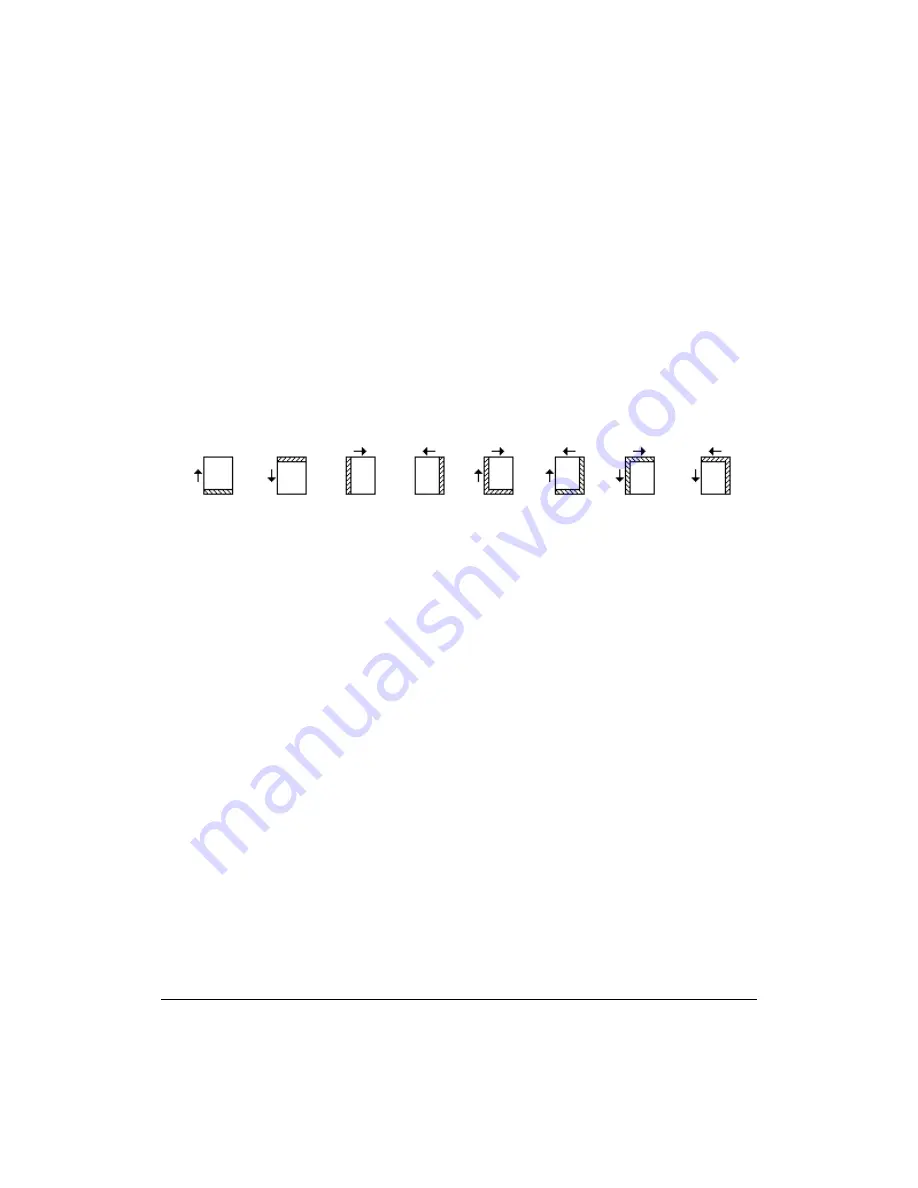
9-36 Applications
Applications
Image Shift (continued)
1 Select the copy mode and copy size from the Basic Screen, as required.
2 Touch
APPLI.
on the Basic Screen to enter the Application Selection Screen.
3 Touch
Image Shift
to display the Image Shift Selection Screen.
4 Touch
Image Shift
or
Reduce & Shift
.
5 To set shift amount in Image Shift:
(1) Touch
FRONT
,
BACK
, or
BOTH SIDES
. When
BOTH SIDES
is selected, the entered
shift direction and amount will be reflected immediately in the FRONT and BACK
Images on the screen. Touch
FRONT
or
BACK
to specify the shift direction and
amount individually.
UP
DOWN
RIGHT
LEFT
UP&RIGHT
UP&LEFT DOWN&RIGHT DOWN&LEFT
(2) Touch
UP SHIFT
,
DOWN SHIFT
,
RIGHT SHIFT
, or
LEFT SHIFT
to specify the shift
direction, then use the touch screen keypad or up/down arrow key to select the
desired shift amount (available range: 0~250mm). Keep touching the arrow key to
increase or decrease the value continuously.
The image display on the screen allows you to view the binding margin to be
created on the printed sheets. The following icons will appear to show the currently
selected conditions.
6 To set shift amount in Reduce & Shift:
(1) Touch
FRONT
. In Reduce & Shift mode, the
BOTH SIDES
key appears dimmed to
show inactivity.
The message “Select magnification ratio on FRONT side” will be displayed when
BACK
is selected first.
(2) Touch
UP SHIFT
,
DOWN SHIFT
, or
RIGHT SHIFT
to specify the shift direction. In
Reduce & Shift mode, the
LEFT SHIFT
key with
FRONT
selected appears dimmed
to show inactivity.
Use the touch screen keypad or up/down arrow key to select the desired shift
amount (available range: 0~250mm). Keep touching the arrow key to increase or
decrease the value continuously.
The AMS will automatically determine the magnification ratio according to the shift
amount specified for the front page. The shift amount and magnification ratio
determined for the front page will be automatically applied to the back page.
(3) Touch
BACK
and make direction and amount change, if any positioning adjustment
is required.
With
BACK
selected, the magnification ratio will not be changed, while the direction
and amount can be altered.
Summary of Contents for 3275
Page 1: ...Recycled paper is used for the inside pages of this book User sManual Oc 3275...
Page 4: ......
Page 26: ......
Page 136: ......
Page 137: ......
Page 206: ......
Page 207: ...Job Memory 10 1 Section 10 Job Memory Job Store Job Recall Job Memory Form...
Page 214: ......
Page 226: ......
Page 276: ......
Page 277: ......
Page 304: ......
Page 318: ......
Page 329: ...Machine Specifications 17 1 Section 17 Machine Specifications Specifications...
Page 335: ...Index 1 Index...
Page 339: ...Index 5 Index Z Z Folded Original 8 10 ZOOM key 6 15 Zoom Mode 6 15...
Page 340: ...MEMO...






























