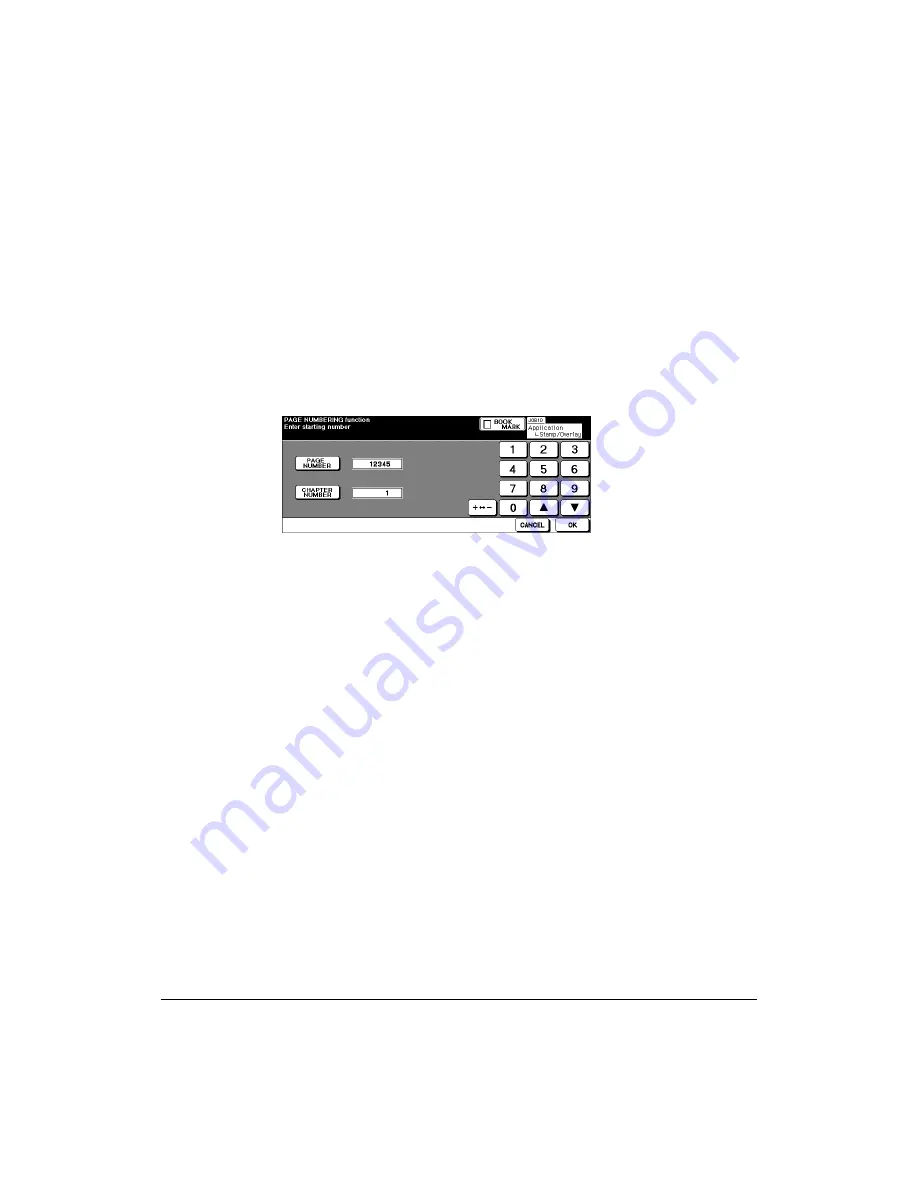
9-42 Applications
Applications
Stamp (continued)
When Chapter is already selected, touching
STARTING No.
on the Set Numbering,
Page Numbering, or Watermark Numbering Type Selection Screen will display the
Starting No. Setting Screen with Chapter starting number setting (see below). Touch
CHAPTER NUMBER
or
PAGE NUMBER
to highlight it, then use the touch screen keypad
or up/down arrow key to enter the desired starting number for each.
Touch
OK
to return to the previous screen.
8 When selecting WATERMARK or WATERMARK NUMBERING, touch
LIGHT
,
NORMAL
,
DARK
, or
DARK+
to select the desired density level on each screen.
9 When all the desired selections are made, touch
OK
to return to the Application
Selection Screen.
10 Make additional application selections, or touch
OK
to return to the Basic Screen.
11 Enter the desired print quantity.
12 Position original(s) FACE UP in document feeder or FACE DOWN on platen glass.
IMPORTANT: PLACE AND SCAN THE ORIGINALS IN REGULAR ORDER OF PAGINATION.
Option: Press [CHECK] to view selection, and make the Proof copy, if desired; then touch EXIT to return
to the Basic Screen. See p. 6-34 to p. 6-36.
13 Press [
START
].
After copying is completed, touch
Stamp/Overlay
on the Application Selection Screen
or press [
AUTO RESET
] to release the mode and reset the machine.
Starting No. Setting Screen (with Chapter selected)
Summary of Contents for 3275
Page 1: ...Recycled paper is used for the inside pages of this book User sManual Oc 3275...
Page 4: ......
Page 26: ......
Page 136: ......
Page 137: ......
Page 206: ......
Page 207: ...Job Memory 10 1 Section 10 Job Memory Job Store Job Recall Job Memory Form...
Page 214: ......
Page 226: ......
Page 276: ......
Page 277: ......
Page 304: ......
Page 318: ......
Page 329: ...Machine Specifications 17 1 Section 17 Machine Specifications Specifications...
Page 335: ...Index 1 Index...
Page 339: ...Index 5 Index Z Z Folded Original 8 10 ZOOM key 6 15 Zoom Mode 6 15...
Page 340: ...MEMO...






























