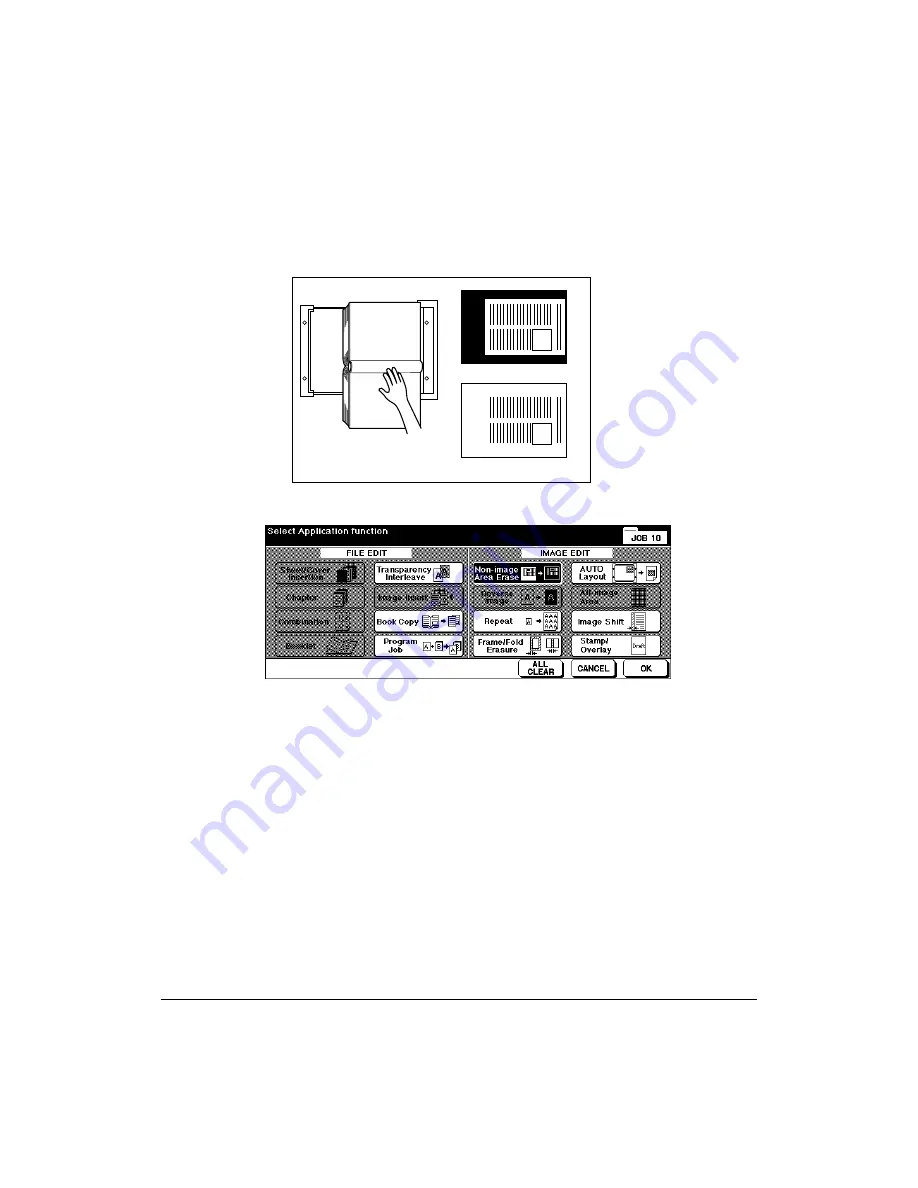
9-24 Applications
Applications
Non-Image Area Erase (continued)
1 Touch
APPLI.
on the Basic Screen to display the Application Selection Screen.
2 Touch
Non-image Area Erase
.
3 Select additional copying features, as desired.
4 Touch
OK
to complete the setting and return to the Basic Screen.
5 Enter print quantity.
6 Position original(s) FACE DOWN on the platen glass.
IMPORTANT: KEEP THE DOCUMENT FEEDER OPEN THROUGHOUT THE PROCEDURE.
When using Platen store mode, see p. 6-27 to p. 6-28.
Option: Press [CHECK] to view the selection, and make a Proof copy, if desired; then touch EXIT to return
to the Basic Screen. See p. 6-34 to p. 6-36.
7 Press [
START
].
After copying is completed, touch
Non-image Area Erase
on the Application Selection
Screen or press [
AUTO RESET
] to release the mode and reset the machine.
Application Selection Screen
Set original
General copying
Non-Image Area Erase
Summary of Contents for 3275
Page 1: ...Recycled paper is used for the inside pages of this book User sManual Oc 3275...
Page 4: ......
Page 26: ......
Page 136: ......
Page 137: ......
Page 206: ......
Page 207: ...Job Memory 10 1 Section 10 Job Memory Job Store Job Recall Job Memory Form...
Page 214: ......
Page 226: ......
Page 276: ......
Page 277: ......
Page 304: ......
Page 318: ......
Page 329: ...Machine Specifications 17 1 Section 17 Machine Specifications Specifications...
Page 335: ...Index 1 Index...
Page 339: ...Index 5 Index Z Z Folded Original 8 10 ZOOM key 6 15 Zoom Mode 6 15...
Page 340: ...MEMO...






























