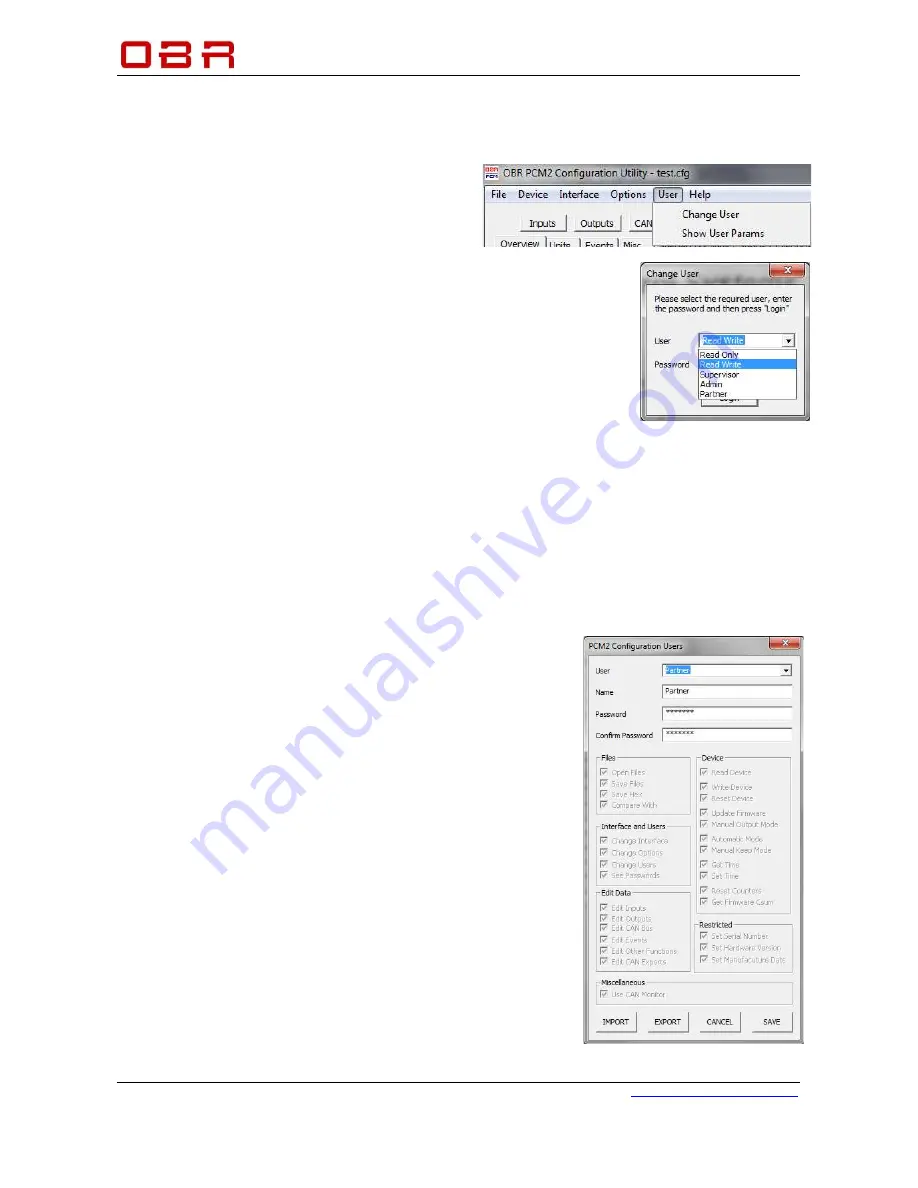
Control Systems
OBR Control Systems Inc
OBR Control Systems Inc
Telephone : +1 (248) 672-3339
32233 West 8 Mile Road
www.obrcontrolsystems.com
Livonia, Michigan 48152
USA
25 / 92
7 User Access Rights
Access rights set in PCM2 overrides settings in the tool.
User access levels “Supervisor”, “Administrator”
and “Partner” can change access rights for lower
level users and also set individual passwords.
It is recommended that the Administrator or
Partner defines the new access passwords,
overwriting OBR’s default passwords.
7.1.1 Change User
When installed, the tool opens in Read Only mode by default. Once
another user access level has been selected by entering the correct
password, this setting is stored within PCM2 and the tool. When the tool is
re-connected to a PCM2, it will check for user rights and if the PCM2
setting matches the tool setting, the tool will apply the previous selected
user access level.
If the access rights in PCM2 do not correspond with tool setting, the tool
will revert to Read Only and the user must select the desired access level and key in the correct
password, if known.
7.1.1.1 Default Passwords
It is strongly recommended to define personalised passwords to avoid unwanted access to part of
PCM2’s features by unauthorised users.
The default passwords are:
Administrator
= Adm1n
Supervisor
= Sup3r
Read/Write
= Writer
7.1.2 Show User Params
Any user who has access to this feature can change the access
rights for users below the actual level.
A supervisor can change access rights for Read Only and
Read/Write users, while an administrator can change access
rights for Read Only, Read/Write and Supervisor.
Changing access rights, select the user level in User.
It is possible to re-name the user level in Name.
In Password, leave the text as it is to keep the existing password
or key in a new password. Confirm the new password.
Access to files and features are done by ticking boxes for
individual features.
If the new settings are correct, either click SAVE to store the
settings within the tool and PCM2 or click on EXPORT to save
settings both in the tool, the PCM2 and in a settings file, stored
within the configuration file folder.
If the new settings are not desired, click on CANCEL.






























